css grid alignment
Background of CSS Grid Alignment
CSS Grid Layout is a powerful tool that allows developers to create complex web layouts with ease. It provides a two-dimensional grid-based layout system, offering precise control over the alignment and positioning of elements on a web page.
With CSS Grid, developers can define rows and columns, place items within specific grid areas, and control the alignment of content both horizontally and vertically. This level of control makes it easier to create responsive designs that adapt to different screen sizes and devices.
Grid alignment in CSS involves various properties such as justify-items, align-items, justify-content, and align-content, which help in aligning grid items within their respective grid areas. Understanding how these properties work together is crucial for creating visually appealing and well-structured layouts.
By mastering CSS Grid alignment, developers can streamline the design process, improve the overall user experience, and ensure consistent layouts across different browsers. Whether you are building a simple website or a complex web application, CSS Grid alignment plays a key role in creating modern and responsive designs.
Techniques of CSS Grid Alignment
CSS Grid Layout is a powerful tool for creating complex web layouts with ease. Understanding the various techniques for aligning elements within a grid is essential for mastering this layout system. In this section, we will explore some key techniques for CSS grid alignment and provide detailed code examples to demonstrate their application.
1. Aligning Items within Grid Cells
One of the fundamental aspects of CSS grid alignment is aligning items within grid cells. By using properties like justify-self and align-self, you can control the alignment of individual grid items within their respective grid cells.
<!DOCTYPE html>
<html>
<head>
<title>Aligning Items within CSS Grid Cells - how2css.com</title>
<style>
.grid-container {
display: grid;
grid-template-columns: 1fr 1fr;
}
.item {
border: 1px solid black;
padding: 10px;
}
.item1 {
justify-self: start;
align-self: center;
}
.item2 {
justify-self: end;
align-self: center;
}
</style>
</head>
<body>
<div class="grid-container">
<div class="item item1">Item 1</div>
<div class="item item2">Item 2</div>
</div>
</body>
</html>
A rendering of executing the code:

In this example, justify-self is used to align the items horizontally within the grid cells, while align-self is used for vertical alignment.
2. Aligning the Grid itself
You can also align the grid itself within its container using the justify-items and align-items properties. These properties control how the grid as a whole is aligned within its container.
<!DOCTYPE html>
<html>
<head>
<title>Aligning CSS Grid within its Container - how2css.com</title>
<style>
.grid-container {
display: grid;
grid-template-columns: 1fr 1fr;
justify-items: center;
align-items: center;
}
.item {
border: 1px solid black;
padding: 10px;
}
</style>
</head>
<body>
<div class="grid-container">
<div class="item">Item 1</div>
<div class="item">Item 2</div>
</div>
</body>
</html>
A rendering of executing the code:

In this snippet, the justify-items and align-items properties are set to center, aligning the grid both horizontally and vertically within its container.
3. Aligning Multiple Items
When dealing with multiple grid items, you can use the justify-content and align-content properties on the grid container to control the alignment of the entire grid within its container.
<!DOCTYPE html>
<html>
<head>
<title>Aligning Multiple Items in CSS Grid - how2css.com</title>
<style>
.grid-container {
display: grid;
grid-template-columns: 1fr 1fr;
justify-content: space-around;
align-content: space-between;
}
.item {
border: 1px solid black;
padding: 10px;
}
</style>
</head>
<body>
<div class="grid-container">
<div class="item">Item 1</div>
<div class="item">Item 2</div>
<div class="item">Item 3</div>
</div>
</body>
</html>
A rendering of executing the code:

In this example, justify-content and align-content are set to space-around and space-between, respectively, to control the spacing and alignment of the grid items within the grid container.
By mastering these techniques for CSS grid alignment, you can create sophisticated and visually appealing layouts for your web projects. Experiment with these properties and explore their capabilities to unleash the full potential of CSS Grid Layout.
Common Problem and Solutions of CSS Grid Alignment
One common challenge developers face when working with CSS grid alignment is achieving precise control over the positioning of grid items within the layout. This can be particularly tricky when trying to align items along both the horizontal and vertical axes simultaneously. In this section, we will explore some common problems related to CSS grid alignment and provide practical solutions to address them.
Problem 1: Centering Grid Items Horizontally and Vertically
One of the most common requirements in web design is to center grid items both horizontally and vertically within a grid container. Achieving this can be challenging, especially when dealing with dynamic content or varying grid item sizes.
Solution:
To center grid items both horizontally and vertically, you can use a combination of CSS properties like display: grid, justify-items: center, and align-items: center. Here’s a simple example:
<!DOCTYPE html>
<html>
<head>
<title>Centering Grid Items</title>
<style>
.grid-container {
display: grid;
height: 300px;
align-items: center;
justify-items: center;
}
.grid-item {
background-color: lightblue;
padding: 20px;
}
</style>
</head>
<body>
<div class="grid-container">
<div class="grid-item">Centered Item</div>
</div>
</body>
</html>
A rendering of executing the code:
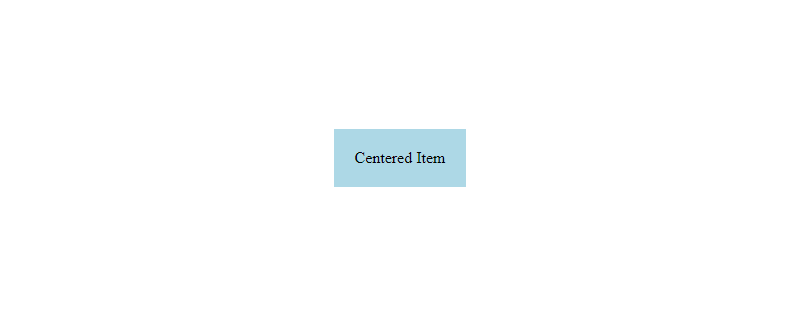
In this example, the .grid-container is set to display: grid with align-items: center and justify-items: center to center the grid item both horizontally and vertically within the container.
Problem 2: Unevenly Spaced Grid Items
Another common issue is aligning grid items with unequal sizes or spacing requirements. This can lead to misalignment and inconsistent layouts across different screen sizes.
Solution:
To address unevenly spaced grid items, you can leverage the grid-template-columns and grid-gap properties to define custom grid tracks and adjust the spacing between grid items. Here’s an example:
<!DOCTYPE html>
<html>
<head>
<title>Unevenly Spaced Grid Items</title>
<style>
.grid-container {
display: grid;
grid-template-columns: 1fr 2fr 1fr;
grid-gap: 10px;
}
.grid-item {
background-color: lightgreen;
padding: 20px;
}
</style>
</head>
<body>
<div class="grid-container">
<div class="grid-item">Item 1</div>
<div class="grid-item">Item 2</div>
<div class="grid-item">Item 3</div>
</div>
</body>
</html>
A rendering of executing the code:

In this example, the .grid-container uses grid-template-columns to specify three columns with different widths (1fr, 2fr, 1fr) and grid-gap to set the spacing between grid items to 10px.
By understanding these common problems and implementing the provided solutions, developers can enhance their CSS grid alignment skills and create more visually appealing and responsive layouts. Experimenting with different properties and values will further deepen your understanding of CSS grid alignment and empower you to tackle complex layout challenges effectively.
Best Practices of CSS Grid Alignment
When working with CSS Grid for layout design, it’s essential to follow best practices to ensure a consistent and responsive layout across different devices. Here are some key best practices for CSS Grid alignment:
1. Use Grid Areas for Named Areas
One of the powerful features of CSS Grid is the ability to define named grid areas. By using grid-template-areas and grid-area properties, you can create a more semantic and readable layout code. This approach simplifies the alignment of grid items by referring to named areas rather than specific grid lines.
<!DOCTYPE html>
<html>
<head>
<title>Grid Area Example - how2css.com</title>
<style>
.container {
display: grid;
grid-template-areas:
"header header header"
"sidebar content content"
"footer footer footer";
}
.header {
grid-area: header;
}
.sidebar {
grid-area: sidebar;
}
.content {
grid-area: content;
}
.footer {
grid-area: footer;
}
</style>
</head>
<body>
<div class="container">
<div class="header">Header</div>
<div class="sidebar">Sidebar</div>
<div class="content">Content</div>
<div class="footer">Footer</div>
</div>
</body>
</html>
A rendering of executing the code:

2. Utilize Grid Auto Placement
CSS Grid provides the auto-placement feature, which automatically positions grid items within the grid container based on the order they appear in the source code. This feature is especially useful when dealing with dynamic content or when you want items to flow naturally within the grid without specifying explicit grid placement.
<!DOCTYPE html>
<html>
<head>
<title>Grid Auto Placement Example - how2css.com</title>
<style>
.container {
display: grid;
grid-template-columns: repeat(3, 1fr);
grid-gap: 10px;
}
.item {
background-color: lightblue;
padding: 20px;
}
</style>
</head>
<body>
<div class="container">
<div class="item">Item 1</div>
<div class="item">Item 2</div>
<div class="item">Item 3</div>
<div class="item">Item 4</div>
<div class="item">Item 5</div>
</div>
</body>
</html>
A rendering of executing the code:

3. Use Grid Lines for Fine-Tuning Alignment
While named grid areas provide a high-level way to define layout, grid lines offer a more granular control over the alignment of grid items. By specifying grid-column and grid-row properties with line numbers, you can precisely position items within the grid container.
<!DOCTYPE html>
<html>
<head>
<title>Grid Lines Example - how2css.com</title>
<style>
.container {
display: grid;
grid-template-columns: 1fr 2fr;
grid-template-rows: 100px 200px;
grid-gap: 10px;
}
.item1 {
grid-column: 1 / 2;
grid-row: 1 / 2;
}
.item2 {
grid-column: 2 / 3;
grid-row: 1 / 3;
}
</style>
</head>
<body>
<div class="container">
<div class="item1">Item 1</div>
<div class="item2">Item 2</div>
</div>
</body>
</html>
A rendering of executing the code:
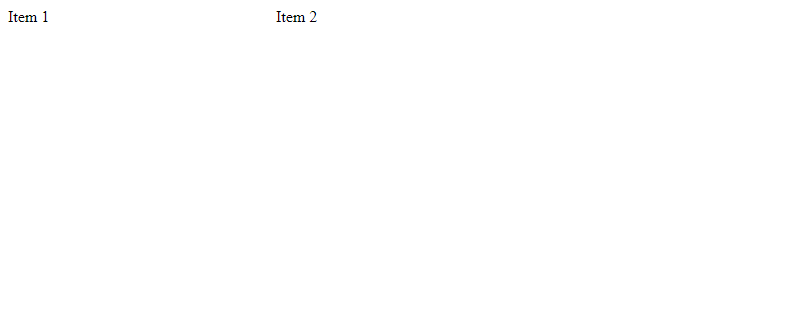
By following these best practices, you can leverage the full potential of CSS Grid for precise and flexible layout alignment in your web projects. Experiment with different techniques and explore the possibilities that CSS Grid offers for creating modern and responsive layouts.
Conclusion
In conclusion, mastering CSS grid alignment is crucial for creating modern and responsive web layouts. By understanding the various alignment properties such as justify-content, align-items, and place-items, developers can finely control the positioning of elements within grid containers. Leveraging the power of grid lines, tracks, and areas enables precise layout structuring, making it easier to achieve complex designs with simplicity and flexibility.
Furthermore, the ability to combine different alignment techniques allows for intricate and visually appealing designs that adapt seamlessly to various screen sizes and devices. By utilizing CSS grid alignment effectively, developers can enhance user experience, improve accessibility, and streamline development workflows.
Remember, practice and experimentation are key to mastering CSS grid alignment. By continuously refining your skills and exploring the full potential of CSS grid, you can elevate your web design capabilities and deliver exceptional user interfaces. Visit how2css.com for more in-depth tutorials and resources to enhance your CSS grid alignment proficiency.
 How CSS
How CSS