what is absolute positioning in css
Background of what is absolute positioning in css
Absolute positioning in CSS is a fundamental concept that allows developers to precisely control the placement of elements within a webpage. When an element is set to be absolutely positioned, it is removed from the normal document flow and placed relative to its closest positioned ancestor. This means that absolute positioning gives developers the freedom to place elements anywhere on the page, regardless of where they appear in the HTML structure.
By using absolute positioning, developers can create complex layouts, overlays, and designs that require elements to be precisely positioned on the page. This technique is commonly used in web development to create interactive components, such as dropdown menus, tooltips, modals, and more. Understanding how absolute positioning works is essential for developers looking to create modern and dynamic web interfaces.
While absolute positioning offers a high level of control over element placement, it is important to use it judiciously to maintain a responsive and accessible design. Improper use of absolute positioning can lead to layout issues, overlapping elements, and difficulties in maintaining a consistent user experience across different devices. Mastering the nuances of absolute positioning in CSS is key to creating visually appealing and functional web applications.
Techniques of what is absolute positioning in CSS
Absolute positioning in CSS allows developers to precisely control the placement of elements on a webpage. Understanding various techniques for utilizing absolute positioning is crucial for creating complex layouts and designs. Below are some key techniques along with code examples to showcase how absolute positioning can be effectively implemented.
1. Absolute Positioning within a Relative Container
When an element is set to position: absolute; within a container that is set to position: relative;, the absolute positioning is calculated based on the container’s top-left corner. This technique is commonly used for creating dropdown menus, tooltips, or pop-up boxes.
<!DOCTYPE html>
<html>
<head>
<title>Positioning Example - how2css.com</title>
<style>
.relative-container {
position: relative;
width: 200px;
height: 200px;
background-color: lightblue;
}
.absolute-element {
position: absolute;
top: 50px;
left: 50px;
background-color: lightcoral;
}
</style>
</head>
<body>
<div class="relative-container">
<div class="absolute-element">Absolute Element</div>
</div>
</body>
</html>
A rendering of executing the code:
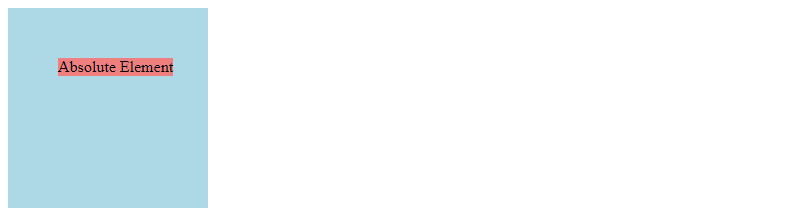
2. Absolute Positioning for Overlapping Elements
Absolute positioning can be used to overlap elements on top of each other. By adjusting the z-index property, developers can control the stacking order of the elements. This technique is useful for creating layered effects or image galleries.
<!DOCTYPE html>
<html>
<head>
<title>Overlapping Elements - how2css.com</title>
<style>
.box {
position: absolute;
width: 100px;
height: 100px;
}
.box1 {
top: 50px;
left: 50px;
background-color: lightblue;
z-index: 1;
}
.box2 {
top: 70px;
left: 70px;
background-color: lightcoral;
z-index: 2;
}
</style>
</head>
<body>
<div class="box box1">Box 1</div>
<div class="box box2">Box 2</div>
</body>
</html>
A rendering of executing the code:

3. Absolute Positioning for Slideshows
Absolute positioning is commonly used in creating image sliders or slideshows where images transition smoothly. By setting the parent container to position: relative; and the images inside to position: absolute;, developers can achieve a sliding effect.
<!DOCTYPE html>
<html>
<head>
<title>Image Slideshow - how2css.com</title>
<style>
.slideshow-container {
position: relative;
width: 400px;
height: 200px;
overflow: hidden;
}
.slide {
position: absolute;
width: 100%;
height: 100%;
transition: transform 0.5s ease;
}
.slide:nth-child(1) {
background-image: url('image1.jpg');
}
.slide:nth-child(2) {
background-image: url('image2.jpg');
}
</style>
</head>
<body>
<div class="slideshow-container">
<div class="slide"></div>
<div class="slide"></div>
</div>
</body>
</html>
By mastering these techniques of absolute positioning in CSS, developers can enhance the layout and visual appeal of their web projects. Experimenting with different positioning strategies can lead to creative and dynamic designs that captivate users.
Common Problem and Solutions of What is Absolute Positioning in CSS
When working with absolute positioning in CSS, developers often encounter common problems related to element placement, overlapping content, and responsive design issues. Understanding these challenges and knowing how to address them is crucial for creating well-designed and functional web layouts. Below are some common problems along with solutions for dealing with them effectively:
Problem 1: Overlapping Elements
One common issue when using absolute positioning is elements overlapping each other, especially in complex layouts. This can lead to visual clutter and make the content difficult to read or interact with.
Solution:
To prevent overlapping elements, you can use the z-index property in CSS. The z-index property specifies the stack order of an element and its descendants. Elements with a higher z-index value will be displayed on top of elements with lower values.
<!DOCTYPE html>
<html>
<head>
<title>Overlapping Elements Solution - how2css.com</title>
<style>
.element1 {
position: absolute;
top: 50px;
left: 50px;
background-color: red;
z-index: 1;
}
.element2 {
position: absolute;
top: 70px;
left: 70px;
background-color: blue;
z-index: 2;
}
</style>
</head>
<body>
<div class="element1">Element 1</div>
<div class="element2">Element 2</div>
</body>
</html>
A rendering of executing the code:

In the above example, element2 will be displayed on top of element1 due to its higher z-index value.
Problem 2: Responsive Design Challenges
Absolute positioning can sometimes pose challenges in creating responsive designs that adapt well to different screen sizes and devices. Elements positioned absolutely may not adjust correctly when the viewport size changes.
Solution:
To make absolute positioned elements responsive, you can use relative units like percentages for positioning instead of fixed pixel values. This allows the elements to scale proportionally based on the parent container’s size.
<!DOCTYPE html>
<html>
<head>
<title>Responsive Design Solution - how2css.com</title>
<style>
.parent {
position: relative;
width: 100%;
height: 200px;
background-color: lightgray;
}
.child {
position: absolute;
top: 50%;
left: 50%;
transform: translate(-50%, -50%);
background-color: darkgray;
padding: 10px;
}
</style>
</head>
<body>
<div class="parent">
<div class="child">Responsive Design</div>
</div>
</body>
</html>
A rendering of executing the code:
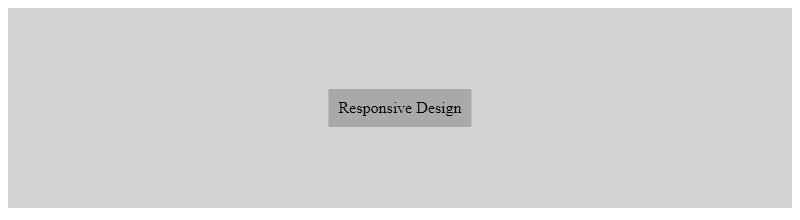
In the above example, the .child element will stay centered within the .parent container and adjust its position proportionally when the viewport size changes.
By implementing these solutions and best practices, developers can effectively manage common problems associated with absolute positioning in CSS and create responsive and visually appealing web layouts.
Best Practices of what is absolute positioning in CSS
When working with absolute positioning in CSS, it is essential to follow best practices to ensure a smooth and efficient development process. Here are some key guidelines to consider:
1. Avoid Overusing Absolute Positioning:
While absolute positioning can be a powerful tool for precise layout control, it should be used judiciously. Overusing absolute positioning can lead to code that is difficult to maintain and may not be responsive across different screen sizes.
2. Use Relative Positioning as a Reference:
When using absolute positioning, it is often beneficial to nest the absolutely positioned element within a relatively positioned parent. This allows the absolute positioning to be based on the parent element’s position, providing more predictable results.
3. Consider Z-Index:
When multiple elements are absolutely positioned on top of each other, the z-index property determines which element appears in front. Ensure you understand how z-index works and use it appropriately to control the stacking order of elements.
4. Responsiveness is Key:
Absolute positioning can sometimes cause layout issues on different devices or screen sizes. Always test your layout thoroughly across various devices to ensure that the absolutely positioned elements behave as expected and do not overlap or cause content to be inaccessible.
5. Use Percentage Values:
When setting the position of an absolutely positioned element, consider using percentage values for top, bottom, left, and right properties. This can help create a more flexible layout that adjusts based on the size of the parent container.
6. Limit Absolute Positioning to Specific Cases:
Reserve absolute positioning for elements that truly need to be taken out of the normal document flow. Elements like tooltips, modals, or overlays are good candidates for absolute positioning, as they often need to be precisely positioned relative to other elements on the page.
Code Example:
<!DOCTYPE html>
<html lang="en">
<head>
<meta charset="UTF-8">
<meta name="viewport" content="width=device-width, initial-scale=1.0">
<title>Best Practices - Absolute Positioning in CSS | how2css.com</title>
<style>
.parent {
position: relative;
width: 300px;
height: 200px;
border: 1px solid black;
}
.child {
position: absolute;
top: 50%;
left: 50%;
transform: translate(-50%, -50%);
background-color: lightblue;
padding: 10px;
}
</style>
</head>
<body>
<div class="parent">
<div class="child">
This is an absolutely positioned element.
</div>
</div>
</body>
</html>
A rendering of executing the code:
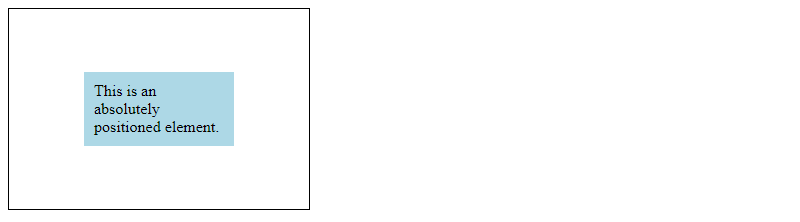
In this code example, the .child element is absolutely positioned within the .parent element, which is relatively positioned. The child element is centered both horizontally and vertically within its parent container.
By following these best practices, you can effectively utilize absolute positioning in CSS while maintaining a responsive and maintainable design. Remember to test your layouts thoroughly and consider the impact of absolute positioning on the overall user experience.
Conclusion
In conclusion, absolute positioning in CSS is a powerful tool that allows developers to precisely control the placement of elements within a webpage. By using absolute positioning, developers can position elements relative to their closest positioned ancestor or the viewport itself. This technique is particularly useful when creating complex layouts or overlaying elements on top of each other.
Understanding the nuances of absolute positioning, such as how it interacts with other positioning schemes like relative and fixed, is crucial for mastering CSS layout design. It is essential to use absolute positioning judiciously, as it can sometimes lead to unexpected behavior if not implemented correctly.
By leveraging absolute positioning effectively, developers can create visually stunning websites with pixel-perfect precision. Remember to test your layouts across different devices and screen sizes to ensure a consistent user experience. Keep experimenting and refining your CSS skills to become proficient in using absolute positioning to its full potential.
To delve deeper into absolute positioning in CSS and enhance your web development skills, continue exploring resources like MDN Web Docs and CSS-Tricks. Practice implementing absolute positioning in various scenarios to solidify your understanding and proficiency in CSS layout design. Mastering absolute positioning will undoubtedly elevate your web development projects to the next level.
 How CSS
How CSS