Css Border Height
Introduction
Setting Border Height of CSS Border Height
Setting the border height in CSS is crucial for controlling the visual appearance of elements on a webpage. By understanding how to manipulate border height effectively, developers can achieve precise layouts and designs. Let’s delve into how to set the border height effectively:
Using the border Property
The border property in CSS allows developers to set the width, style, and color of an element’s border. While it doesn’t directly control the height of the border, it indirectly influences it when combined with other properties such as padding and height.
<!DOCTYPE html>
<html lang="en">
<head>
<meta charset="UTF-8">
<meta name="viewport" content="width=device-width, initial-scale=1.0">
<title>CSS Border Height Example</title>
<style>
.box {
width: 200px;
height: 100px;
border: 5px solid black;
padding: 20px; /* Adjust padding to control border height */
}
</style>
</head>
<body>
<div class="box">This is a box with a border</div>
</body>
</html>
A rendering of executing the code:

In this example, the .box element has a border with a width of 5px. The total height of the border is influenced by the padding property, which adds space around the content inside the border. By adjusting the padding, developers can effectively control the height of the border.
Using border-top, border-bottom, border-left, and border-right Properties
Alternatively, developers can directly set the height of specific borders using the border-top, border-bottom, border-left, and border-right properties. This approach provides more granular control over each border’s height individually.
<!DOCTYPE html>
<html lang="en">
<head>
<meta charset="UTF-8">
<meta name="viewport" content="width=device-width, initial-scale=1.0">
<title>CSS Border Height Example</title>
<style>
.box {
width: 200px;
height: 100px;
border-top: 10px solid red; /* Set height of top border */
border-bottom: 20px solid blue; /* Set height of bottom border */
}
</style>
</head>
<body>
<div class="box">This is a box with different border heights</div>
</body>
</html>
A rendering of executing the code:

In this example, the .box element has different heights for its top and bottom borders. This technique is useful when developers need specific borders to stand out or have varying heights for design purposes.
By mastering these techniques, developers can effectively set the border height in CSS to achieve desired visual effects and enhance the overall user experience of their web applications.
Border Height Properties of CSS Border Height
In CSS, controlling the height of borders is crucial for achieving precise visual designs. Let’s explore the various properties that enable developers to manipulate border heights effectively.
1. Using the border Property
While the border property itself doesn’t directly control border height, it plays a significant role when combined with other properties like padding and height.
/* CSS */
.box {
width: 200px;
height: 100px;
padding: 20px;
border: 2px solid black;
}
<!-- HTML -->
<!DOCTYPE html>
<html lang="en">
<head>
<meta charset="UTF-8">
<meta name="viewport" content="width=device-width, initial-scale=1.0">
<title>Border Height Example</title>
<link rel="stylesheet" href="styles.css">
</head>
<body>
<div class="box">Content</div>
</body>
</html>
A rendering of executing the code:

In this example, adjusting the padding property effectively alters the perceived height of the border. Increasing the padding will increase the distance between the content and the border, effectively increasing the border’s height.
2. Using border-top, border-bottom, border-left, and border-right Properties
For more precise control over individual borders, developers can use separate properties for each border.
/* CSS */
.box {
width: 200px;
height: 100px;
border-top: 5px solid blue;
border-bottom: 10px dashed green;
border-left: 2px dotted red;
border-right: 2px double orange;
}
<!-- HTML -->
<!DOCTYPE html>
<html lang="en">
<head>
<meta charset="UTF-8">
<meta name="viewport" content="width=device-width, initial-scale=1.0">
<title>Border Height Example</title>
<link rel="stylesheet" href="styles.css">
</head>
<body>
<div class="box">Content</div>
</body>
</html>
A rendering of executing the code:

Here, each border property specifies a different style and height for the corresponding border of the element.
Border Height and Box Model
When working with CSS border height, understanding the box model is crucial. The box model describes how elements are laid out in CSS, including their content area, padding, border, and margin.
Box Model Overview
In the box model, each element is represented as a rectangular box with four main components:
- Content Area: This area contains the actual content of the element, such as text, images, or other media.
- Padding: The padding is the space between the content area and the border. It provides additional space inside the element.
- Border: The border surrounds the padding and content area. It can have a width, style, and color defined using CSS properties.
- Margin: The margin is the space outside the border. It separates the element from other elements on the page.
Setting Border Height Using the Box Model
There are several techniques for setting the border height in CSS, all of which revolve around manipulating the box model. Let’s explore two common techniques:
Technique 1: Using the border Property
One way to set the border height is by using the border property along with other box model properties such as padding and height. This technique allows for setting the height of the border along with the content area and padding.
<!DOCTYPE html>
<html lang="en">
<head>
<meta charset="UTF-8">
<meta name="viewport" content="width=device-width, initial-scale=1.0">
<title>Border Height Example</title>
<style>
.box {
width: 200px;
height: 150px;
padding: 20px;
border: 5px solid black; /* Border height set here */
}
</style>
</head>
<body>
<div class="box">
Content inside the box.
</div>
</body>
</html>
A rendering of executing the code:
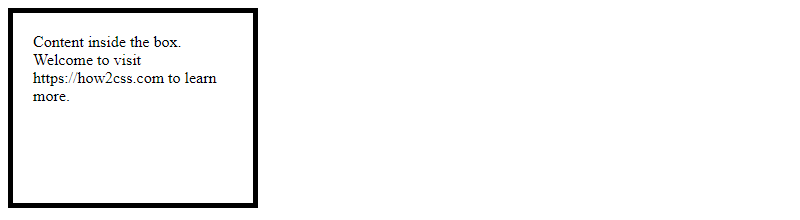
In this example, the .box class defines a box with a width of 200 pixels, height of 150 pixels, and padding of 20 pixels. The border is set to 5 pixels solid black, which determines the height of the border around the content area.
Technique 2: Using Separate Border Properties
Another technique involves setting the border height using separate properties for each border: border-top, border-bottom, border-left, and border-right. This allows for more granular control over each border’s height and style.
<!DOCTYPE html>
<html lang="en">
<head>
<meta charset="UTF-8">
<meta name="viewport" content="width=device-width, initial-scale=1.0">
<title>Border Height Example</title>
<style>
.box {
width: 200px;
height: 150px;
padding: 20px;
border-top: 5px solid black; /* Top border height set here */
border-bottom: 10px dashed red; /* Bottom border height set here */
border-left: 2px dotted green; /* Left border height set here */
border-right: 2px dotted blue; /* Right border height set here */
}
</style>
</head>
<body>
<div class="box">
Content inside the box.
</div>
</body>
</html>
A rendering of executing the code:
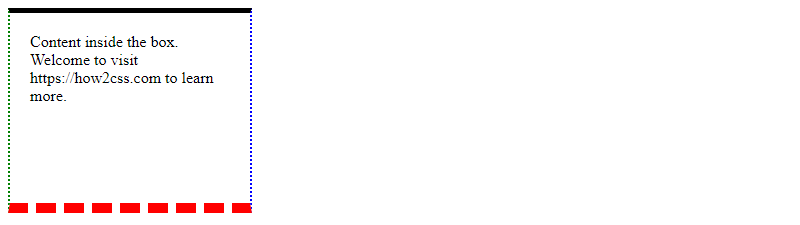
In this example, each border is styled individually with different heights and styles, providing precise control over the appearance of each border.
Responsive Design and Border Height:
One of the essential aspects of modern web design is creating responsive layouts that adapt to different screen sizes and device types. When working with border height, it’s crucial to consider how it affects the overall layout and responsiveness of a webpage.
One approach to creating responsive border height is to use the vw (viewport width) unit instead of pixels. This unit represents a percentage of the viewport width, allowing the border height to scale proportionally with the screen size. Here’s an example:
<!DOCTYPE html>
<html>
<head>
<title>Responsive Border Height Example</title>
<style>
.box {
width: 80vw;
height: 40vw;
margin: 0 auto;
border: 2vw solid black;
}
</style>
</head>
<body>
<div class="box"></div>
</body>
</html>
A rendering of executing the code:
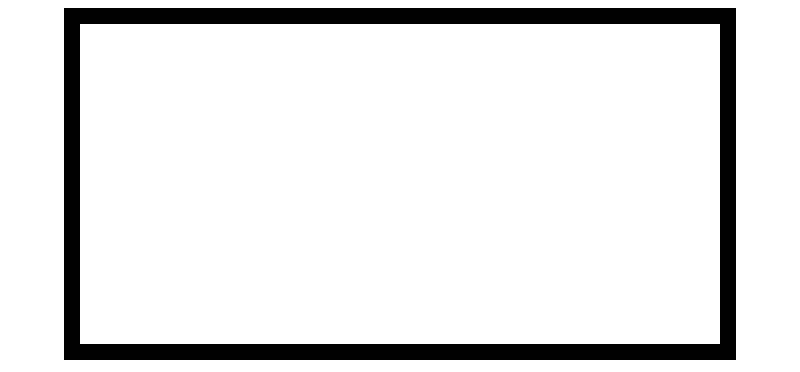
In this example, we’ve set the width and height of the box to 80vw and 40vw, respectively, which means it will take up 80% and 40% of the viewport width, respectively. We’ve also set the border to 2vw, which means the border height will be 2% of the viewport width, ensuring that it scales proportionally with the box’s size.
Another approach to creating responsive border height is to use media queries to adjust the border height for different screen sizes. Here’s an example:
<!DOCTYPE html>
<html>
<head>
<title>Responsive Border Height Example</title>
<style>
.box {
width: 80%;
height: 40%;
margin: 0 auto;
border: 2vw solid black;
}
@media screen and (max-width: 768px) {
.box {
border-width: 1vw;
}
}
</style>
</head>
<body>
<div class="box"></div>
</body>
</html>
A rendering of executing the code:

In this example, we’ve set the border height to 2vw for the default screen size, but when the screen width is less than or equal to 768px, we’ve used a media query to adjust the border width to 1vw, ensuring that it remains proportional to the box’s size on smaller screens.
These are just a few examples of how to create responsive border height in CSS. By using units like vw and media queries, developers can create flexible and adaptable layouts that look great on any device.
Browser Compatibility and Border Height
When working with CSS border height, it’s important to consider browser compatibility. While most modern browsers support the border property and separate border properties, some older browsers may not support them fully.
To ensure cross-browser compatibility, developers can use vendor prefixes for specific properties. For example, -moz-border-radius for Firefox and -webkit-border-radius for Safari and Chrome.
Here’s an example of using the border property with vendor prefixes for cross-browser compatibility:
<!DOCTYPE html>
<html>
<head>
<title>Border Height Example</title>
<style>
/* Set border height with vendor prefixes for cross-browser compatibility */
.box {
border: 1px solid #000;
-moz-border-radius: 5px;
-webkit-border-radius: 5px;
border-radius: 5px;
height: 100px;
width: 200px;
}
</style>
</head>
<body>
<div class="box">This is a box with a border height of 1px and a border radius of 5px.</div>
</body>
</html>
A rendering of executing the code:

In this example, we’ve used the border property with vendor prefixes for Firefox and Chrome/Safari. We’ve also set the height and width properties to create a box with a height of 100px and a width of 200px.
It’s important to note that while vendor prefixes can improve cross-browser compatibility, they should be used sparingly and only when necessary. Overuse of vendor prefixes can lead to bloated and difficult-to-maintain code.
In addition to browser compatibility, it’s also important to consider the impact of border height on page load times. While a single border may not have a significant impact, multiple borders or complex border styles can increase page load times and negatively impact user experience.
To minimize the impact of border height on page load times, developers can use CSS preprocessors like Sass or LESS to generate optimized CSS code. They can also use tools like CSS minifiers to reduce file size and improve page load times.
In conclusion, understanding browser compatibility and optimizing border height for page load times are important considerations when working with CSS border height. By following best practices and using appropriate tools, developers can create high-quality, performant web applications with precise and visually appealing border styles.
 How CSS
How CSS