Css Border-Image
Introduction to CSS Border-Image
CSS border-image is a powerful property that allows developers to create intricate and visually appealing borders for elements on a web page. This feature enables the use of an image as a border, giving designers more flexibility and creativity in styling webpage elements.
By using CSS border-image, developers can define a single image to be used as the border for an element, which is then sliced into nine sections (corners, edges, and center) to create a flexible and scalable border design. This property provides the ability to create complex borders with rounded corners, gradients, and other decorative elements that would be challenging to achieve using traditional border properties.
The border-image property is supported across all modern web browsers, making it a reliable choice for enhancing the visual appeal of web interfaces. Understanding and mastering the CSS border-image property empowers developers to create visually striking and unique designs while maintaining clean and efficient code.
In the following sections, we will delve into the intricacies of CSS border-image, exploring its syntax, usage, and practical examples to demonstrate its versatility and real-world applications.
Syntax and Usage of CSS Border-Image
The border-image property in CSS allows developers to use an image as a border for HTML elements. It provides a powerful way to create visually appealing borders with various patterns, gradients, and decorative elements. Let’s explore the syntax and usage of the border-image property through practical examples.
Syntax:
The syntax for the border-image property is as follows:
selector {
border-image: source slice width outset repeat;
}
source: Specifies the path to the image used as the border.slice: Defines how the image is sliced into nine regions for border drawing.width: Sets the width of the border.outset: Specifies the amount by which the border image area extends beyond the border box.repeat: Determines whether and how the border image is repeated to fill the border area.
Usage:
Let’s consider a practical example to understand the usage of the border-image property.
HTML:
<!DOCTYPE html>
<html lang="en">
<head>
<meta charset="UTF-8">
<meta name="viewport" content="width=device-width, initial-scale=1.0">
<style>
.border-image-example {
width: 300px;
height: 200px;
border: 30px solid;
border-image-source: url('border.png');
border-image-slice: 30 fill;
border-image-width: 30px;
border-image-outset: 10px;
border-image-repeat: round;
}
</style>
</head>
<body>
<div class="border-image-example">
<!-- Your content here -->
</div>
</body>
</html>
A rendering of executing the code:

In this example:
– We have a div with the class border-image-example.
– The border property is set to create a solid border.
– The border-image-source property specifies the path to the image used as the border.
– border-image-slice defines how the image is sliced. In this case, it slices the image into nine regions with a 30px fill.
– border-image-width sets the width of the border.
– border-image-outset specifies the amount by which the border image area extends beyond the border box.
– border-image-repeat determines how the border image is repeated to fill the border area. In this case, it uses the round value to evenly stretch the image to fill the border.
By understanding the syntax and usage of the border-image property, developers can leverage its capabilities to create visually stunning borders for their web elements.
CSS Border-Image Properties
The border-image property in CSS allows developers to use an image as a border for HTML elements, providing flexibility and creativity in styling webpage elements. This property slices the image into nine sections and enables the creation of complex borders with rounded corners, gradients, and decorative elements.
Syntax:
.element {
border-image-source: url('border.png');
border-image-slice: 30 fill;
border-image-width: 10px;
border-image-outset: 5px;
border-image-repeat: round;
}
Explanation of Properties:
border-image-source: Specifies the location of the image to be used as the border.border-image-slice: Defines the inward offsets from the border image edges, and the middle image area. It can also specify whether the middle area should be filled or left empty.border-image-width: Sets the width of the border image.border-image-outset: Specifies the distance by which the border image area extends beyond the border box.border-image-repeat: Determines how the border image is repeated to fill the area.
Practical Example:
<!DOCTYPE html>
<html lang="en">
<head>
<meta charset="UTF-8">
<meta name="viewport" content="width=device-width, initial-scale=1.0">
<style>
.border-example {
width: 300px;
height: 200px;
border: 30px solid;
border-image-source: url('border.png');
border-image-slice: 30 fill;
border-image-width: 10;
border-image-outset: 5;
border-image-repeat: round;
}
</style>
<title>CSS Border Image Example</title>
</head>
<body>
<div class="border-example"></div>
</body>
</html>
A rendering of executing the code:

In this example, the border-image property is used to create a visually appealing border for a div element. The border.png image is sliced into nine sections, and the border properties are set to achieve the desired visual effect. The border-image-repeat property is set to round to ensure that the border image is repeated to fill the area without stretching.
By leveraging the border-image property, developers can enhance the visual appeal of their web elements and create unique and engaging designs.
Cross-Browser Compatibility and Considerations of CSS border-image
When working with the border-image property, it’s essential to consider cross-browser compatibility to ensure that your web elements render consistently across different browsers. Here are some key considerations and approaches to ensure cross-browser compatibility when using border-image:
Vendor Prefixes
To ensure compatibility with older versions of browsers, it’s important to use vendor prefixes for the border-image property. This helps in providing support for different rendering engines. Here’s an example of using vendor prefixes:
.element {
border-image: url(border.png) 30 round;
-webkit-border-image: url(border.png) 30 round; /* Safari */
-o-border-image: url(border.png) 30 round; /* Opera */
-moz-border-image: url(border.png) 30 round; /* Firefox */
}
Browser Support
It’s crucial to be aware of the level of support for the border-image property in different browsers. Websites like caniuse.com provide detailed information on the browser support for various CSS properties, including border-image.
Fallback Options
In cases where the border-image property is not fully supported, it’s important to provide fallback options using traditional border styles to ensure a consistent visual experience across browsers. Here’s an example of a fallback option:
.element {
border: 2px solid #000; /* Fallback border style */
border-image: url(border.png) 30 round;
}
Testing and Polyfills
Regular testing across different browsers is crucial to identify any rendering inconsistencies. Additionally, consider using polyfills or alternative solutions for browsers that do not support the border-image property.
Complete HTML Example
Here’s a complete HTML example demonstrating the use of border-image with considerations for cross-browser compatibility:
<!DOCTYPE html>
<html lang="en">
<head>
<meta charset="UTF-8">
<meta name="viewport" content="width=device-width, initial-scale=1.0">
<style>
.element {
width: 200px;
height: 200px;
border: 2px solid #000; /* Fallback border style */
border-image: url(border.png) 30 round;
}
</style>
<title>CSS border-image Example</title>
</head>
<body>
<div class="element"></div>
</body>
</html>
A rendering of executing the code:

In this example, the border-image property is used with a fallback border style to ensure compatibility with browsers that do not support the border-image property.
By considering these aspects and implementing appropriate strategies, developers can ensure a consistent and visually appealing experience for users across different browsers when using the border-image property.
Performance and Optimization Techniques of CSS border-image
When using CSS border-image, it’s essential to consider performance and optimization techniques to ensure efficient rendering and minimal impact on page load times. Here are some key considerations and techniques for optimizing the usage of border-image:
1. Use Properly Sized Images
When using border-image, it’s crucial to use properly sized images to avoid unnecessary scaling and distortion. By using images that match the dimensions of the border, you can improve rendering performance and maintain image quality.
<!DOCTYPE html>
<html lang="en">
<head>
<meta charset="UTF-8">
<meta name="viewport" content="width=device-width, initial-scale=1.0">
<style>
.border-image-example {
border: 30px solid transparent;
border-image-source: url('border-image.png');
border-image-slice: 30;
width: 200px;
height: 200px;
}
</style>
</head>
<body>
<div class="border-image-example"></div>
</body>
</html>
A rendering of executing the code:

In the above example, the border-image.png should be appropriately sized to match the border dimensions to ensure optimal performance.
2. Minimize HTTP Requests
To improve performance, consider combining multiple border images into a single image sprite. This technique reduces the number of HTTP requests required to fetch border images, resulting in faster loading times.
<!DOCTYPE html>
<html lang="en">
<head>
<meta charset="UTF-8">
<meta name="viewport" content="width=device-width, initial-scale=1.0">
<style>
.border-image-sprite {
border: 20px solid transparent;
border-image-source: url('border-image-sprite.png');
border-image-slice: 20;
width: 150px;
height: 150px;
}
</style>
</head>
<body>
<div class="border-image-sprite"></div>
</body>
</html>
A rendering of executing the code:
In this example, border-image-sprite.png contains multiple border images, and the border-image-slice property is adjusted to select the appropriate border from the sprite.
3. Optimize Image Compression
Ensure that border images are appropriately compressed to reduce file size without compromising quality. Tools like ImageOptim, TinyPNG, or Squoosh can be used to optimize image compression for better performance.
By implementing these performance and optimization techniques, developers can ensure that the usage of border-image contributes to a fast and efficient web experience while maintaining visual appeal.
Advanced Techniques and Creative Applications of CSS border-image
CSS border-image offers a wide range of advanced techniques and creative applications that can enhance the visual appeal of webpage elements. Let’s explore some of these techniques with practical code examples.
1. Using Multiple Images for Border
You can use multiple images to create complex and visually appealing borders. This technique allows for intricate designs and decorative borders.
<!DOCTYPE html>
<html lang="en">
<head>
<meta charset="UTF-8">
<meta name="viewport" content="width=device-width, initial-scale=1.0">
<style>
.multiple-border {
border: 30px solid;
border-image-source: url('border-image1.png') url('border-image2.png');
border-image-slice: 30;
border-image-width: 30;
border-image-outset: 0;
border-image-repeat: round;
width: 200px;
height: 200px;
}
</style>
</head>
<body>
<div class="multiple-border"></div>
</body>
</html>
A rendering of executing the code:
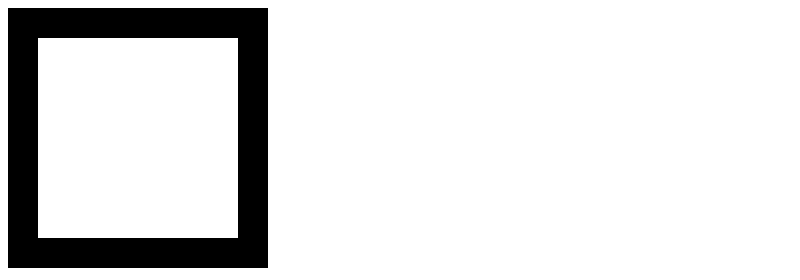
In this example, the border-image-source property is used to specify multiple images, border-image-slice defines the size of the border image slices, border-image-width sets the width of the border image, and border-image-repeat determines how the images should be repeated to fill the border.
2. Creating Circular Borders
CSS border-image can be used to create circular borders, adding a unique visual element to webpage elements.
<!DOCTYPE html>
<html lang="en">
<head>
<meta charset="UTF-8">
<meta name="viewport" content="width=device-width, initial-scale=1.0">
<style>
.circular-border {
border: 20px solid;
border-image-source: url('circular-border.png');
border-image-slice: 100%;
width: 200px;
height: 200px;
}
</style>
</head>
<body>
<div class="circular-border"></div>
</body>
</html>
A rendering of executing the code:
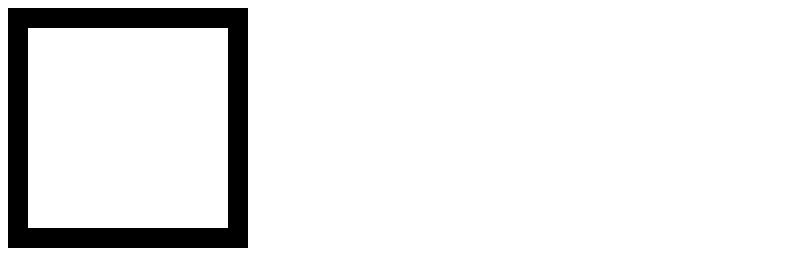
In this example, the border-image-slice property is set to 100% to create a circular border using the specified image.
3. Gradient Borders
You can use CSS gradients as border images to achieve modern and stylish border effects.
<!DOCTYPE html>
<html lang="en">
<head>
<meta charset="UTF-8">
<meta name="viewport" content="width=device-width, initial-scale=1.0">
<style>
.gradient-border {
border: 20px solid;
border-image-source: linear-gradient(to right, #4b6cb7, #182848);
border-image-slice: 1;
width: 200px;
height: 200px;
}
</style>
</head>
<body>
<div class="gradient-border"></div>
</body>
</html>
A rendering of executing the code:
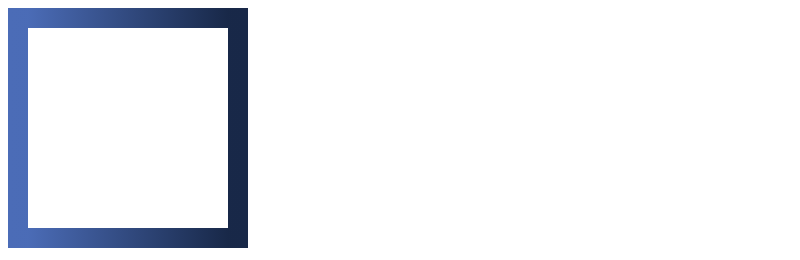
In this example, the border-image-source property utilizes a linear gradient to create a stylish border effect.
These advanced techniques demonstrate the versatility of CSS border-image in creating visually appealing and unique borders for webpage elements. Experimenting with different images, shapes, and gradients can lead to endless creative possibilities.
 How CSS
How CSS