Css Border Gradient Generator
Introduction:
CSS Border Gradient Generator is a powerful tool that helps developers create stunning border gradients for their web pages. With this tool, developers can easily add gradients to their borders, making them more visually appealing and dynamic.
Border gradients are a popular design trend that has been gaining popularity in recent years. They add depth and dimension to the borders of an element, making it stand out from the rest of the content on the page. With CSS Border Gradient Generator, developers can customize the gradient colors, angles, and sizes to create unique and eye-catching designs.
Using CSS Border Gradient Generator is simple and straightforward. Developers can either use the pre-built templates or create their own gradients from scratch. The tool generates the CSS code that can be easily copied and pasted into the project.
Here is an example of how to use CSS Border Gradient Generator:
<!DOCTYPE html>
<html>
<head>
<title>CSS Border Gradient Generator Example</title>
<style>
.border {
width: 200px;
height: 100px;
border: 5px solid #000;
border-image: linear-gradient(to right, #ff0000, #00ff00) 1;
}
</style>
</head>
<body>
<div class="border"></div>
</body>
</html>
In this example, we have created a div element with a class of “border”. We have then applied a 5px solid black border to the element. To add a gradient to the border, we have used the “border-image” property and specified the gradient using the CSS Border Gradient Generator code. The gradient is a linear gradient that goes from red to green from left to right.
Overall, CSS Border Gradient Generator is a valuable tool for developers looking to add an extra layer of design to their web pages. It is easy to use and can help create stunning designs with minimal effort.
To use the CSS Border Gradient Generator, follow these steps:
- Open the CSS Border Gradient Generator tool in your web browser.
- Choose the type of gradient you want to create: linear or radial.
- Customize the gradient by selecting the colors, angles, and sizes.
- Preview the gradient on the sample border provided.
- Copy the generated CSS code.
- Paste the code into your CSS file or HTML document.
Here’s an example of how to use the CSS Border Gradient Generator to apply a linear gradient from red to green to a border:
<!DOCTYPE html>
<html>
<head>
<title>CSS Border Gradient Generator Example</title>
<style>
.border {
border: 5px solid;
border-image: linear-gradient(to right, red, green) 1;
}
</style>
</head>
<body>
<div class="border">
<p>This is a sample border with a linear gradient from red to green.</p>
</div>
</body>
</html>
In this example, we’ve created a border with a thickness of 5 pixels and applied a linear gradient using the border-image property. The to right value specifies the direction of the gradient, and the colors are defined as red and green. The 1 value after the gradient specifies the width of the border image slice. Finally, we’ve added some text inside the border to demonstrate how the gradient looks in context.
By using the CSS Border Gradient Generator, you can easily create custom border gradients that enhance the visual appeal of your web pages.
Customization Options
The CSS Border Gradient Generator offers a wide range of customization options that allow developers to create unique and visually stunning border gradients. In this section, we will explore some of the key customization options available in the tool.
Gradient Type
The CSS Border Gradient Generator supports two types of gradients: linear and radial. Linear gradients create a gradient that transitions in a straight line, while radial gradients create a circular gradient that transitions from the center outwards.
To specify the gradient type, you can use the background-image property in CSS. Here’s an example of a linear gradient:
<!DOCTYPE html>
<html>
<head>
<style>
.border {
border: 5px solid;
background-image: linear-gradient(to right, red, orange, yellow, green);
}
</style>
</head>
<body>
<div class="border">This element has a linear border gradient</div>
</body>
</html>
A rendering of executing the code:

In this example, we’ve applied a linear gradient that transitions from red to green horizontally. You can customize the gradient by adjusting the starting and ending points, as well as the colors used.
Gradient Direction
For linear gradients, you can also specify the direction of the gradient using the to keyword. The available directions are to top, to right, to bottom, and to left.
Here’s an example of a linear gradient that transitions from red to green vertically:
<!DOCTYPE html>
<html>
<head>
<style>
.border {
border: 5px solid;
background-image: linear-gradient(to bottom, red, green);
}
</style>
</head>
<body>
<div class="border">This element has a vertical linear border gradient</div>
</body>
</html>
A rendering of executing the code:

Gradient Color Stops
Color stops allow you to specify where the gradient transitions between colors. By default, the gradient transitions evenly between each color. However, you can customize the transition points by specifying color stops.
Here’s an example of a linear gradient with color stops:
<!DOCTYPE html>
<html>
<head>
<style>
.border {
border: 5px solid;
background-image: linear-gradient(to right, red, orange 25%, yellow 50%, green);
}
</style>
</head>
<body>
<div class="border">This element has a linear border gradient with color stops</div>
</body>
</html>
A rendering of executing the code:

In this example, we’ve specified color stops at 25% and 50% of the gradient, creating a more customized transition between colors.
Gradient Shape
For radial gradients, you can specify the shape of the gradient using the ellipse or circle keywords. By default, the shape is set to ellipse.
Here’s an example of a radial gradient with a circular shape:
<!DOCTYPE html>
<html>
<head>
<style>
.border {
border: 5px solid;
background-image: radial-gradient(circle, red, green);
}
</style>
</head>
<body>
<div class="border">This element has a circular radial border gradient</div>
</body>
</html>
A rendering of executing the code:

Multiple Gradients
Finally, you can also apply multiple gradients to an element by separating them with commas. This allows you to create more complex and unique border gradients.
Here’s an example of an element with both a linear and a radial gradient:
<!DOCTYPE html>
<html>
<head>
<style>
.border {
border: 5px solid;
background-image: linear-gradient(to right, red, orange, yellow, green), radial-gradient(circle, blue, purple);
background-position: left top, center;
background-size: 50% 100%, 100% 100%;
background-repeat: no-repeat;
}
</style>
</head>
<body>
<div class="border">This element has both a linear and a radial border gradient</div>
</body>
</html>
A rendering of executing the code:

In this example, we’ve applied a linear gradient that transitions from red to green horizontally, and a circular radial gradient that transitions from blue to purple. We’ve also customized the position, size, and repeat properties of each gradient to create a more unique effect.
By using the customization options available in the CSS Border Gradient Generator, developers can create custom border gradients that enhance the visual appeal of their web pages and make them stand out from the rest.
Compatibility and Browser Support
The CSS Border Gradient Generator is compatible with all modern web browsers, including Chrome, Firefox, Safari, and Edge. However, it’s important to note that some older versions of Internet Explorer may not support the border gradient property.
To ensure maximum compatibility, it’s recommended to use vendor prefixes for the border gradient property. Here’s an example of how to use vendor prefixes for a linear border gradient:
/* Standard syntax */
border-image: linear-gradient(to right, #00bfff, #1e90ff);
/* Vendor prefixes */
border-image: -webkit-linear-gradient(to right, #00bfff, #1e90ff); /* Safari 5.1-6, Chrome 10-25 */
border-image: -moz-linear-gradient(to right, #00bfff, #1e90ff); /* Firefox 3.6-15 */
border-image: -o-linear-gradient(to right, #00bfff, #1e90ff); /* Opera 11.10-12.00 */
It’s also important to note that the border gradient property may not work as expected on elements with rounded corners or non-rectangular shapes. In these cases, it’s recommended to use the border-image property instead, which allows for more complex border designs.
Here’s an example of how to use the border-image property to create a border with a radial gradient:
/* Standard syntax */
border-image: radial-gradient(circle at center, #00bfff, #1e90ff);
/* Vendor prefixes */
border-image: -webkit-radial-gradient(circle at center, #00bfff, #1e90ff); /* Safari 5.1-6, Chrome 10-25 */
border-image: -moz-radial-gradient(circle at center, #00bfff, #1e90ff); /* Firefox 3.6-15 */
border-image: -o-radial-gradient(circle at center, #00bfff, #1e90ff); /* Opera 11.10-12.00 */
In this example, the border-image property is used to create a border with a radial gradient that starts at the center of the element and fades out to the edges.
Overall, the CSS Border Gradient Generator is a powerful tool that can enhance the visual appeal of web pages with minimal effort. By using vendor prefixes and the border-image property, developers can ensure maximum compatibility across all modern web browsers.
Best Practices for Using CSS Border Gradients
When leveraging CSS border gradients, developers can create visually stunning effects that enhance the overall design of their web pages. To effectively utilize this feature, it’s crucial to understand best practices. In this section, we’ll explore key strategies and provide comprehensive code examples to illustrate these concepts.
1. Understanding Gradient Types
CSS border gradients support various gradient types, including linear and radial gradients. Each type offers unique visual effects, allowing developers to tailor the appearance of borders to suit their design needs.
Linear Gradients
Linear gradients create a smooth transition of color along a straight line. They are ideal for creating borders with horizontal, vertical, or diagonal color transitions.
<!DOCTYPE html>
<html lang="en">
<head>
<meta charset="UTF-8">
<meta name="viewport" content="width=device-width, initial-scale=1.0">
<title>Linear Gradient Border</title>
<style>
.element {
width: 200px;
height: 200px;
border: 4px solid;
border-image: linear-gradient(to right, #ff0000, #00ff00, #0000ff) 1;
}
</style>
</head>
<body>
<div class="element"></div>
</body>
</html>
A rendering of executing the code:
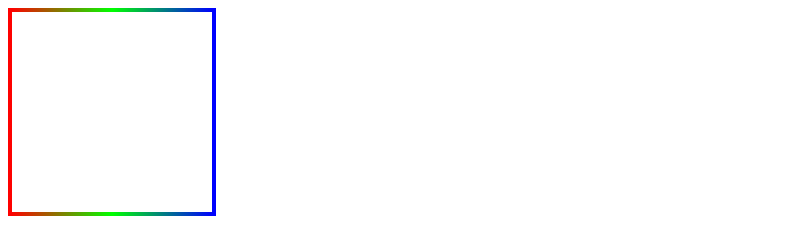
Radial Gradients
Radial gradients create a smooth transition of color radiating outward from a central point. They are excellent for creating borders with circular or elliptical color transitions.
<!DOCTYPE html>
<html lang="en">
<head>
<meta charset="UTF-8">
<meta name="viewport" content="width=device-width, initial-scale=1.0">
<title>Radial Gradient Border</title>
<style>
.element {
width: 200px;
height: 200px;
border: 4px solid;
border-image: radial-gradient(circle, #ff0000, #00ff00, #0000ff) 1;
}
</style>
</head>
<body>
<div class="element"></div>
</body>
</html>
A rendering of executing the code:
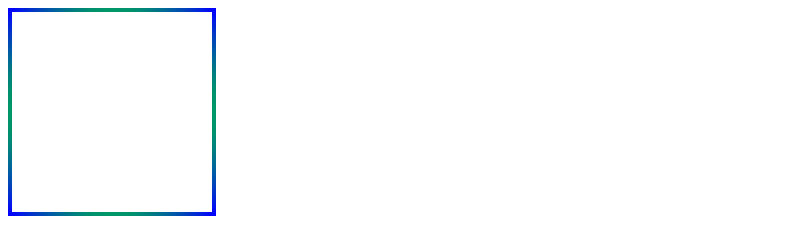
2. Utilizing Color Stops
Color stops allow developers to define specific color points within a gradient, enabling precise control over the gradient’s appearance. By strategically placing color stops, developers can create intricate and visually appealing border effects.
<!DOCTYPE html>
<html lang="en">
<head>
<meta charset="UTF-8">
<meta name="viewport" content="width=device-width, initial-scale=1.0">
<title>Gradient Border with Color Stops</title>
<style>
.element {
width: 200px;
height: 200px;
border: 4px solid;
border-image: linear-gradient(to right, #ff0000 0%, #00ff00 50%, #0000ff 100%) 1;
}
</style>
</head>
<body>
<div class="element"></div>
</body>
</html>
A rendering of executing the code:
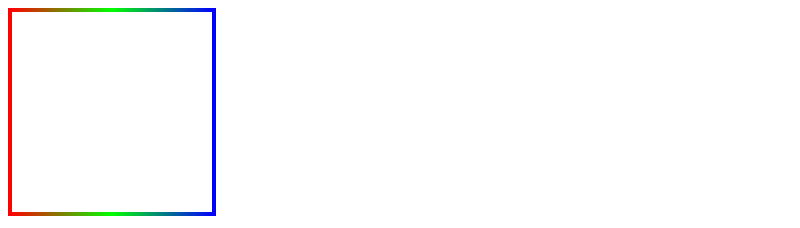
3. Experimenting with Direction and Shape
Developers can adjust the direction and shape of gradients to achieve desired visual effects. By altering these parameters, they can create borders with diverse styles and appearances.
Direction
.element {
/* Horizontal gradient */
border-image: linear-gradient(to right, #ff0000, #00ff00) 1;
}
/* Vertical gradient */
.element {
border-image: linear-gradient(to bottom, #ff0000, #00ff00) 1;
}
/* Diagonal gradient */
.element {
border-image: linear-gradient(to bottom right, #ff0000, #00ff00) 1;
}
Shape
.element {
/* Circular gradient */
border-image: radial-gradient(circle, #ff0000, #00ff00) 1;
}
/* Elliptical gradient */
.element {
border-image: radial-gradient(ellipse, #ff0000, #00ff00) 1;
}
Real-world Applications of CSS Border Gradient Generator:
CSS Border Gradient Generator can be used in various web development projects to create visually appealing borders for different elements such as buttons, divs, and images. Here are some practical examples of how CSS Border Gradient Generator can be used in real-world applications:
- Creating Gradient Borders for Buttons:
Buttons are an essential element of any website, and gradient borders can make them stand out. Here’s an example of how to create a gradient border for a button using CSS Border Gradient Generator:
<!DOCTYPE html>
<html>
<head>
<title>Button with Gradient Border</title>
<style>
.button {
background-color: #4CAF50; /* Green */
border: none;
color: white;
padding: 15px 32px;
text-align: center;
text-decoration: none;
display: inline-block;
font-size: 16px;
margin: 4px 2px;
cursor: pointer;
border-radius: 25px;
border-image: linear-gradient(to right, #00c6ff, #0072ff);
border-image-slice: 1;
}
</style>
</head>
<body>
<button class="button">Click Me</button>
</body>
</html>
In this example, we have used the border-image property to create a linear gradient border that starts from #00c6ff and ends at #0072ff. The border-image-slice property is used to specify the size of the border image.
- Creating Gradient Borders for Images:
Images are an integral part of any website, and gradient borders can make them look more attractive. Here’s an example of how to create a gradient border for an image using CSS Border Gradient Generator:
<!DOCTYPE html>
<html>
<head>
<title>Image with Gradient Border</title>
<style>
.image {
border: 10px solid;
border-image: linear-gradient(to right, #00c6ff, #0072ff);
border-image-slice: 1;
}
</style>
</head>
<body>
<img src="image.jpg" class="image" />
</body>
</html>
In this example, we have used the border-image property to create a linear gradient border that starts from #00c6ff and ends at #0072ff. The border-image-slice property is used to specify the size of the border image.
- Creating Gradient Borders for Divs:
Divs are used to group and organize content on a web page, and gradient borders can make them look more visually appealing. Here’s an example of how to create a gradient border for a div using CSS Border Gradient Generator:
<!DOCTYPE html>
<html>
<head>
<title>Div with Gradient Border</title>
<style>
.div {
border: 10px solid;
border-image: linear-gradient(to right, #00c6ff, #0072ff);
border-image-slice: 1;
padding: 20px;
}
</style>
</head>
<body>
<div class="div">
<h1>Hello World</h1>
<p>Lorem ipsum dolor sit amet, consectetur adipiscing elit.</p>
</div>
</body>
</html>
In this example, we have used the border-image property to create a linear gradient border that starts from #00c6ff and ends at #0072ff. The border-image-slice property is used to specify the size of the border image, and we have also added some padding to the div to create some space between the content and the border.
Overall, CSS Border Gradient Generator is a powerful tool that can be used to create visually appealing borders for different elements on a web page. By understanding the different customization options, developers can create unique and attractive designs that stand out.
 How CSS
How CSS