Css Border Color Gradient
Introduction:
CSS border color gradient is a powerful and popular technique used to create gradient effects on the borders of HTML elements. This technique allows developers to create visually appealing designs and add depth to their web pages.
With CSS border color gradient, you can create a smooth transition between two or more colors, giving your borders a gradient effect. This technique is widely supported across modern browsers, making it a reliable and accessible option for developers.
To use CSS border color gradient, you need to define the border properties of an HTML element and specify the gradient colors using the linear-gradient() function. You can also adjust the angle and direction of the gradient to achieve different effects.
In this article, we will dive deep into the technical aspects of CSS border color gradient, providing practical advice and code examples to help you master this technique. Whether you are a beginner or an experienced developer, this article will help you gain a comprehensive understanding of CSS border color gradient and its real-world applications.
To get started, let’s take a look at a simple HTML example that demonstrates the use of CSS border color gradient:
<!DOCTYPE html>
<html>
<head>
<title>CSS Border Color Gradient Example</title>
<style>
.box {
width: 200px;
height: 200px;
border: 5px solid;
border-image: linear-gradient(to right, red, orange, yellow, green, blue, indigo, violet) 1;
}
</style>
</head>
<body>
<div class="box"></div>
</body>
</html>
A rendering of executing the code:
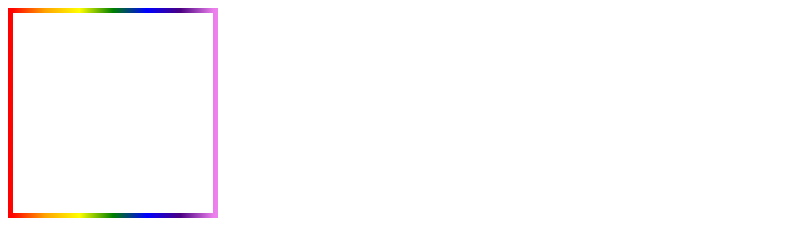
In this example, we have defined a CSS class called “box” and applied it to a div element. We have also defined the border properties of the div element and used the linear-gradient() function to specify the gradient colors. The result is a box with a colorful border gradient effect.
Stay tuned for the rest of the article, where we will explore CSS border color gradient in more detail and provide practical code examples to help you master this technique.
<!DOCTYPE html>
<html lang="en">
<head>
<meta charset="UTF-8">
<meta name="viewport" content="width=device-width, initial-scale=1.0">
<title>CSS Border Color Gradient Example</title>
<style>
/* Define a class for elements with border color gradient */
.gradient-border {
/* Set border width and style */
border-width: 3px;
border-style: solid;
/* Apply border color gradient using linear-gradient */
border-image: linear-gradient(to right, #ff0000, #00ff00, #0000ff);
/* Ensure the border image covers the entire border */
border-image-slice: 1;
}
/* Additional styles for demonstration purposes */
.box {
width: 200px;
height: 200px;
margin: 50px auto;
background-color: #f0f0f0;
text-align: center;
line-height: 200px;
font-size: 24px;
}
</style>
</head>
<body>
<div class="box gradient-border">Gradient Border Example</div>
</body>
</html>
A rendering of executing the code:
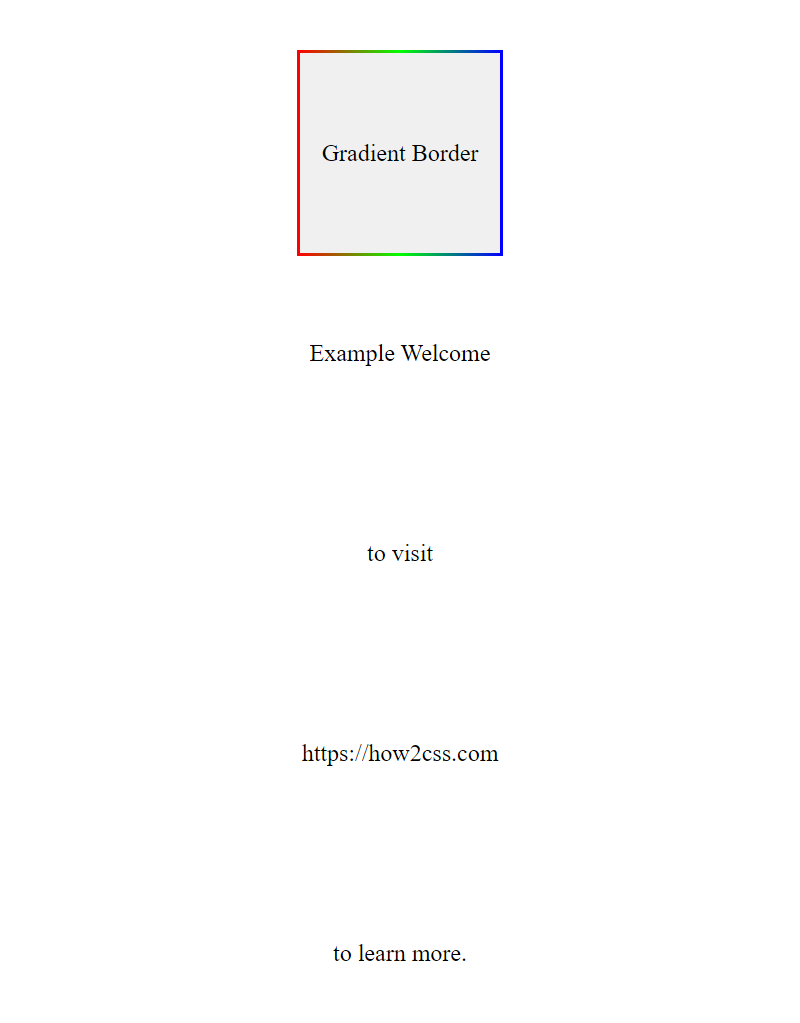
This HTML example demonstrates how to implement CSS border color gradients using the linear-gradient function within the border-image property. The .gradient-border class defines the border properties, including width, style, and the gradient color sequence. The border-image-slice property ensures that the gradient covers the entire border of the element. Finally, the .box class is used to style a simple box element with the gradient border applied.
Customization Options
CSS border color gradient offers a wide range of customization options to help developers achieve the desired effect. In this section, we’ll explore some of the key customization options available.
Specifying Gradient Colors
One of the most important customization options is specifying the gradient colors. This is done using the linear-gradient() function, which takes one or more color values as arguments. The function creates a linear gradient that transitions between the specified colors.
Here’s an example that creates a border with a gradient that transitions from red to blue:
<!DOCTYPE html>
<html>
<head>
<style>
.border {
border: 5px solid;
border-image: linear-gradient(to right, red, blue);
padding: 20px;
}
</style>
</head>
<body>
<div class="border">
This element has a border with a gradient that transitions from red to blue.
</div>
</body>
</html>
A rendering of executing the code:

In this example, we’ve used the border-image property to specify the gradient. The to right value specifies the direction of the gradient, which in this case is from left to right.
Adjusting the Angle and Direction of the Gradient
Developers can also adjust the angle and direction of the gradient to achieve different effects. This is done using the linear-gradient() function’s angle parameter.
Here’s an example that creates a border with a diagonal gradient:
<!DOCTYPE html>
<html>
<head>
<style>
.border {
border: 5px solid;
border-image: linear-gradient(45deg, red, blue);
padding: 20px;
}
</style>
</head>
<body>
<div class="border">
This element has a border with a diagonal gradient.
</div>
</body>
</html>
A rendering of executing the code:

In this example, we’ve set the angle parameter to 45deg, which creates a diagonal gradient.
Applying Multiple Gradients
Developers can also apply multiple gradients to create more complex effects. This is done by specifying multiple linear-gradient() functions separated by commas.
Here’s an example that creates a border with two gradients:
<!DOCTYPE html>
<html>
<head>
<style>
.border {
border: 5px solid;
border-image: linear-gradient(to right, red, blue), linear-gradient(to bottom, green, yellow);
padding: 20px;
}
</style>
</head>
<body>
<div class="border">
This element has a border with two gradients.
</div>
</body>
</html>
A rendering of executing the code:

In this example, we’ve used two linear-gradient() functions to create two gradients: one that transitions from red to blue from left to right, and another that transitions from green to yellow from top to bottom.
Using CSS Variables
Finally, developers can use CSS variables to create more dynamic and customizable gradients. CSS variables allow developers to define a value once and reuse it throughout the stylesheet.
Here’s an example that uses CSS variables to create a border with a gradient that transitions between two colors defined by variables:
<!DOCTYPE html>
<html>
<head>
<style>
:root {
--primary-color: red;
--secondary-color: blue;
}
.border {
border: 5px solid;
border-image: linear-gradient(to right, var(--primary-color), var(--secondary-color));
padding: 20px;
}
</style>
</head>
<body>
<div class="border">
This element has a border with a gradient that transitions between two colors defined by variables.
</div>
</body>
</html>
A rendering of executing the code:

In this example, we’ve defined two variables (--primary-color and --secondary-color) in the :root selector. We then use these variables in the linear-gradient() function to create a gradient that transitions between the two colors.
These are just a few of the customization options available with CSS border color gradient. By experimenting with different values and combinations, developers can create unique and visually striking effects that enhance the user experience.
Browser Compatibility and Support
CSS border color gradient is a relatively new feature, and as such, its support varies across different browsers. According to Can I Use, CSS border color gradient is supported by most modern browsers, including Google Chrome, Mozilla Firefox, Safari, and Microsoft Edge. However, some older browsers, such as Internet Explorer, do not support this feature.
To ensure that your web pages display correctly across different browsers, it’s important to test your code thoroughly and provide fallback options for browsers that don’t support CSS border color gradient. One way to do this is to use a solid border color as a fallback option.
Here’s an example of how to use CSS border color gradient with a solid color fallback option:
<!DOCTYPE html>
<html>
<head>
<title>CSS Border Color Gradient Example</title>
<style>
.box {
width: 200px;
height: 200px;
border: 2px solid #333; /* fallback option */
border-image: linear-gradient(to right, #f00, #0f0, #00f) 1;
}
</style>
</head>
<body>
<div class="box"></div>
</body>
</html>
A rendering of executing the code:
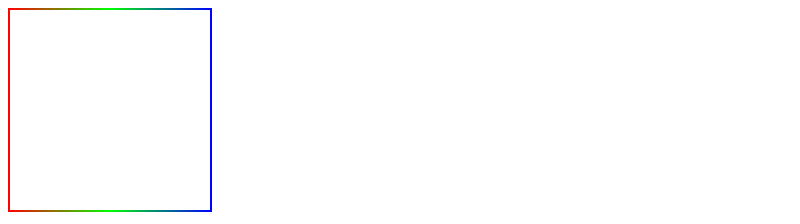
In this example, we’ve defined a solid border color of #333 as a fallback option for browsers that don’t support CSS border color gradient. The border-image property is used to apply the gradient effect to the border. We’ve specified a linear gradient that goes from red to green to blue, and we’ve set the thickness of the border to 1.
By providing a fallback option, we ensure that the border still displays correctly even if the gradient effect is not supported by the browser.
It’s also worth noting that some browsers may require vendor prefixes for CSS border color gradient to work correctly. For example, you may need to use -webkit-border-image for Google Chrome and Safari, and -moz-border-image for Mozilla Firefox.
Here’s an example of how to use vendor prefixes with CSS border color gradient:
<!DOCTYPE html>
<html>
<head>
<title>CSS Border Color Gradient Example</title>
<style>
.box {
width: 200px;
height: 200px;
border: 2px solid #333; /* fallback option */
-webkit-border-image: linear-gradient(to right, #f00, #0f0, #00f) 1; /* Chrome, Safari */
-moz-border-image: linear-gradient(to right, #f00, #0f0, #00f) 1; /* Firefox */
border-image: linear-gradient(to right, #f00, #0f0, #00f) 1;
}
</style>
</head>
<body>
<div class="box"></div>
</body>
</html>
A rendering of executing the code:
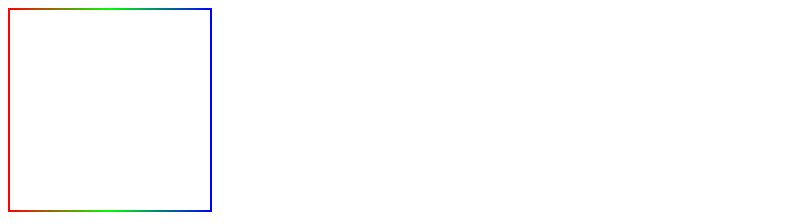
In this example, we’ve used vendor prefixes for Google Chrome, Safari, and Mozilla Firefox to ensure that CSS border color gradient works correctly across different browsers.
In conclusion, CSS border color gradient is a powerful feature that allows developers to create visually appealing designs and add depth to their web pages. While its support varies across different browsers, providing fallback options and using vendor prefixes can help ensure that your web pages display correctly across different platforms.
Best Practices and Tips
- Use the
border-imageproperty instead of theborderproperty to apply a gradient border. This allows for more customization options.
Example:
.my-element {
border-image: linear-gradient(to right, red, blue);
border-image-slice: 1;
}
- Use the
border-image-sliceproperty to control which parts of the border display the gradient. A value of 1 will apply the gradient to the entire border.
Example:
.my-element {
border-image: linear-gradient(to right, red, blue);
border-image-slice: 1;
}
- Use the
border-image-widthproperty to control the width of the border. This can be used to create thicker or thinner gradient borders.
Example:
.my-element {
border-image: linear-gradient(to right, red, blue);
border-image-slice: 1;
border-image-width: 10px;
}
- Use the
border-image-repeatproperty to control how the gradient is repeated along the border. Thestretchvalue will stretch the gradient to fill the entire border.
Example:
.my-element {
border-image: linear-gradient(to right, red, blue);
border-image-slice: 1;
border-image-width: 10px;
border-image-repeat: stretch;
}
- Use CSS variables to create dynamic and customizable gradient borders.
Example:
:root {
--border-gradient: linear-gradient(to right, red, blue);
}
.my-element {
border-image: var(--border-gradient);
border-image-slice: 1;
border-image-width: 10px;
border-image-repeat: stretch;
}
- Use vendor prefixes and fallback options to ensure compatibility across browsers.
Example:
.my-element {
border: 1px solid black;
border-image: -webkit-linear-gradient(to right, red, blue); /* Safari */
border-image: linear-gradient(to right, red, blue);
border-image-slice: 1;
border-image-width: 10px;
border-image-repeat: stretch;
}
Here’s a complete HTML example demonstrating a gradient border on a div element:
<!DOCTYPE html>
<html>
<head>
<style>
.my-element {
width: 200px;
height: 200px;
border-image: linear-gradient(to right, red, blue);
border-image-slice: 1;
border-image-width: 10px;
border-image-repeat: stretch;
}
</style>
</head>
<body>
<div class="my-element"></div>
</body>
</html>
Examples and Code Snippets of CSS Border Color Gradient
In this section, we’ll explore practical examples of CSS border color gradients, showcasing various techniques and features to create stunning border effects for your HTML elements.
Example 1: Basic Linear Gradient Border
Let’s start with a simple example demonstrating how to apply a linear gradient to the border of a div element.
<!DOCTYPE html>
<html lang="en">
<head>
<meta charset="UTF-8">
<meta name="viewport" content="width=device-width, initial-scale=1.0">
<title>CSS Border Color Gradient Example</title>
<style>
.gradient-border {
width: 200px;
height: 200px;
border: 5px solid;
border-image: linear-gradient(to right, #ff9a9e, #fad0c4);
/* For browsers that do not support border-image */
border-color: #ff9a9e;
}
</style>
</head>
<body>
<div class="gradient-border"></div>
</body>
</html>
A rendering of executing the code:
Explanation:
– We define a div element with the class gradient-border.
– CSS properties are used to set the width, height, and border width.
– border-image property is employed to specify a linear gradient using the linear-gradient() function. In this example, the gradient transitions from #ff9a9e to #fad0c4 from left to right.
– For browsers that do not support border-image, we set a fallback border color using border-color.
Example 2: Multiple Linear Gradients on Borders
In this example, we’ll apply multiple linear gradients to different sides of a div element to create a unique border effect.
<!DOCTYPE html>
<html lang="en">
<head>
<meta charset="UTF-8">
<meta name="viewport" content="width=device-width, initial-scale=1.0">
<title>CSS Border Color Gradient Example</title>
<style>
.multi-gradient-border {
width: 200px;
height: 200px;
border-style: solid;
border-width: 10px 5px;
border-image: linear-gradient(to right, #ff9a9e, #fad0c4) 30% 30%,
linear-gradient(to bottom, #6a11cb, #2575fc) 30% 30%,
linear-gradient(to left, #25ccf7, #a0e9f7) 30% 30%,
linear-gradient(to top, #ff3cac, #784ba0) 30% 30%;
/* For browsers that do not support border-image */
border-color: #ff9a9e #6a11cb #25ccf7 #ff3cac;
}
</style>
</head>
<body>
<div class="multi-gradient-border"></div>
</body>
</html>
A rendering of executing the code:
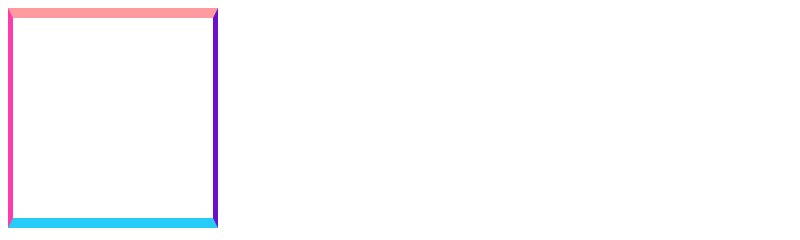
Explanation:
– We define a div element with the class multi-gradient-border.
– CSS properties are used to set the width, height, and border widths for different sides.
– border-image property is utilized to apply multiple linear gradients to each side of the border. Each linear gradient defines a different color transition.
– For browsers that do not support border-image, we set a fallback border color for each side.
These examples illustrate the versatility of CSS border color gradients in creating visually appealing border effects for HTML elements. Experiment with different gradient colors, angles, and combinations to achieve the desired design for your web projects.
 How CSS
How CSS