Css Border Dotted
Introduction to CSS Border Dotted
CSS border properties are fundamental for styling web elements, and the border-style property allows developers to define various border styles, including dotted. The dotted border style creates a series of small dots as the border around an element, providing a distinct visual appearance compared to solid or dashed borders.
When using border-style: dotted;, developers can specify additional properties such as border-width, border-color, and border-radius to customize the appearance further. This flexibility allows for creating visually appealing designs and adding emphasis to specific elements on a webpage.
The border-style property supports multiple values, allowing developers to combine different styles within the same border, such as border-style: dotted solid; to create alternating dotted and solid border segments.
In HTML and CSS, implementing a dotted border is straightforward. Here’s an example:
<!DOCTYPE html>
<html lang="en">
<head>
<meta charset="UTF-8">
<meta name="viewport" content="width=device-width, initial-scale=1.0">
<title>Dotted Border Example</title>
<style>
.dotted-border {
border-style: dotted;
border-width: 2px;
border-color: black;
border-radius: 5px;
padding: 10px;
}
</style>
</head>
<body>
<div class="dotted-border">
This is a div element with a dotted border.
</div>
</body>
</html>
A rendering of executing the code:

In this example, we have a <div> element with the class dotted-border, which applies the dotted border style with a 2-pixel width, black color, and a border radius of 5 pixels. Adjust these values as needed to achieve the desired visual effect.
Understanding how to use border-style: dotted; and its related properties empowers developers to create visually appealing and well-designed user interfaces.
Syntax of css border dotted
In CSS, the border-style property is used to specify the style of an element’s border. To create a dotted border, we can set the value of border-style to dotted. Here’s the basic syntax:
selector {
border-style: dotted;
}
This will create a dotted border around the selected element. By default, the dots will be spaced evenly and have a diameter of 1 pixel. However, we can customize the appearance of the border using other border properties.
Customizing the dotted border
To customize the dotted border, we can use the following properties:
border-width: specifies the width of the border in pixels, ems, or other units.border-color: sets the color of the border.border-radius: rounds the corners of the border.
Here’s an example that demonstrates how to use these properties to create a customized dotted border:
.example {
border-style: dotted;
border-width: 2px;
border-color: red;
border-radius: 10px;
}
In this example, we’ve set the border-width to 2 pixels, the border-color to red, and the border-radius to 10 pixels. This will create a thicker, rounded, red dotted border around the .example element.
Combining border styles
We can also combine multiple border styles within the same border by specifying multiple values for the border-style property. For example, to create a border with a solid line on the top and bottom and a dotted line on the left and right, we can use the following syntax:
selector {
border-style: solid dotted solid dotted;
}
This will create a border with a solid line on the top and bottom and a dotted line on the left and right.
Example
Here’s an example of how to implement a dotted border in HTML and CSS:
<!DOCTYPE html>
<html>
<head>
<style>
.dotted-border {
border-style: dotted;
border-width: 2px;
border-color: blue;
border-radius: 5px;
padding: 10px;
}
</style>
</head>
<body>
<div class="dotted-border">
This is an example of a dotted border.
</div>
</body>
</html>
A rendering of executing the code:

In this example, we’ve created a div element with the class dotted-border. We’ve set the border-style to dotted, the border-width to 2 pixels, the border-color to blue, and the border-radius to 5 pixels. We’ve also added some padding to the element to create some space between the content and the border.
Overall, understanding how to use border-style: dotted and related properties is a useful skill for developers who want to enhance the visual appeal of their web interfaces.
Values of CSS Border Dotted
When working with CSS border properties, understanding the various values of border-style is crucial for achieving the desired visual effects. In this section, we’ll explore the values specific to the dotted style and how they impact the appearance of borders.
The dotted Value
The dotted value of the border-style property creates a border consisting of a series of small dots. These dots are evenly spaced along the border of the element, giving it a distinctive dotted appearance.
<!DOCTYPE html>
<html lang="en">
<head>
<meta charset="UTF-8">
<meta name="viewport" content="width=device-width, initial-scale=1.0">
<title>Dotted Border Example</title>
<style>
.dotted-border {
border-style: dotted;
border-width: 2px;
border-color: #333; /* Color of the dots */
padding: 20px;
width: 200px;
height: 100px;
}
</style>
</head>
<body>
<div class="dotted-border">
<!-- Content goes here -->
</div>
</body>
</html>
A rendering of executing the code:

In the above example, we’ve created a simple HTML document with a div element having a class of dotted-border. This class applies a dotted border with a width of 2px and a color of #333 to the element. Adjust the border-width and border-color properties to customize the appearance of the dotted border according to your design requirements.
Combining Border Styles
It’s also possible to combine different border styles within the same border by specifying multiple values for the border-style property. For example, you can create a border with alternating dotted and solid segments:
.dotted-solid-border {
border-style: dotted solid;
border-width: 2px;
border-color: #333; /* Color of the dots */
}
In this case, the border will have dotted segments followed by solid segments, creating a unique visual effect.
Practical Application
Dotted borders are commonly used to highlight elements or provide visual separation between sections of a webpage. They can be particularly effective for decorative purposes or to draw attention to specific content.
<!DOCTYPE html>
<html lang="en">
<head>
<meta charset="UTF-8">
<meta name="viewport" content="width=device-width, initial-scale=1.0">
<title>Dotted Border Example</title>
<style>
.highlight-box {
border-style: dotted;
border-width: 2px;
border-color: #f00; /* Red dotted border */
padding: 10px;
width: 300px;
}
</style>
</head>
<body>
<div class="highlight-box">
<h2>Highlighted Content</h2>
<p>This content is highlighted with a dotted border.</p>
</div>
</body>
</html>
A rendering of executing the code:

In this example, we’ve used a dotted border to highlight a specific section of content within a div element. This technique helps draw the user’s attention to the highlighted area, making it stand out from the rest of the page.
Understanding the different values and applications of CSS border styles allows developers to effectively utilize them to enhance the visual appeal and usability of their web interfaces. Experimenting with different styles and combinations can lead to creative and visually engaging designs.
Implementation of CSS Border Dotted
Implementing a dotted border in HTML/CSS is straightforward. Here’s an example:
<!DOCTYPE html>
<html>
<head>
<title>Dotted Border Example</title>
<style>
/* Style the border */
.border {
border-style: dotted;
border-width: 2px;
border-color: #ccc;
border-radius: 5px;
padding: 10px;
}
</style>
</head>
<body>
<!-- Add a dotted border to a div element -->
<div class="border">
<h1>My Dotted Border Example</h1>
<p>This is an example of a dotted border.</p>
</div>
</body>
</html>
A rendering of executing the code:

In this example, we create a dotted border by setting the border-style property to dotted. We also set the border-width to 2px, border-color to #ccc, and border-radius to 5px to add some visual effects to the border. Finally, we add some padding to the element to prevent the content from touching the border.
We apply the border to a div element with the class border. Inside the div, we add a heading and a paragraph to demonstrate how the border looks with content.
You can also combine multiple border styles using the border-style property. For example, you can create a border with a dotted top and solid bottom by setting the border-style property to dotted solid none none.
<!DOCTYPE html>
<html>
<head>
<title>Combined Border Example</title>
<style>
/* Style the border */
.border {
border-style: dotted solid none none;
border-width: 2px;
border-color: #ccc;
border-radius: 5px;
padding: 10px;
}
</style>
</head>
<body>
<!-- Add a combined border to a div element -->
<div class="border">
<h1>My Combined Border Example</h1>
<p>This is an example of a combined border with a dotted top and solid bottom.</p>
</div>
</body>
</html>
A rendering of executing the code:

In this example, we create a border with a dotted top and solid bottom by setting the border-style property to dotted solid none none. The none values indicate that we don’t want borders on the right, bottom, or left sides. We also apply the same visual effects as in the previous example.
By understanding the syntax and values of the border-style property, you can create unique and visually appealing borders for your web elements.
Browser Compatibility of CSS Border Dotted
When working with CSS border styles, it’s important to consider browser compatibility to ensure that your designs are consistent across different platforms and devices. The good news is that the border-style: dotted; property is widely supported by modern browsers.
Here’s a list of browsers that support the dotted border style:
- Google Chrome
- Mozilla Firefox
- Apple Safari
- Microsoft Edge
- Internet Explorer
However, it’s always a good practice to test your designs on different browsers and devices to ensure that they look and function as intended. You can use online tools like BrowserStack or Sauce Labs to test your designs on various browsers and devices.
To demonstrate the compatibility of border-style: dotted;, let’s take a look at a simple HTML and CSS example:
<!DOCTYPE html>
<html>
<head>
<title>Browser Compatibility Example</title>
<style>
.box {
width: 200px;
height: 200px;
border: 2px dotted #000;
border-radius: 10px;
}
</style>
</head>
<body>
<div class="box"></div>
</body>
</html>
A rendering of executing the code:

In this example, we’ve created a div element with a class of box. We’ve applied a border-style of dotted, a border-width of 2px, and a border-color of #000 to create a dotted border around the box. We’ve also added a border-radius of 10px to give the box rounded corners.
This example should display a black box with a dotted border and rounded corners on all modern browsers that support CSS.
In conclusion, the border-style: dotted; property is widely supported by modern browsers, making it a reliable choice for creating visually appealing designs. However, it’s always a good practice to test your designs on different browsers and devices to ensure that they look and function as intended.
Best Practices of CSS Border Dotted
When working with the border-style: dotted; property in CSS, there are several best practices to keep in mind to ensure your design looks polished and professional. In this section, we’ll explore some key best practices for using dotted borders effectively.
1. Use Consistent Border Width
It’s important to maintain a consistent border width for dotted borders throughout your design. Varying border widths can create a disjointed appearance. Specify the border width using the border-width property.
.element {
border-style: dotted;
border-width: 2px; /* Example border width */
}
2. Choose Appropriate Border Color
Select a border color that complements your design. Avoid using colors that clash with the background or text color. Use the border-color property to set the border color.
.element {
border-style: dotted;
border-color: #333; /* Example border color */
}
3. Use Border Radius for Rounded Corners
To create a softer, more modern look, consider adding rounded corners to elements with dotted borders. Use the border-radius property to control the curvature of the corners.
.element {
border-style: dotted;
border-radius: 5px; /* Example border radius */
}
4. Combine Border Styles for Visual Interest
Experiment with combining different border styles, such as dotted and solid, to create visually interesting effects. Use the border-style property to specify multiple border styles.
.element {
border-style: dotted solid;
}
Example HTML and CSS:
Here’s an example demonstrating the use of dotted borders with the above best practices:
<!DOCTYPE html>
<html>
<head>
<title>Dotted Border Example</title>
<style>
.box {
width: 200px;
height: 200px;
border-style: dotted;
border-width: 2px;
border-color: #333;
border-radius: 10px;
}
</style>
</head>
<body>
<div class="box">Dotted Border</div>
</body>
</html>
A rendering of executing the code:

In this example, we have a <div> element with a dotted border. We’ve applied a consistent border width, a suitable border color, and added some border radius for rounded corners. These practices help create a visually appealing dotted border that enhances the overall design of the element.
Advanced Techniques of CSS Border Dotted
While dotted borders are a simple and effective way to add visual interest to web interfaces, there are several advanced techniques that developers can use to create even more dynamic and engaging designs. In this section, we’ll explore some of these techniques in detail, including:
- Creating Custom Dotted Borders
- Animating Dotted Borders
- Using Dotted Borders for Background Patterns
1. Creating Custom Dotted Borders
One of the most powerful features of CSS is its ability to customize the appearance of web elements. With dotted borders, developers can adjust the size, color, and spacing of the dots to create unique and eye-catching designs. Here’s an example of how to create a custom dotted border:
<!DOCTYPE html>
<html>
<head>
<style>
.custom-border {
border-style: dotted;
border-width: 5px;
border-color: #ff0000;
border-radius: 20px;
padding: 20px;
background-color: #f2f2f2;
}
.custom-border::before {
content: "";
display: block;
height: 10px;
width: 10px;
background-color: #ff0000;
border-radius: 50%;
margin-right: 10px;
}
</style>
</head>
<body>
<div class="custom-border">
<h1>Hello World</h1>
<p>This is a custom dotted border.</p>
</div>
</body>
</html>
A rendering of executing the code:
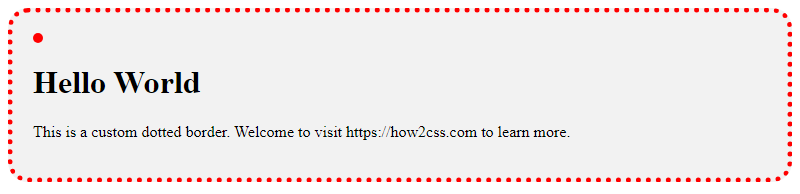
In this example, we’ve created a custom dotted border by setting the border-width to 5 pixels, the border-color to red (#ff0000), and the border-radius to 20 pixels. We’ve also added some padding and a background color to the container element to make the border stand out.
To further customize the border, we’ve used the ::before pseudo-element to add a small red dot to the left of the container. We’ve set the content property to an empty string to create the dot, and then adjusted the height, width, background-color, border-radius, and margin-right properties to position the dot correctly.
2. Animating Dotted Borders
CSS animations are a powerful tool for adding movement and interactivity to web interfaces. With dotted borders, developers can create animations that draw attention to specific elements or provide feedback to users. Here’s an example of how to animate a dotted border:
<!DOCTYPE html>
<html>
<head>
<style>
.animated-border {
border-style: dotted;
border-width: 5px;
border-color: #ff0000;
border-radius: 20px;
padding: 20px;
background-color: #f2f2f2;
animation: pulse 2s infinite;
}
@keyframes pulse {
0% {
border-color: #ff0000;
}
50% {
border-color: #00ff00;
}
100% {
border-color: #ff0000;
}
}
</style>
</head>
<body>
<div class="animated-border">
<h1>Hello World</h1>
<p>This is an animated dotted border.</p>
</div>
</body>
</html>
A rendering of executing the code:
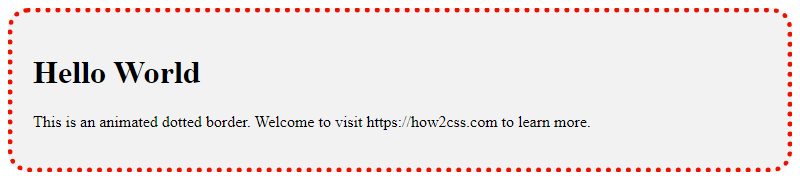
In this example, we’ve created an animated dotted border by setting the animation property to pulse 2s infinite. This tells the browser to apply the pulse animation to the container element, with a duration of 2 seconds and an infinite loop.
To define the pulse animation, we’ve used the @keyframes rule to specify three different stages of the animation. At 0%, the border color is set to red (#ff0000). At 50%, the border color changes to green (#00ff00). And at 100%, the border color returns to red.
3. Using Dotted Borders for Background Patterns
Dotted borders can also be used to create interesting background patterns for web interfaces. By combining multiple dotted borders with different colors and sizes, developers can create complex and visually appealing designs. Here’s an example of how to use dotted borders for a background pattern:
<!DOCTYPE html>
<html>
<head>
<style>
.pattern {
background-color: #f2f2f2;
padding: 20px;
}
.pattern > div {
display: flex;
justify-content: center;
align-items: center;
width: 100%;
height: 100%;
border-style: dotted;
border-width: 10px;
border-color: #ff0000;
border-radius: 50%;
}
.pattern > div:nth-child(odd) {
border-color: #00ff00;
border-width: 20px;
}
.pattern > div:nth-child(even) {
border-color: #0000ff;
border-width: 5px;
}
</style>
</head>
<body>
<div class="pattern">
<div>1</div>
<div>2</div>
<div>3</div>
<div>4</div>
</div>
</body>
</html>
A rendering of executing the code:

In this example, we’ve created a background pattern by using dotted borders to create circular shapes. We’ve added a container element with a gray background color and some padding to hold the shapes.
To create the shapes, we’ve added four child elements to the container and set their display property to flex to center them horizontally and vertically. We’ve then applied a dotted border to each element with a different color and width. Odd elements have a green border, even elements have a blue border, and all elements have a red border with a border radius of 50%.
By combining these techniques, developers can create a wide range of visually stunning designs using dotted borders. Whether you’re designing a simple blog post or a complex web application, dotted borders can add that extra touch of style and sophistication that sets your work apart.
 How CSS
How CSS