Css Border Dashed
Introduction of CSS Border Dashed
In the world of web design, borders are essential elements that define the structure and appearance of various elements on a webpage. CSS provides a wide range of options for styling borders, including solid, dashed, and dotted styles.
The CSS border-style property allows developers to specify the style of the border surrounding an element. Among these styles, the dashed border stands out for its distinctive appearance, characterized by a series of short, dashed lines.
Dashed borders can add a touch of elegance and visual interest to various elements on a webpage, such as buttons, dividers, and image containers. They are often used to create a sense of separation between different sections or to draw attention to specific content.
Understanding how to utilize dashed borders effectively can significantly enhance the visual appeal and user experience of a website. In this article, we will explore the nuances of CSS dashed borders, discussing their properties, customization options, and real-world applications.
Through practical examples and insightful analysis, developers will gain a comprehensive understanding of how to leverage dashed borders to elevate the design of their web projects. From basic implementations to advanced techniques, this article will equip developers with the knowledge and skills needed to master the art of CSS dashed borders.
The syntax for creating dashed borders in CSS is simple and straightforward. To create a dashed border, you need to use the border-style property and set its value to dashed. Here’s an example:
<!DOCTYPE html>
<html>
<head>
<title>Dashed Border Example</title>
<style>
/* Set the border style to dashed */
.dashed-border {
border-style: dashed;
border-width: 2px;
border-color: #000;
padding: 10px;
}
</style>
</head>
<body>
<div class="dashed-border">
<h1>Hello World!</h1>
<p>This is an example of a dashed border.</p>
</div>
</body>
</html>
A rendering of executing the code:

In the example above, we’ve set the border-style property to dashed to create a dashed border around the div element with the class dashed-border. We’ve also set the border-width and border-color properties to adjust the width and color of the border. Finally, we’ve added some padding to the div element to create some space between the content and the border.
You can customize the appearance of the dashed border further by adjusting the border-width, border-color, and padding properties. You can also combine the border-style property with other border styles, such as solid or double, to create unique border designs.
Examples of CSS Border Dashed
Let’s explore practical examples of using dashed borders in CSS to enhance the visual presentation of HTML elements.
Example 1: Simple Dashed Border
This example demonstrates how to create a basic dashed border around a <div> element using CSS.
<!DOCTYPE html>
<html lang="en">
<head>
<meta charset="UTF-8">
<meta name="viewport" content="width=device-width, initial-scale=1.0">
<title>Dashed Border Example</title>
<style>
/* CSS for dashed border */
.dashed-border {
border: 2px dashed black;
padding: 20px;
}
</style>
</head>
<body>
<div class="dashed-border">
<h2>This is a Dashed Border</h2>
<p>Here is some content inside a div with a dashed border.</p>
</div>
</body>
</html>
A rendering of executing the code:
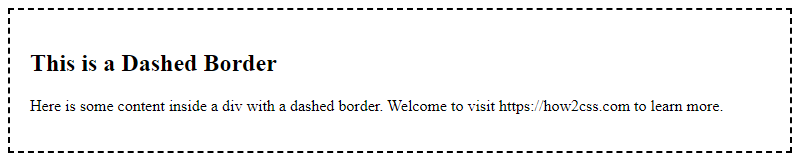
In this code:
- We define a CSS class
.dashed-borderwith aborderproperty that sets the border style todashedwith a2pxwidth andblackcolor. - The
paddingproperty adds space inside the<div>to visually separate the content from the border.
Example 2: Customizing Dashed Border
This example showcases how to customize the appearance of a dashed border using different border properties.
<!DOCTYPE html>
<html lang="en">
<head>
<meta charset="UTF-8">
<meta name="viewport" content="width=device-width, initial-scale=1.0">
<title>Custom Dashed Border Example</title>
<style>
/* CSS for customized dashed border */
.custom-border {
border: 3px dashed #007bff; /* Dashed border with blue color */
padding: 15px;
border-radius: 10px; /* Rounded corners */
width: 300px;
text-align: center;
}
</style>
</head>
<body>
<div class="custom-border">
<h2>Custom Dashed Border</h2>
<p>This border has a custom color, padding, and rounded corners.</p>
</div>
</body>
</html>
A rendering of executing the code:
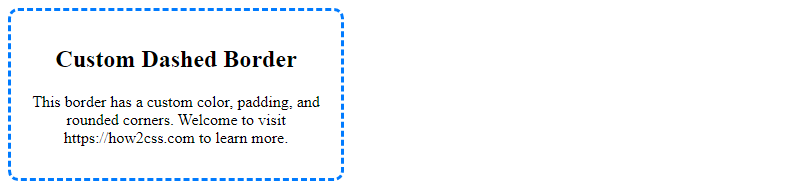
Explanation:
- The
.custom-borderclass defines a3pxwide dashed border with a blue color (#007bff). paddingprovides spacing inside the<div>for better presentation.border-radiuscreates rounded corners, enhancing the visual appeal.
Example 3: Applying Dashed Border to an Image
You can also apply a dashed border to images using CSS.
<!DOCTYPE html>
<html lang="en">
<head>
<meta charset="UTF-8">
<meta name="viewport" content="width=device-width, initial-scale=1.0">
<title>Dashed Border around Image</title>
<style>
/* CSS for dashed border around image */
img {
border: 2px dashed green; /* Dashed border with green color */
padding: 10px;
}
</style>
</head>
<body>
<h2>Image with Dashed Border</h2>
<img src="example.jpg" alt="Example Image" width="300" height="200">
</body>
</html>
A rendering of executing the code:
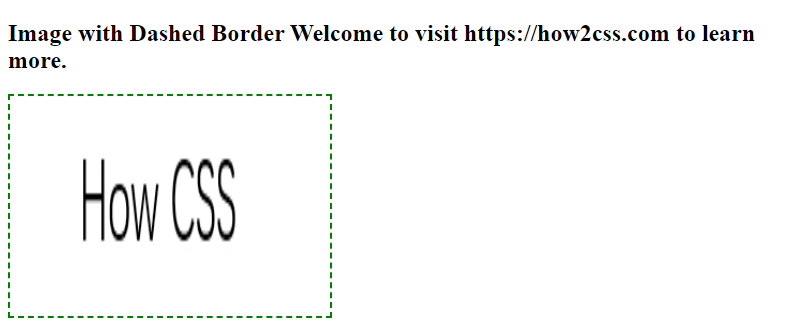
Here:
- The
imgselector adds a2pxdashed green border around an image. paddingadds space around the image, preventing the border from touching the edges.
These examples demonstrate practical use cases of dashed borders in CSS. Feel free to modify the properties and experiment with different styles to suit your project’s requirements. Dashed borders are versatile and can be used creatively to enhance the visual design of your webpages.
Best Practices of CSS Border Dashed
When working with dashed borders in CSS, there are several best practices to keep in mind to ensure effective implementation and consistent styling across your web projects. Let’s explore some key strategies and techniques:
1. Consistent Border Width and Color
Maintaining consistency in the width and color of your dashed borders is essential for a polished and professional appearance. You can achieve this by specifying the border-width and border-color properties appropriately.
<!DOCTYPE html>
<html lang="en">
<head>
<meta charset="UTF-8">
<meta name="viewport" content="width=device-width, initial-scale=1.0">
<title>Dashed Border Example</title>
<style>
.dashed-border {
border: 2px dashed #333; /* Consistent width and color */
padding: 10px; /* Optional: Add padding for spacing */
}
</style>
</head>
<body>
<div class="dashed-border">
<p>This is a div with a consistent dashed border.</p>
</div>
</body>
</html>
A rendering of executing the code:

In this example, we’ve applied a dashed border with a width of 2 pixels and a color of #333 (dark gray). Adjust these values according to your design requirements.
2. Responsive Design Considerations
When designing web interfaces, it’s crucial to consider responsiveness across various devices and screen sizes. Ensure that your dashed borders scale appropriately by using relative units such as percentages or em.
<!DOCTYPE html>
<html lang="en">
<head>
<meta charset="UTF-8">
<meta name="viewport" content="width=device-width, initial-scale=1.0">
<title>Responsive Dashed Border</title>
<style>
.dashed-border {
border: 2px dashed #333;
padding: 2%; /* Relative padding for responsiveness */
}
</style>
</head>
<body>
<div class="dashed-border">
<p>This is a responsive div with a dashed border.</p>
</div>
</body>
</html>
A rendering of executing the code:

By using percentage-based padding, the dashed border will adjust its size relative to the parent container, ensuring a consistent appearance across different screen sizes.
3. Accessibility and Contrast
Maintain good contrast between your dashed border and the background color to ensure accessibility for all users, including those with visual impairments. Choose colors that provide sufficient contrast to enhance readability and usability.
<!DOCTYPE html>
<html lang="en">
<head>
<meta charset="UTF-8">
<meta name="viewport" content="width=device-width, initial-scale=1.0">
<title>Accessible Dashed Border</title>
<style>
.dashed-border {
border: 2px dashed #007bff; /* High-contrast color */
padding: 10px;
background-color: #f8f9fa; /* Light background */
}
</style>
</head>
<body>
<div class="dashed-border">
<p>This is an accessible div with a dashed border.</p>
</div>
</body>
</html>
A rendering of executing the code:

In this example, we’ve used a high-contrast color (#007bff) for the dashed border against a light background (#f8f9fa) to improve readability and accessibility.
Browser Compatibility of CSS Border Dashed
Ensuring browser compatibility is crucial when implementing CSS features like dashed borders to guarantee a consistent user experience across different platforms. Fortunately, CSS border styles, including dashed borders, are widely supported across modern browsers.
Let’s explore a comprehensive example showcasing the compatibility of dashed borders across various browsers:
<!DOCTYPE html>
<html lang="en">
<head>
<meta charset="UTF-8">
<meta name="viewport" content="width=device-width, initial-scale=1.0">
<title>Dashed Border Compatibility Example</title>
<style>
.box {
width: 200px;
height: 200px;
border: 2px dashed black;
margin: 20px;
}
</style>
</head>
<body>
<div class="box">Dashed Border</div>
</body>
</html>
A rendering of executing the code:
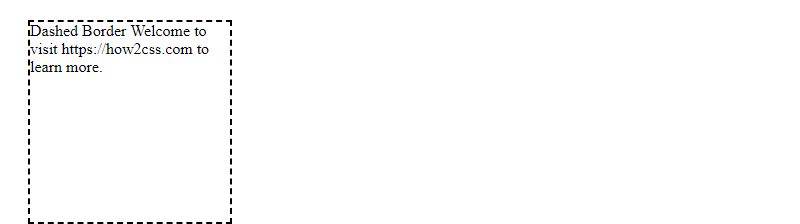
In this example, we have a simple HTML document with a div element styled to have a dashed border using CSS. The border is 2 pixels wide and dashed, with a black color. This code will render a box with a dashed border in all modern browsers.
Browser compatibility for dashed borders is excellent across the board, with consistent support in major browsers like Google Chrome, Mozilla Firefox, Safari, Microsoft Edge, and others. Users can expect consistent rendering of dashed borders regardless of the browser they’re using.
By utilizing standardized CSS properties for dashed borders and adhering to best practices, developers can ensure their web applications maintain a consistent visual appearance across different browsers, enhancing user experience and accessibility.
Advanced Techniques of CSS Border Dashed
While dashed borders are a simple and effective way to add visual interest to webpage elements, there are several advanced techniques that developers can use to take their designs to the next level. In this section, we’ll explore some of these techniques and provide practical code examples to demonstrate their functionality.
- Custom Border Dash Patterns
One of the most powerful features of CSS border dashed is the ability to create custom dash patterns. By specifying a series of lengths in the border-style property, developers can create borders with unique and complex patterns.
For example, let’s say we want to create a border with a repeating pattern of three dashes followed by one dot. We can achieve this by setting the border-style property to “3px 1px” like this:
<!DOCTYPE html>
<html>
<head>
<title>Custom Border Dash Patterns</title>
<style>
.custom-border {
border: 2px dashed #333;
border-style: 3px 1px;
padding: 10px;
}
</style>
</head>
<body>
<div class="custom-border">
<p>This is an example of a custom border with a repeating pattern of three dashes followed by one dot.</p>
</div>
</body>
</html>
A rendering of executing the code:

In this example, we’ve created a div element with the class “custom-border” and applied a 2px dashed border with a custom dash pattern. The padding is added to ensure that the text doesn’t overlap with the border.
- Gradient Dashed Borders
Another advanced technique is to create gradient dashed borders. This can be achieved by using the linear-gradient function in combination with the border-image property.
For example, let’s say we want to create a border with a gradient that goes from red to blue. We can achieve this by setting the border-image property to a linear gradient like this:
<!DOCTYPE html>
<html>
<head>
<title>Gradient Dashed Borders</title>
<style>
.gradient-border {
border: 2px dashed transparent;
border-image: linear-gradient(to right, red, blue) 1 100%;
padding: 10px;
}
</style>
</head>
<body>
<div class="gradient-border">
<p>This is an example of a gradient dashed border that goes from red to blue.</p>
</div>
</body>
</html>
A rendering of executing the code:

In this example, we’ve created a div element with the class “gradient-border” and applied a 2px dashed border with a linear gradient. The border is transparent, and the gradient is applied using the border-image property. The padding is added to ensure that the text doesn’t overlap with the border.
- Animated Dashed Borders
Finally, developers can create animated dashed borders using CSS animations. By specifying different dash patterns at different keyframes, developers can create borders that change over time.
For example, let’s say we want to create an animated border that alternates between a solid line and a dashed line. We can achieve this by using a CSS animation like this:
<!DOCTYPE html>
<html>
<head>
<title>Animated Dashed Borders</title>
<style>
.animated-border {
border: 2px dashed #333;
padding: 10px;
animation: dash 2s linear infinite;
}
@keyframes dash {
0% {
border-style: solid;
}
50% {
border-style: dashed;
}
100% {
border-style: solid;
}
}
</style>
</head>
<body>
<div class="animated-border">
<p>This is an example of an animated border that alternates between a solid line and a dashed line.</p>
</div>
</body>
</html>
A rendering of executing the code:

In this example, we’ve created a div element with the class “animated-border” and applied a 2px dashed border with an animation that alternates between a solid line and a dashed line. The animation is specified using the keyframes rule, which changes the border-style property at different points in time.
Conclusion
CSS border dashed is a powerful tool for adding visual interest to webpage elements. By using custom dash patterns, gradient borders, and animations, developers can create unique and dynamic designs that stand out from the crowd. Remember to keep best practices in mind, such as maintaining consistent border width and color and ensuring accessibility and contrast.
 How CSS
How CSS