Css Border Around Div
Introduction:
CSS border around div is a fundamental concept in web development that involves adding a border around a div element. This border can be customized with different styles, colors, and widths to enhance the appearance of a website.
The border property in CSS allows developers to add a border around an HTML element, including a div. It is a versatile property that can be used to create different types of borders, such as solid, dotted, dashed, and double borders. Additionally, developers can adjust the thickness of the border using the border-width property and change its color using the border-color property.
CSS border around div is an essential tool for web developers, as it helps to create a clear visual distinction between different sections of a website. For example, a border can be used to separate the header, content, and footer of a page. It can also be used to highlight specific elements, such as buttons or images.
To implement CSS border around div, developers need to have a basic understanding of HTML and CSS. They can add the border property to the CSS style sheet or use inline styles to add a border directly to an HTML element.
Here’s an example of how to add a border around a div element using CSS:
<!DOCTYPE html>
<html>
<head>
<title>My Website</title>
<style>
.my-div {
border: 2px solid black;
padding: 10px;
margin: 10px;
}
</style>
</head>
<body>
<div class="my-div">
<h1>Welcome to my website</h1>
<p>This is some content on my website</p>
</div>
</body>
</html>
In this example, we’ve added a 2px solid black border around a div element with the class “my-div.” We’ve also added some padding and margin to create some space around the element.
Overall, CSS border around div is a simple yet powerful concept that can significantly enhance the appearance and functionality of a website.
Basic CSS Border Properties of CSS Border Around Div
In web development, understanding the basic CSS border properties is essential for effectively styling div elements and enhancing the visual appeal of a website. Let’s explore some key properties and their functionalities through practical code examples.
Border Style (border-style)
The border-style property determines the style of the border. It accepts values such as solid, dotted, dashed, double, and more.
<!DOCTYPE html>
<html lang="en">
<head>
<meta charset="UTF-8">
<meta name="viewport" content="width=device-width, initial-scale=1.0">
<title>CSS Border Around Div - Basic Properties</title>
<style>
.border-example {
width: 200px;
height: 100px;
border-style: solid; /* Change to 'dotted', 'dashed', etc. */
border-width: 2px;
margin-bottom: 20px;
}
</style>
</head>
<body>
<div class="border-example"></div>
</body>
</html>
A rendering of executing the code:

Border Width (border-width)
The border-width property sets the width of the border. It can be specified in pixels, ems, rems, or other length units.
<!DOCTYPE html>
<html lang="en">
<head>
<meta charset="UTF-8">
<meta name="viewport" content="width=device-width, initial-scale=1.0">
<title>CSS Border Around Div - Basic Properties</title>
<style>
.border-example {
width: 200px;
height: 100px;
border-style: solid;
border-width: 5px; /* Change to other values */
margin-bottom: 20px;
}
</style>
</head>
<body>
<div class="border-example"></div>
</body>
</html>
A rendering of executing the code:

Border Color (border-color)
The border-color property sets the color of the border. It can be specified using color names, hex codes, RGB values, or other color formats.
<!DOCTYPE html>
<html lang="en">
<head>
<meta charset="UTF-8">
<meta name="viewport" content="width=device-width, initial-scale=1.0">
<title>CSS Border Around Div - Basic Properties</title>
<style>
.border-example {
width: 200px;
height: 100px;
border-style: solid;
border-width: 2px;
border-color: #ff0000; /* Change to other color values */
margin-bottom: 20px;
}
</style>
</head>
<body>
<div class="border-example"></div>
</body>
</html>
A rendering of executing the code:

Combining Properties
You can combine these properties to create custom border styles that suit your design requirements.
<!DOCTYPE html>
<html lang="en">
<head>
<meta charset="UTF-8">
<meta name="viewport" content="width=device-width, initial-scale=1.0">
<title>CSS Border Around Div - Basic Properties</title>
<style>
.border-example {
width: 200px;
height: 100px;
border-style: dashed;
border-width: 3px;
border-color: #008000; /* Dark green */
margin-bottom: 20px;
}
</style>
</head>
<body>
<div class="border-example"></div>
</body>
</html>
A rendering of executing the code:

By mastering these basic CSS border properties, developers can efficiently create visually appealing div elements with customized borders to enhance the overall design of their websites.
Advanced CSS Border Properties of css border around div:
- Border Radius:
The border-radius property is used to create rounded corners for the border of an element. This property takes one or more values, which define the radius of the corners. Here’s an example:
<!DOCTYPE html>
<html>
<head>
<title>Border Radius Example</title>
<style>
.box {
width: 200px;
height: 200px;
background-color: #f2f2f2;
border: 2px solid #333;
border-radius: 20px;
}
</style>
</head>
<body>
<div class="box"></div>
</body>
</html>
A rendering of executing the code:
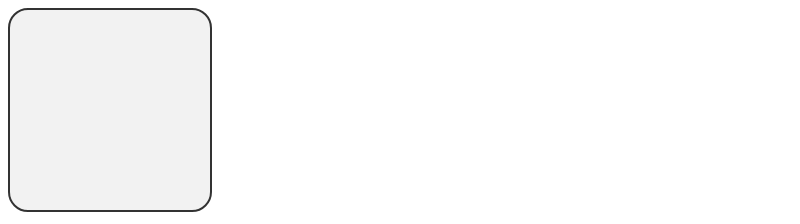
In this example, we have created a box with a width and height of 200px, a background color of #f2f2f2, and a border of 2px solid #333. We have also added a border-radius of 20px, which creates rounded corners for the box.
- Border Image:
The border-image property is used to set an image as the border of an element. This property takes a URL to an image and a set of values that define how the image should be displayed. Here’s an example:
<!DOCTYPE html>
<html>
<head>
<title>Border Image Example</title>
<style>
.box {
width: 200px;
height: 200px;
background-color: #f2f2f2;
border: 10px solid transparent;
border-image: url(border.png) 30 round;
}
</style>
</head>
<body>
<div class="box"></div>
</body>
</html>
A rendering of executing the code:
In this example, we have created a box with a width and height of 200px, a background color of #f2f2f2, and a border of 10px solid transparent. We have also added a border-image of url(border.png) 30 round, which sets the image border to border.png, rounds the corners, and scales the image to fit the border.
- Border Collapse:
The border-collapse property is used to collapse the borders of a table into a single border. This property takes two values: collapse and separate. Here’s an example:
<!DOCTYPE html>
<html>
<head>
<title>Border Collapse Example</title>
<style>
table {
border-collapse: collapse;
}
th, td {
border: 1px solid black;
padding: 5px;
}
</style>
</head>
<body>
<table>
<tr>
<th>Header 1</th>
<th>Header 2</th>
</tr>
<tr>
<td>Cell 1</td>
<td>Cell 2</td>
</tr>
<tr>
<td>Cell 3</td>
<td>Cell 4</td>
</tr>
</table>
</body>
</html>
A rendering of executing the code:

In this example, we have created a table with a border-collapse of collapse, which collapses the borders of the table into a single border. We have also added borders to the th and td elements, with a padding of 5px.
- Border Shadow:
The box-shadow property is used to add a shadow to the border of an element. This property takes a set of values that define the color, size, and position of the shadow. Here’s an example:
<!DOCTYPE html>
<html>
<head>
<title>Box Shadow Example</title>
<style>
.box {
width: 200px;
height: 200px;
background-color: #f2f2f2;
border: 2px solid #333;
box-shadow: 5px 5px 5px #888;
}
</style>
</head>
<body>
<div class="box"></div>
</body>
</html>
A rendering of executing the code:
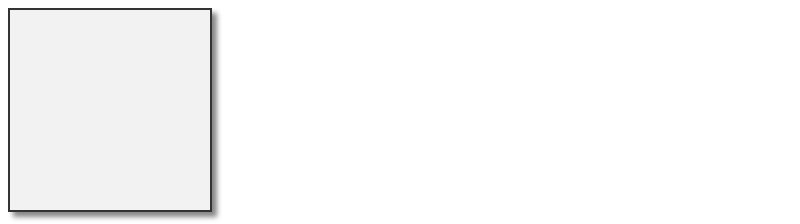
In this example, we have created a box with a width and height of 200px, a background color of #f2f2f2, a border of 2px solid #333, and a box-shadow of 5px 5px 5px #888, which adds a shadow to the bottom right of the box.
By mastering these advanced CSS border properties, developers can create visually stunning div elements with customized borders to enhance the overall design of their websites.
Box Model and Borders:
The box model is a fundamental concept in CSS that defines how elements are laid out on a web page. Every HTML element is considered a box, and the box model describes how the content, padding, border, and margin of an element are calculated and displayed.
In the case of a div element, the box model is particularly important because it’s commonly used as a container for other elements. Adding a border around a div element can enhance its visual appeal and make it stand out on a web page.
To add a border around a div element, you can use the border property in CSS. The border property allows you to set the style, width, and color of the border. Here’s an example:
<!DOCTYPE html>
<html>
<head>
<title>Box Model and Borders</title>
<style>
.box {
width: 300px;
height: 200px;
background-color: #f2f2f2;
border: 2px solid #ccc;
padding: 20px;
margin: 20px;
}
</style>
</head>
<body>
<div class="box">
<p>This is a div element with a border.</p>
</div>
</body>
</html>
In this example, we’ve created a div element with a class of “box”. We’ve set the width and height of the div to 300px and 200px, respectively. We’ve also added a background color, padding, and margin to the div.
To add a border, we’ve used the border property and set the style to “solid”, the width to “2px”, and the color to “#ccc”. This creates a simple, solid gray border around the div element.
You can also customize the border further by using other border properties, such as border-radius, border-image, and box-shadow. Here’s an example:
<!DOCTYPE html>
<html>
<head>
<title>Box Model and Borders</title>
<style>
.box {
width: 300px;
height: 200px;
background-color: #f2f2f2;
border: 2px solid #ccc;
border-radius: 10px;
border-image: linear-gradient(to right, #f2f2f2, #ccc) 1;
box-shadow: 0 0 10px rgba(0, 0, 0, 0.5);
padding: 20px;
margin: 20px;
}
</style>
</head>
<body>
<div class="box">
<p>This is a div element with a custom border.</p>
</div>
</body>
</html>
In this example, we’ve added a border-radius property to create rounded corners on the border. We’ve also used the border-image property to create a gradient border that fades from the background color to the border color. Finally, we’ve added a box-shadow property to create a shadow around the div element.
By using these advanced CSS border properties, you can create visually stunning div elements with customized borders to enhance the overall design of your website.
Responsive Design and Borders:
One of the challenges of using borders in web development is ensuring they are responsive and adjust to different screen sizes. Here are some key techniques for achieving responsive borders:
- Using percentage values for border width and padding:
By using percentage values for border width and padding, the border will adjust proportionally to the size of its container. For example:
<div class="container">
<div class="box"></div>
</div>
.container {
width: 80%;
margin: 0 auto;
}
.box {
border: 2% solid #000;
padding: 2%;
}
In this example, the border and padding will adjust to 2% of the container’s width, ensuring they remain proportional to the container size.
- Using the box-sizing property:
The box-sizing property allows you to control how the width and height of an element are calculated, including its borders and padding. By setting box-sizing to border-box, the border and padding will be included in the element’s total width and height. For example:
<div class="box"></div>
.box {
width: 50%;
padding: 2%;
border: 2px solid #000;
box-sizing: border-box;
}
In this example, the border and padding will be included in the box’s total width of 50%, ensuring it remains proportional to its container.
- Using media queries:
Media queries allow you to define different styles for different screen sizes. By using media queries, you can adjust the border properties for different screen sizes, ensuring the border remains proportional and visually appealing. For example:
<div class="box"></div>
.box {
border: 2px solid #000;
}
@media screen and (max-width: 768px) {
.box {
border: 1px solid #000;
}
}
In this example, the border will be 2px on screens larger than 768px and 1px on screens smaller than 768px, ensuring the border remains proportional and visually appealing on all screen sizes.
Overall, by using these techniques, you can ensure your borders remain responsive and visually appealing on all screen sizes.
Best Practices for CSS Borders
When working with CSS borders around <div> elements, it’s essential to follow best practices to ensure consistent and visually appealing designs. Let’s explore some key best practices:
1. Use CSS shorthand for border properties
Instead of specifying each border property separately, you can use shorthand notation to define all border properties at once. This includes border width, style, and color.
<!DOCTYPE html>
<html>
<head>
<title>CSS Border Best Practices</title>
<style>
.box {
border: 2px solid #333; /* shorthand for border-width, border-style, and border-color */
padding: 20px;
margin: 20px;
}
</style>
</head>
<body>
<div class="box">Content with border</div>
</body>
</html>
A rendering of executing the code:

2. Ensure accessibility with appropriate contrast
When choosing border colors, ensure there is enough contrast with the background color to maintain accessibility standards. This helps users with visual impairments distinguish between elements.
<!DOCTYPE html>
<html>
<head>
<title>CSS Border Best Practices</title>
<style>
.box {
border: 2px solid #007bff; /* blue border */
padding: 20px;
margin: 20px;
background-color: #f8f9fa; /* light gray background */
}
</style>
</head>
<body>
<div class="box">Content with border</div>
</body>
</html>
A rendering of executing the code:

3. Utilize border-radius for rounded corners
To add a modern touch to your design, use border-radius to create rounded corners for your <div> elements.
<!DOCTYPE html>
<html>
<head>
<title>CSS Border Best Practices</title>
<style>
.box {
border: 2px solid #333;
border-radius: 10px; /* rounded corners */
padding: 20px;
margin: 20px;
}
</style>
</head>
<body>
<div class="box">Content with rounded border</div>
</body>
</html>
A rendering of executing the code:

4. Maintain consistency across elements
Ensure that border styles are consistent across all elements on your website to create a cohesive design. Use the same border width, style, and color scheme where appropriate.
<!DOCTYPE html>
<html>
<head>
<title>CSS Border Best Practices</title>
<style>
.box {
border: 2px solid #333;
padding: 20px;
margin: 20px;
}
.box-red {
border-color: #ff0000; /* red border */
}
</style>
</head>
<body>
<div class="box">Content with standard border</div>
<div class="box box-red">Content with red border</div>
</body>
</html>
A rendering of executing the code:
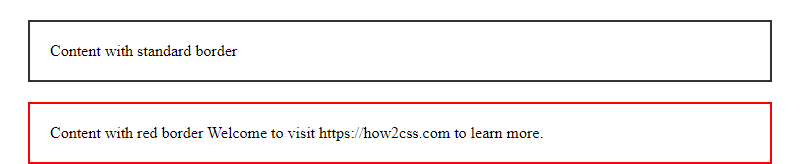
5. Test responsiveness
Always test your borders across different screen sizes to ensure they adjust properly and maintain the desired appearance on all devices.
By following these best practices, you can effectively use CSS borders to enhance the visual appeal and accessibility of your website.
Here are some practical code examples that demonstrate the key functionalities and features of CSS border around <div> elements:
Example 1: Basic CSS Border
This code demonstrates how to add a basic border to a <div> element using CSS.
<!DOCTYPE html>
<html>
<head>
<style>
.border {
border: 2px solid black;
}
</style>
</head>
<body>
<div class="border">
This is a div with a border.
</div>
</body>
</html>
Explanation: The CSS .border selector targets the <div> element and applies a border of 2 pixels in width, solid style, and black color. The code results in a <div> element with a black border.
Example 2: Advanced CSS Border Properties
This code demonstrates how to use advanced CSS border properties to create a customized border around a <div> element.
<!DOCTYPE html>
<html>
<head>
<style>
.border {
border: 2px solid black;
border-radius: 10px;
border-image: linear-gradient(to right, #f00, #00f) 1;
box-shadow: 0 0 10px rgba(0, 0, 0, 0.5);
}
</style>
</head>
<body>
<div class="border">
This is a div with a customized border.
</div>
</body>
</html>
Explanation: The CSS .border selector targets the <div> element and applies a border of 2 pixels in width, solid style, and black color. The border-radius property creates rounded corners with a radius of 10 pixels. The border-image property adds a linear gradient border with red and blue colors. The box-shadow property adds a shadow effect to the <div> element. The code results in a <div> element with a customized border.
Example 3: Responsive CSS Border
This code demonstrates how to create a responsive border around a <div> element using CSS.
<!DOCTYPE html>
<html>
<head>
<style>
.border {
border: 2vw solid black;
}
@media screen and (max-width: 600px) {
.border {
border: 5vw solid black;
}
}
</style>
</head>
<body>
<div class="border">
This is a div with a responsive border.
</div>
</body>
</html>
Explanation: The CSS .border selector targets the <div> element and applies a border of 2 viewport width (vw) units in width and black color. The @media rule applies a border of 5vw in width for screens with a maximum width of 600 pixels. The code results in a <div> element with a responsive border that adjusts based on the viewport width.
 How CSS
How CSS