How To Center A Button Css
Background of how to center a button css:
In the realm of web development, centering elements with CSS has been a longstanding challenge. While centering text or images is relatively straightforward, centering a button presents its own set of nuances. Developers often encounter scenarios where they need to ensure buttons appear aesthetically pleasing and aligned properly within their layouts.
Centering a button involves more than just setting margins or paddings. It requires an understanding of CSS positioning, display properties, and box model concepts. Developers must consider various factors such as the button’s parent container, surrounding elements, and responsiveness to different screen sizes.
Traditionally, developers have employed techniques like using fixed pixel values for margins or employing flexbox and grid layouts to achieve button centering. However, each approach has its pros and cons, and the optimal method depends on the specific requirements of the project.
By mastering the art of centering buttons with CSS, developers can enhance the visual appeal and user experience of their web applications. Whether it’s a call-to-action button, a form submission button, or a navigation button, ensuring proper alignment can significantly impact user engagement and conversion rates.
In the following sections, we’ll delve deep into various techniques and best practices for centering buttons with CSS, providing practical examples and insights to empower developers in their web development endeavors.
To center a button using CSS, there are several techniques you can employ depending on the layout and design requirements of your webpage. Here, we’ll explore some common methods:
1. Using Flexbox:
Flexbox is a powerful layout model in CSS that allows you to easily align and distribute elements within a container. Here’s how you can center a button using Flexbox:
<!DOCTYPE html>
<html lang="en">
<head>
<meta charset="UTF-8">
<meta name="viewport" content="width=device-width, initial-scale=1.0">
<title>Center Button with Flexbox</title>
<style>
.container {
display: flex;
justify-content: center; /* Center horizontally */
align-items: center; /* Center vertically */
height: 100vh; /* Full viewport height */
}
</style>
</head>
<body>
<div class="container">
<button>Centered Button</button>
</div>
</body>
</html>
A rendering of executing the code:
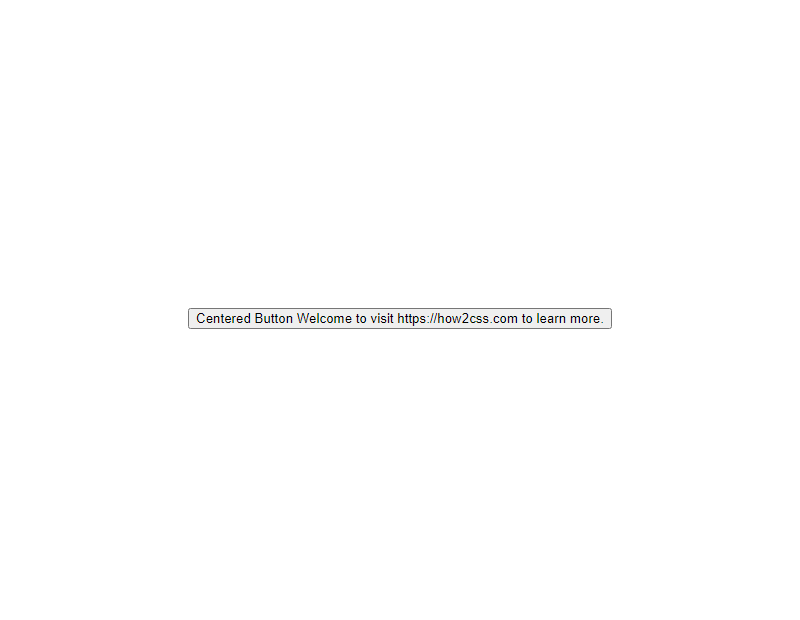
In this example, the button is placed inside a container with the class container. The container uses Flexbox properties justify-content: center; to center the button horizontally and align-items: center; to center it vertically.
2. Using Grid:
CSS Grid Layout is another powerful layout system that provides a more grid-based approach to designing layouts. Here’s how you can center a button using CSS Grid:
<!DOCTYPE html>
<html lang="en">
<head>
<meta charset="UTF-8">
<meta name="viewport" content="width=device-width, initial-scale=1.0">
<title>Center Button with CSS Grid</title>
<style>
.container {
display: grid;
place-items: center; /* Center both horizontally and vertically */
height: 100vh; /* Full viewport height */
}
</style>
</head>
<body>
<div class="container">
<button>Centered Button</button>
</div>
</body>
</html>
A rendering of executing the code:
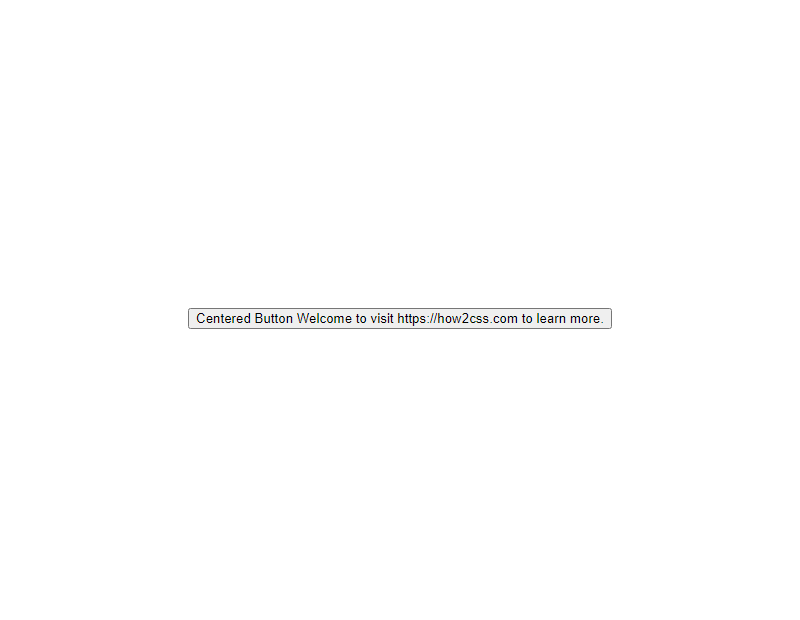
Here, the container uses display: grid; to create a grid container, and place-items: center; to center the button both horizontally and vertically within the container.
3. Using Absolute Positioning:
You can also use absolute positioning to center a button within its parent container. This method may be useful in certain scenarios, but it requires careful consideration of the parent container’s positioning.
<!DOCTYPE html>
<html lang="en">
<head>
<meta charset="UTF-8">
<meta name="viewport" content="width=device-width, initial-scale=1.0">
<title>Center Button with Absolute Positioning</title>
<style>
.container {
position: relative; /* Positioning context for absolute positioning */
height: 100vh; /* Full viewport height */
}
.button {
position: absolute;
top: 50%;
left: 50%;
transform: translate(-50%, -50%);
}
</style>
</head>
<body>
<div class="container">
<button class="button">Centered Button</button>
</div>
</body>
</html>
A rendering of executing the code:

In this example, the button has a class of button, and its position is set to absolute. By setting top: 50%; and left: 50%;, the button is initially moved to the center of its containing block. The transform: translate(-50%, -50%); property then adjusts the button’s position to center it perfectly.
These techniques offer flexible and reliable ways to center a button using CSS, catering to different layout requirements and design preferences. Choose the method that best suits your specific use case and design goals.
Common Problem and Solutions of How to Center a Button CSS
Centering elements in CSS has been a long-standing challenge for many developers, especially when it comes to buttons. In this section, we’ll explore some common problems developers encounter when attempting to center buttons using CSS, and we’ll provide practical solutions to address these issues effectively.
Problem: Centering a Button Horizontally
One common problem developers face is horizontally centering a button within its container. This can be challenging, especially when the width of the button is dynamic or unknown.
Solution:
To horizontally center a button within its container, you can use the text-align: center; property on the parent container and set the button’s display property to inline-block.
<!DOCTYPE html>
<html lang="en">
<head>
<meta charset="UTF-8">
<meta name="viewport" content="width=device-width, initial-scale=1.0">
<title>Center Button Horizontally</title>
<style>
.container {
text-align: center;
}
.btn {
display: inline-block;
padding: 10px 20px;
background-color: #007bff;
color: #fff;
text-decoration: none;
border: none;
border-radius: 5px;
cursor: pointer;
}
</style>
</head>
<body>
<div class="container">
<button class="btn">Centered Button</button>
</div>
</body>
</html>
A rendering of executing the code:

In this example, the button is horizontally centered within the .container div by applying text-align: center; to the container and setting the button’s display property to inline-block.
Problem: Centering a Button Vertically and Horizontally
Another common requirement is to center a button both vertically and horizontally within its container. This becomes essential when dealing with elements of varying sizes or when the container’s dimensions are not fixed.
Solution:
To center a button both vertically and horizontally within its container, you can use flexbox layout. By applying display: flex; and align-items: center; justify-content: center; to the container, you can easily achieve both vertical and horizontal centering.
<!DOCTYPE html>
<html lang="en">
<head>
<meta charset="UTF-8">
<meta name="viewport" content="width=device-width, initial-scale=1.0">
<title>Center Button Vertically and Horizontally</title>
<style>
.container {
display: flex;
align-items: center;
justify-content: center;
height: 100vh; /* Adjust as needed */
}
.btn {
padding: 10px 20px;
background-color: #007bff;
color: #fff;
text-decoration: none;
border: none;
border-radius: 5px;
cursor: pointer;
}
</style>
</head>
<body>
<div class="container">
<button class="btn">Centered Button</button>
</div>
</body>
</html>
A rendering of executing the code:
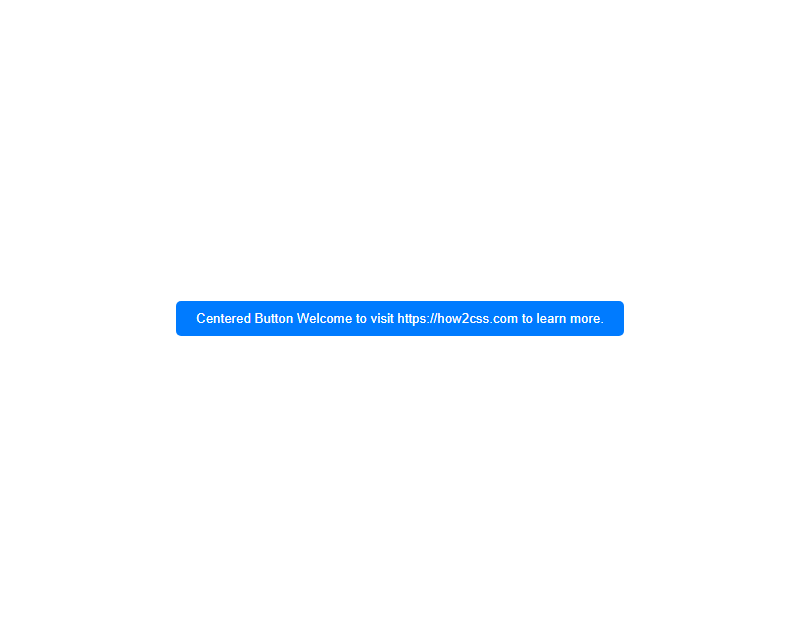
In this example, the button is both vertically and horizontally centered within the .container div using flexbox properties align-items: center; and justify-content: center;.
By understanding these solutions, developers can confidently center buttons using CSS, ensuring a consistent and visually appealing layout across different devices and screen sizes.
Best Practices of how to center a button css
When it comes to centering a button using CSS, there are several approaches you can take. Let’s explore some of the best practices along with code examples to illustrate each method.
1. Using Flexbox:
Flexbox is a powerful layout model in CSS that allows you to easily align and distribute elements within a container. It’s particularly handy for centering elements both horizontally and vertically.
<!DOCTYPE html>
<html lang="en">
<head>
<meta charset="UTF-8">
<meta name="viewport" content="width=device-width, initial-scale=1.0">
<title>Center Button with Flexbox</title>
<style>
.container {
display: flex;
justify-content: center; /* Centers horizontally */
align-items: center; /* Centers vertically */
height: 100vh; /* Full viewport height */
}
</style>
</head>
<body>
<div class="container">
<button>Centered Button</button>
</div>
</body>
</html>
A rendering of executing the code:
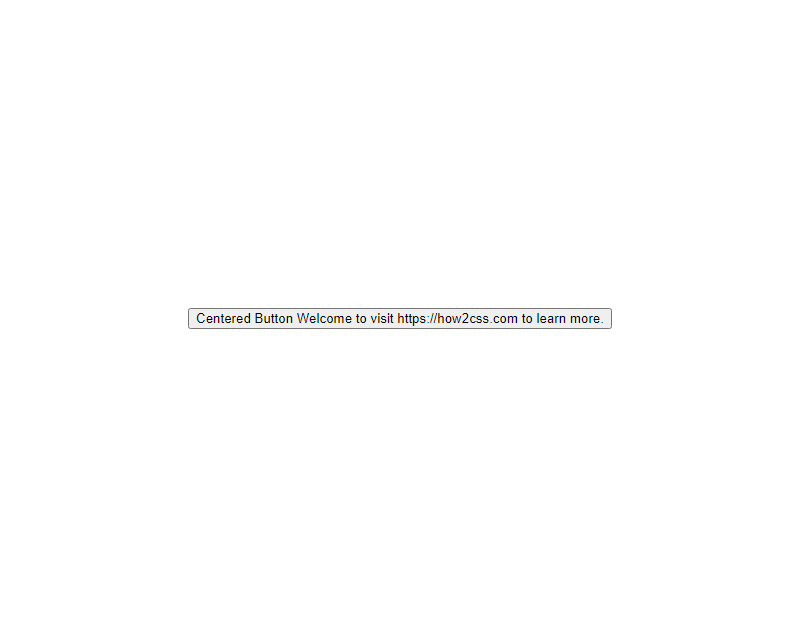
In this example, the .container div is set to display: flex, which turns it into a flex container. By using justify-content: center and align-items: center, we can center the button both horizontally and vertically within the container.
2. Using Grid:
CSS Grid Layout is another powerful layout system that allows you to create complex grid-based layouts with ease. You can use grid properties to center elements within a grid container.
<!DOCTYPE html>
<html lang="en">
<head>
<meta charset="UTF-8">
<meta name="viewport" content="width=device-width, initial-scale=1.0">
<title>Center Button with Grid</title>
<style>
.container {
display: grid;
place-items: center; /* Shorthand for aligning and justifying center */
height: 100vh; /* Full viewport height */
}
</style>
</head>
<body>
<div class="container">
<button>Centered Button</button>
</div>
</body>
</html>
A rendering of executing the code:
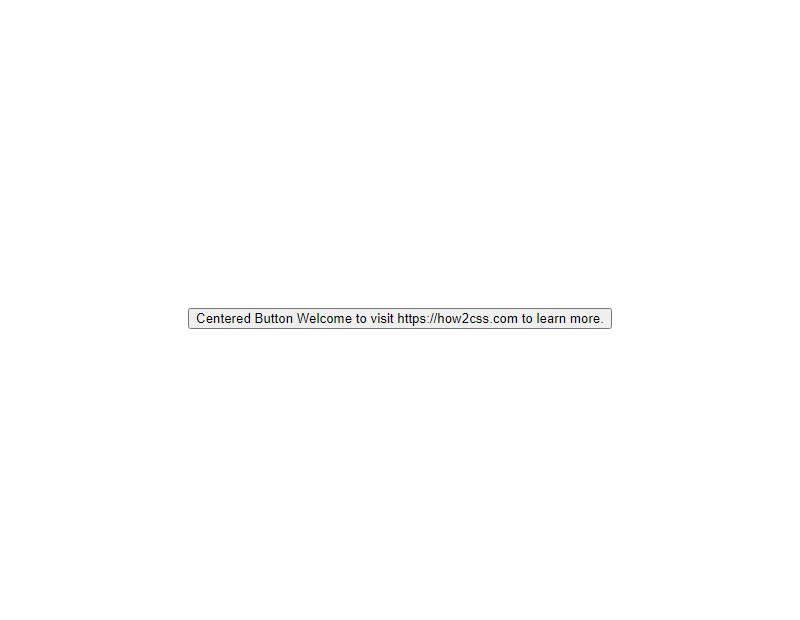
Here, the .container div is set to display: grid, turning it into a grid container. By using the place-items property with the value center, we can center the button both horizontally and vertically within the grid.
3. Using Absolute Positioning:
Absolute positioning allows you to precisely position elements relative to their closest positioned ancestor. This method can be useful in certain scenarios where flexbox or grid may not be suitable.
<!DOCTYPE html>
<html lang="en">
<head>
<meta charset="UTF-8">
<meta name="viewport" content="width=device-width, initial-scale=1.0">
<title>Center Button with Absolute Positioning</title>
<style>
.container {
position: relative;
height: 100vh; /* Full viewport height */
}
.centered {
position: absolute;
top: 50%;
left: 50%;
transform: translate(-50%, -50%);
}
</style>
</head>
<body>
<div class="container">
<button class="centered">Centered Button</button>
</div>
</body>
</html>
A rendering of executing the code:

In this example, the .container div is positioned relative, acting as the positioning reference for the absolutely positioned button. By setting top: 50% and left: 50%, the button is initially placed at the center of the container. The transform: translate(-50%, -50%) moves the button back by half of its own width and height, effectively centering it within the container.
These are just a few of the many methods you can use to center a button using CSS. Each approach has its advantages, so feel free to choose the one that best suits your project’s requirements. Experiment with different techniques to become more proficient in CSS layout.
Conclusion
In conclusion, mastering the art of centering a button in CSS is fundamental for developers seeking to create visually appealing and user-friendly interfaces. By understanding the intricacies of CSS positioning and alignment properties, developers can ensure their buttons are perfectly centered, regardless of the layout or screen size. Implementing techniques such as using flexbox or grid layout can simplify the process and provide more flexibility in button placement. Additionally, employing CSS frameworks like Bootstrap can streamline the centering process and offer pre-built styles for buttons. By combining these techniques with a solid understanding of CSS fundamentals, developers can confidently center buttons in any web application, enhancing the overall user experience.
 How CSS
How CSS