How To Change Image Size In Css
Changing image size in CSS is a fundamental skill for web developers seeking to control the presentation of images on their websites. CSS, or Cascading Style Sheets, provides powerful tools for defining the appearance of HTML elements, including images. By leveraging CSS properties, developers can adjust the dimensions of images to suit their design requirements, whether it’s scaling them proportionally, cropping them, or setting specific dimensions.
Understanding how to change image size in CSS involves grasping various CSS properties and their effects on images. Key properties include width, height, max-width, max-height, min-width, and min-height, each offering different ways to manipulate image dimensions. Developers also need to consider aspects like aspect ratio preservation, responsiveness across different devices, and performance optimization when resizing images using CSS.
Mastering image sizing techniques in CSS empowers developers to create visually appealing and responsive web layouts. Whether it’s designing a sleek portfolio website, crafting an engaging blog post, or building an immersive e-commerce platform, the ability to control image sizes with CSS is indispensable.
In the following sections, we’ll explore the nuances of changing image size in CSS, delving into practical examples and best practices to help developers leverage CSS effectively for image manipulation.
Certainly! Below is an example of how you can change the size of an image using CSS:
<!DOCTYPE html>
<html lang="en">
<head>
<meta charset="UTF-8">
<meta name="viewport" content="width=device-width, initial-scale=1.0">
<title>Changing Image Size with CSS</title>
<style>
/* CSS to change the size of the image */
.image-container {
width: 300px; /* Set width */
height: auto; /* Maintain aspect ratio */
}
.image-container img {
width: 100%; /* Make the image fill its container */
height: auto; /* Maintain aspect ratio */
display: block; /* Remove any default inline spacing */
margin: 0 auto; /* Center the image horizontally */
}
</style>
</head>
<body>
<h1>Changing Image Size with CSS</h1>
<div class="image-container">
<img src="example.jpg" alt="Example Image">
</div>
</body>
</html>
A rendering of executing the code:
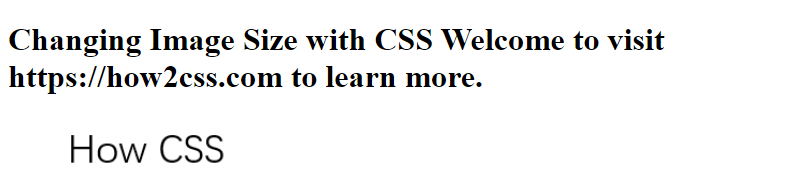
In this example:
- We have an HTML structure with a
<div>container for the image, with a class ofimage-container. - Inside the container, we have an
<img>element with a source (src) attribute pointing to the image file. - In the CSS, we set the width of the
.image-containerto300pxto define the desired width for the image. - We set the height of
.image-containertoautoto maintain the aspect ratio of the image. - For the
<img>element inside.image-container, we set the width to100%so that it fills the container horizontally. - We also set the height of the image to
autoto maintain its aspect ratio. display: block;is used to remove any default inline spacing that may affect the image layout.margin: 0 auto;centers the image horizontally within its container.
You can adjust the width and height values in the CSS to achieve the desired image size. This approach ensures that the image retains its aspect ratio while scaling to fit the specified dimensions.
Common Problem and Solutions of How to Change Image Size in CSS
One common problem developers encounter is the need to resize images dynamically in CSS to fit various layout requirements. Let’s explore some solutions to this problem.
Solution 1: Using the width and height Properties
The most straightforward way to change the size of an image in CSS is by using the width and height properties. These properties allow you to specify the exact dimensions of the image.
<!DOCTYPE html>
<html lang="en">
<head>
<meta charset="UTF-8">
<meta name="viewport" content="width=device-width, initial-scale=1.0">
<title>Image Resizing Example</title>
<style>
/* CSS to resize the image */
.resized-image {
width: 200px; /* Set the width of the image */
height: auto; /* Automatically calculate the height to maintain aspect ratio */
}
</style>
</head>
<body>
<!-- Original Image -->
<img src="original-image.jpg" alt="Original Image">
<!-- Resized Image -->
<img src="original-image.jpg" alt="Resized Image" class="resized-image">
</body>
</html>
A rendering of executing the code:

In this example, the .resized-image class sets the width of the image to 200 pixels while automatically calculating the height to maintain the aspect ratio.
Solution 2: Using Percentage Values
Another approach is to use percentage values for the width property. This allows the image to resize dynamically based on its parent container’s size.
<!DOCTYPE html>
<html lang="en">
<head>
<meta charset="UTF-8">
<meta name="viewport" content="width=device-width, initial-scale=1.0">
<title>Image Resizing Example</title>
<style>
/* CSS to resize the image */
.resized-image {
width: 50%; /* Set the width to 50% of the parent container */
height: auto; /* Automatically calculate the height to maintain aspect ratio */
}
</style>
</head>
<body>
<!-- Original Image -->
<img src="original-image.jpg" alt="Original Image">
<!-- Resized Image -->
<div class="parent-container">
<img src="original-image.jpg" alt="Resized Image" class="resized-image">
</div>
</body>
</html>
A rendering of executing the code:
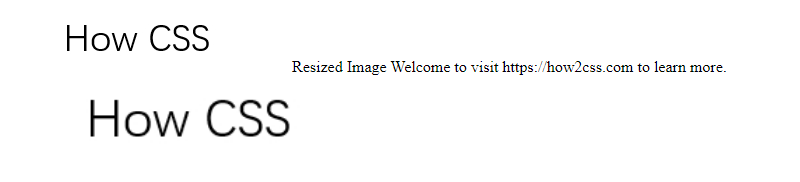
Here, the .resized-image class sets the width of the image to 50% of its parent container’s width, ensuring it adjusts proportionally.
Solution 3: Using max-width and max-height
Alternatively, you can use the max-width and max-height properties to limit the maximum dimensions of the image while preserving its aspect ratio.
<!DOCTYPE html>
<html lang="en">
<head>
<meta charset="UTF-8">
<meta name="viewport" content="width=device-width, initial-scale=1.0">
<title>Image Resizing Example</title>
<style>
/* CSS to resize the image */
.resized-image {
max-width: 100%; /* Set the maximum width to 100% of the parent container */
max-height: 200px; /* Set the maximum height to 200 pixels */
width: auto; /* Allow the width to adjust dynamically */
height: auto; /* Allow the height to adjust dynamically */
}
</style>
</head>
<body>
<!-- Original Image -->
<img src="original-image.jpg" alt="Original Image">
<!-- Resized Image -->
<img src="original-image.jpg" alt="Resized Image" class="resized-image">
</body>
</html>
A rendering of executing the code:

In this example, the .resized-image class ensures that the image’s width will never exceed the width of its parent container and its height will never exceed 200 pixels, maintaining the aspect ratio.
By applying these solutions, developers can effectively resize images in CSS to meet their design needs while ensuring responsiveness and maintaining visual quality.
Best Practices of How to Change Image Size in CSS
When it comes to changing image size in CSS, there are several best practices to consider to ensure your images are displayed properly across various devices and screen sizes. Let’s explore these practices in detail:
1. Use Relative Units:
Using relative units such as percentages (%) or viewport units (vw, vh) is crucial for responsive design. This allows images to scale proportionally based on the size of their container or the viewport.
<!DOCTYPE html>
<html>
<head>
<title>Image Size Example</title>
<style>
.container {
width: 80%; /* Adjust according to your layout */
}
.image {
width: 100%; /* Ensure image takes full width of container */
height: auto; /* Maintain aspect ratio */
}
</style>
</head>
<body>
<div class="container">
<img src="example.jpg" alt="Example Image" class="image">
</div>
</body>
</html>
A rendering of executing the code:
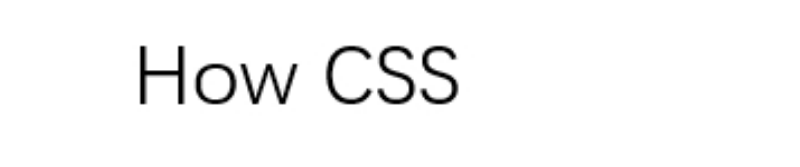
In this example, the image will always take up 100% of its container’s width, ensuring it scales proportionally.
2. Set Maximum Width:
To prevent images from becoming too large on larger screens, it’s a good practice to set a maximum width using the max-width property.
<!DOCTYPE html>
<html>
<head>
<title>Image Size Example</title>
<style>
.container {
max-width: 800px; /* Adjust according to your layout */
}
.image {
width: 100%; /* Ensure image takes full width of container */
height: auto; /* Maintain aspect ratio */
}
</style>
</head>
<body>
<div class="container">
<img src="example.jpg" alt="Example Image" class="image">
</div>
</body>
</html>
A rendering of executing the code:
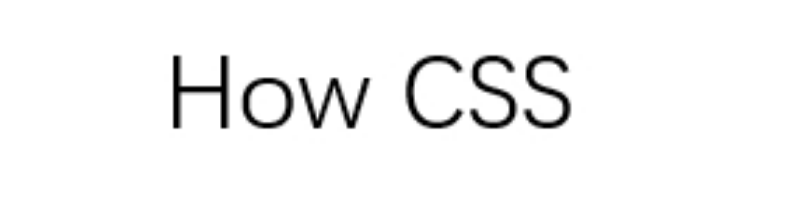
This ensures that the image will never exceed the specified maximum width, maintaining its aspect ratio.
3. Use Media Queries:
Media queries allow you to apply different styles based on the screen size or device. You can use them to adjust the image size for different breakpoints.
<!DOCTYPE html>
<html>
<head>
<title>Image Size Example</title>
<style>
.container {
width: 80%; /* Adjust according to your layout */
}
.image {
width: 100%; /* Ensure image takes full width of container */
height: auto; /* Maintain aspect ratio */
}
@media screen and (min-width: 768px) {
.container {
width: 50%; /* Adjust for larger screens */
}
}
</style>
</head>
<body>
<div class="container">
<img src="example.jpg" alt="Example Image" class="image">
</div>
</body>
</html>
A rendering of executing the code:

In this example, the image size is adjusted when the screen width is 768 pixels or larger.
Conclusion
In conclusion, mastering the manipulation of image sizes in CSS is a fundamental skill for web developers. By understanding the various techniques such as using the width, height, max-width, max-height, and object-fit properties, developers can effectively control the display of images across different devices and screen sizes. Additionally, incorporating responsive design principles ensures that images scale appropriately, maintaining visual integrity and improving user experience. With practical knowledge and application of CSS image sizing techniques, developers can create visually appealing and responsive web experiences for users across a variety of devices and platforms.
 How CSS
How CSS