What Is A Container In Css
The term “container” in CSS refers to an element that wraps around other elements, providing structure and organization to the layout of a webpage. Essentially, it acts as a box that holds content within a defined area on the screen.
Containers play a crucial role in web design, allowing developers to create responsive and visually appealing layouts. They can be styled using CSS properties to control aspects such as size, positioning, spacing, and background.
Understanding containers is fundamental for developers because they form the building blocks of modern web design. Whether it’s creating a simple layout for a blog or a complex grid for a portfolio, containers provide the structure needed to arrange content effectively and enhance user experience.
In CSS, containers can be created using various techniques such as using block-level elements like <div> or semantic HTML5 elements like <section> and <article>. Developers can then apply CSS rules to these elements to customize their appearance and behavior.
Overall, mastering the concept of containers in CSS is essential for anyone looking to create well-structured, visually appealing web pages. It’s a fundamental skill that forms the basis of effective web development practices.
Techniques of what is a container in CSS
In CSS, containers play a crucial role in structuring and styling web content. Understanding various techniques for creating and styling containers is essential for web developers to build responsive and visually appealing layouts. Let’s explore some key techniques for working with containers in CSS.
1. Using the div Element
The most common way to create a container in CSS is by using the <div> element. <div> stands for division and is a generic container that can hold other HTML elements. Developers often use <div> elements to group and style content sections on a webpage.
<!DOCTYPE html>
<html lang="en">
<head>
<meta charset="UTF-8">
<meta name="viewport" content="width=device-width, initial-scale=1.0">
<title>Container Example</title>
<style>
.container {
width: 80%;
margin: 0 auto;
padding: 20px;
background-color: #f0f0f0;
border-radius: 8px;
box-shadow: 0 0 10px rgba(0, 0, 0, 0.1);
}
</style>
</head>
<body>
<div class="container">
<h2>This is a container</h2>
<p>Content inside the container.</p>
</div>
</body>
</html>
A rendering of executing the code:
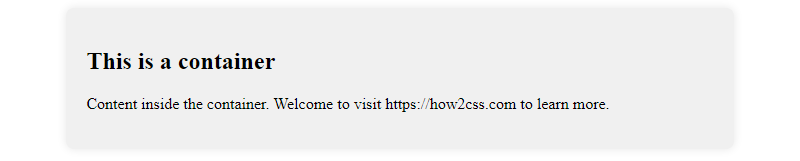
In this example, we’ve created a container using a <div> element with a class of “container.” We’ve applied CSS styles to give it a width, margin, padding, background color, border radius, and box shadow, resulting in a visually appealing container.
2. Using CSS Flexbox
CSS Flexbox is a powerful layout model that allows developers to create flexible and efficient layouts. It’s particularly useful for building containers with dynamic content that needs to adapt to different screen sizes.
<!DOCTYPE html>
<html lang="en">
<head>
<meta charset="UTF-8">
<meta name="viewport" content="width=device-width, initial-scale=1.0">
<title>Flexbox Container Example</title>
<style>
.container {
display: flex;
justify-content: center;
align-items: center;
height: 200px;
background-color: #f0f0f0;
border-radius: 8px;
box-shadow: 0 0 10px rgba(0, 0, 0, 0.1);
}
</style>
</head>
<body>
<div class="container">
<p>This is a flexbox container.</p>
</div>
</body>
</html>
A rendering of executing the code:
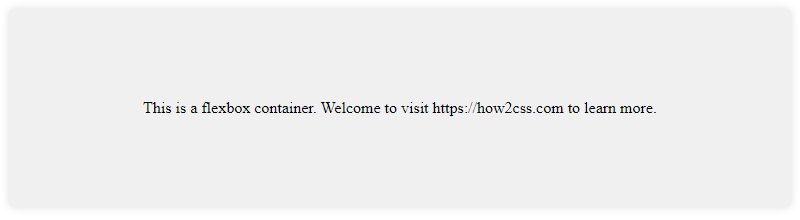
In this example, we’ve created a flexbox container using the .container class. By setting display: flex, we enable flexbox layout for its child elements. We’ve also used justify-content and align-items properties to center the content both horizontally and vertically within the container.
3. Using CSS Grid
CSS Grid is another powerful layout system that allows developers to create complex grid-based layouts with ease. It’s especially useful for designing multi-column and multi-row containers.
<!DOCTYPE html>
<html lang="en">
<head>
<meta charset="UTF-8">
<meta name="viewport" content="width=device-width, initial-scale=1.0">
<title>Grid Container Example</title>
<style>
.container {
display: grid;
grid-template-columns: repeat(3, 1fr);
gap: 20px;
}
.item {
background-color: #f0f0f0;
padding: 20px;
border-radius: 8px;
box-shadow: 0 0 10px rgba(0, 0, 0, 0.1);
}
</style>
</head>
<body>
<div class="container">
<div class="item">Item 1</div>
<div class="item">Item 2</div>
<div class="item">Item 3</div>
</div>
</body>
</html>
A rendering of executing the code:

In this example, we’ve created a grid container with three columns using the .container class. Each child element with the class .item represents a grid item. We’ve applied CSS styles to give the items padding, background color, border radius, and box shadow, resulting in a visually pleasing grid layout.
By mastering these techniques, developers can effectively create and style containers in CSS, enabling them to design sophisticated and responsive web layouts. Experimenting with these techniques and combining them with other CSS features will further enhance your skills in web development.
Common Problems and Solutions of What is a Container in CSS
Containers play a crucial role in CSS layout, but they often come with common challenges that developers encounter. Let’s explore some of these issues and provide practical solutions.
Problem: Inconsistent Container Sizing
One common problem developers face is ensuring consistent sizing for containers across different screen sizes and devices.
Solution:
To address this issue, developers can utilize relative units like percentages or viewport units (vw, vh) for container sizing. Additionally, CSS Flexbox and Grid layouts provide powerful tools for creating responsive designs.
<!DOCTYPE html>
<html lang="en">
<head>
<meta charset="UTF-8">
<meta name="viewport" content="width=device-width, initial-scale=1.0">
<title>Responsive Container Example</title>
<style>
.container {
width: 90%; /* 90% of the parent element's width */
max-width: 1200px; /* Set a maximum width */
margin: 0 auto; /* Center the container horizontally */
padding: 20px;
background-color: #f0f0f0;
}
@media (max-width: 768px) {
.container {
width: 95%; /* Adjust width for smaller screens */
}
}
</style>
</head>
<body>
<div class="container">
<h2>Responsive Container Example</h2>
<p>This container adjusts its width based on the screen size.</p>
</div>
</body>
</html>
A rendering of executing the code:
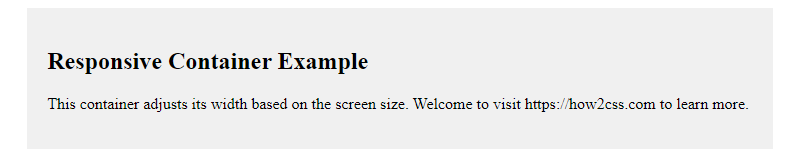
In this example, the container’s width is set to 90% of the parent element’s width with a maximum width of 1200 pixels. The @media query adjusts the width for screens smaller than 768 pixels.
Problem: Overlapping Content in Containers
Another common issue is content overlapping within containers, especially in dynamic layouts.
Solution:
To prevent content overlap, developers can use CSS properties like overflow and word-wrap to control the flow of content within containers.
<!DOCTYPE html>
<html lang="en">
<head>
<meta charset="UTF-8">
<meta name="viewport" content="width=device-width, initial-scale=1.0">
<title>Preventing Content Overlap</title>
<style>
.container {
width: 300px;
height: 200px;
padding: 20px;
border: 1px solid #ccc;
overflow: auto; /* Enable scrollbar if content exceeds container size */
}
.content {
word-wrap: break-word; /* Wrap long words to prevent overflow */
}
</style>
</head>
<body>
<div class="container">
<div class="content">
<p>Lorem ipsum dolor sit amet, consectetur adipiscing elit. Sed ut perspiciatis unde omnis iste natus error sit voluptatem accusantium doloremque laudantium.</p>
</div>
</div>
</body>
</html>
A rendering of executing the code:
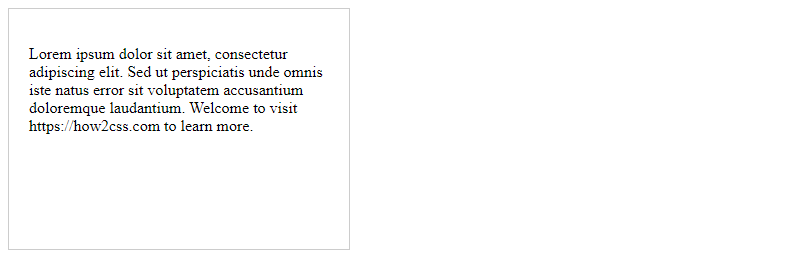
In this example, the container has a fixed width and height with overflow: auto to enable a scrollbar if the content exceeds the container’s dimensions. The word-wrap: break-word property ensures that long words wrap to prevent horizontal overflow.
By addressing these common problems with effective solutions, developers can create more robust and user-friendly CSS layouts using containers.
Best Practices of what is a container in css
When it comes to working with containers in CSS, there are several best practices to consider to ensure efficiency, maintainability, and compatibility across different devices and browsers. Let’s explore some of these practices in detail:
1. Use Semantic HTML
Before diving into CSS, it’s essential to ensure your HTML markup is semantically meaningful. Use appropriate HTML tags like <div>, <section>, <article>, or <aside> to define your containers based on their content and purpose. Semantic HTML not only improves accessibility but also provides a clear structure for styling.
<!DOCTYPE html>
<html lang="en">
<head>
<meta charset="UTF-8">
<meta name="viewport" content="width=device-width, initial-scale=1.0">
<title>Semantic HTML Containers</title>
<link rel="stylesheet" href="styles.css">
</head>
<body>
<header>
<h1>My Website</h1>
</header>
<nav>
<ul>
<li><a href="#">Home</a></li>
<li><a href="#">About</a></li>
<li><a href="#">Services</a></li>
<li><a href="#">Contact</a></li>
</ul>
</nav>
<main>
<section>
<h2>About Us</h2>
<p>Lorem ipsum dolor sit amet, consectetur adipiscing elit.</p>
</section>
<section>
<h2>Services</h2>
<p>Lorem ipsum dolor sit amet, consectetur adipiscing elit.</p>
</section>
</main>
<footer>
<p>© 2024 My Website. All rights reserved.</p>
</footer>
</body>
</html>
A rendering of executing the code:
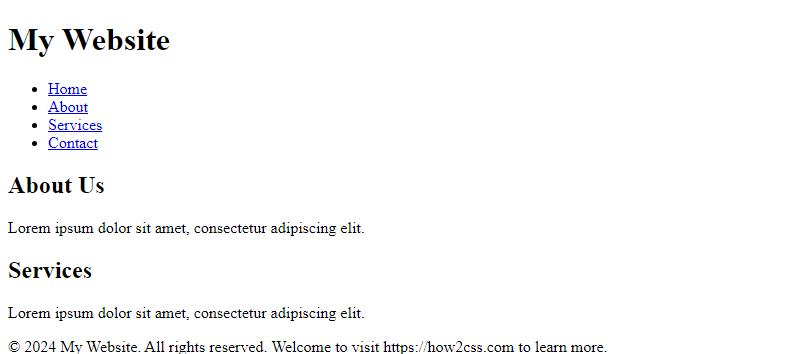
2. Use CSS Resets or Normalize.css
To ensure consistent styling across different browsers, consider using CSS resets or Normalize.css. These tools help eliminate browser inconsistencies by resetting default styles, providing a clean slate for your CSS to work on. This is especially important when dealing with containers to avoid unexpected layout behaviors.
<!DOCTYPE html>
<html lang="en">
<head>
<meta charset="UTF-8">
<meta name="viewport" content="width=device-width, initial-scale=1.0">
<title>CSS Reset Example</title>
<link rel="stylesheet" href="reset.css">
<link rel="stylesheet" href="styles.css">
</head>
<body>
<div class="container">
<p>This is a paragraph inside a container.</p>
</div>
</body>
</html>
A rendering of executing the code:

3. Use Flexbox or Grid for Layouts
When structuring your layout with containers, consider using Flexbox or Grid for more flexible and responsive designs. Flexbox is excellent for one-dimensional layouts, while Grid excels at two-dimensional layouts. Both provide powerful features for aligning, distributing, and ordering content within containers.
<!DOCTYPE html>
<html lang="en">
<head>
<meta charset="UTF-8">
<meta name="viewport" content="width=device-width, initial-scale=1.0">
<title>Flexbox Container Example</title>
<link rel="stylesheet" href="styles.css">
</head>
<body>
<div class="container">
<div class="item">Item 1</div>
<div class="item">Item 2</div>
<div class="item">Item 3</div>
</div>
</body>
</html>
A rendering of executing the code:

.container {
display: flex;
justify-content: space-around;
}
.item {
width: 100px;
height: 100px;
background-color: lightblue;
}
4. Use Container Queries for Responsive Design
Container queries are a powerful upcoming feature that allows CSS to respond to the size of a container rather than the viewport. This enables more granular control over responsive designs, as styles can adapt based on the container’s dimensions. While not widely supported yet, container queries hold promise for the future of CSS layout.
.container {
width: 100%;
}
@media (min-width: 600px) {
.container {
width: 50%;
}
}
By following these best practices, you can effectively utilize containers in CSS to create well-structured, responsive layouts for your web projects. Remember to prioritize semantic HTML, use appropriate CSS resets, leverage Flexbox or Grid for layout, and keep an eye on emerging technologies like container queries for future enhancements.
Conclusion
In conclusion, understanding containers in CSS is essential for web developers to create flexible and responsive layouts. By leveraging containers, developers can effectively organize and structure their content, ensuring better readability and user experience across various devices. Containers provide a way to encapsulate elements, apply styling, and control layout properties, empowering developers to design cohesive and visually appealing interfaces. With the versatility of containers, developers can create adaptive designs that adapt to different screen sizes and orientations, enhancing usability and accessibility. Mastering containers in CSS enables developers to craft sophisticated web applications that meet modern design standards and user expectations.
 How CSS
How CSS