How To Change Text Color In Css
Changing text color in CSS is a fundamental aspect of web development, allowing developers to enhance the visual appeal and readability of their web pages. CSS (Cascading Style Sheets) is a stylesheet language used to control the presentation and layout of HTML documents.
Text color can be modified using CSS properties such as color, which accepts a variety of color values including named colors, hexadecimal, RGB, RGBA, HSL, and HSLA. This versatility provides developers with the flexibility to choose the perfect color scheme for their web pages.
Understanding how to change text color in CSS involves grasping the syntax and usage of CSS color properties, as well as the various color value formats available. Developers should also be aware of CSS specificity and inheritance rules, which determine how styles are applied to different elements within a document.
In addition to basic color properties, CSS also offers advanced techniques for manipulating text color, such as using pseudo-classes and pseudo-elements to target specific elements or states, and CSS preprocessors like SASS and LESS for more efficient styling workflows.
Mastering the art of changing text color in CSS empowers developers to create visually stunning and user-friendly web interfaces. Whether it’s highlighting important information, differentiating between content sections, or aligning with brand aesthetics, CSS provides the tools necessary to customize text color to suit any design requirement.
Techniques of how to change text color in CSS
Changing text color in CSS is a fundamental aspect of web development, allowing developers to enhance the visual appeal and readability of their websites. In this section, we will explore various techniques for changing text color using CSS.
1. Using the color Property
The most straightforward method to change text color in CSS is by using the color property. This property allows you to specify the color of text within an element. Here’s a simple example:
<!DOCTYPE html>
<html>
<head>
<title>Text Color Example</title>
<style>
/* CSS */
.red-text {
color: red;
}
</style>
</head>
<body>
<h1 class="red-text">Hello, world!</h1>
</body>
</html>
A rendering of executing the code:

In this example, the text color of the <h1> element with the class red-text is set to red.
2. Using Hexadecimal or RGB Values
CSS allows you to specify colors using hexadecimal or RGB values, offering a wide range of color choices. Here’s how you can use hexadecimal and RGB values to change text color:
<!DOCTYPE html>
<html>
<head>
<title>Text Color Example</title>
<style>
/* CSS */
.blue-text {
color: #007bff; /* Hexadecimal value for blue */
}
.green-text {
color: rgb(0, 128, 0); /* RGB value for green */
}
</style>
</head>
<body>
<h2 class="blue-text">Hexadecimal Color</h2>
<p class="green-text">RGB Color</p>
</body>
</html>
A rendering of executing the code:

In this example, the text color of the <h2> element with the class blue-text is set using a hexadecimal value, while the text color of the <p> element with the class green-text is set using an RGB value.
3. Using Named Colors
CSS also provides a set of predefined named colors that you can use to change text color. These named colors offer convenience and readability. Here’s an example:
<!DOCTYPE html>
<html>
<head>
<title>Text Color Example</title>
<style>
/* CSS */
.purple-text {
color: purple;
}
.orange-text {
color: orange;
}
</style>
</head>
<body>
<h3 class="purple-text">Purple Text</h3>
<p class="orange-text">Orange Text</p>
</body>
</html>
A rendering of executing the code:

In this example, the text color of the <h3> element with the class purple-text is set to purple using a named color, while the text color of the <p> element with the class orange-text is set to orange.
Common Problem and Solutions of How to Change Text Color in CSS
Changing text color in CSS is a fundamental task for web developers, but it can sometimes pose challenges, especially when dealing with various elements and contexts. Let’s explore some common issues developers encounter and the solutions to overcome them.
Problem: Text Color Not Changing
One common problem developers face is when they attempt to change the text color using CSS, but the color doesn’t update as expected.
Solution:
Ensure that you are targeting the correct HTML elements and using the correct CSS property to change the text color.
Example:
<!DOCTYPE html>
<html lang="en">
<head>
<meta charset="UTF-8">
<meta name="viewport" content="width=device-width, initial-scale=1.0">
<title>Text Color Example</title>
<style>
/* Targeting paragraphs with class 'text-color' */
.text-color {
color: red; /* Changing text color to red */
}
</style>
</head>
<body>
<!-- Example paragraph with the class 'text-color' -->
<p class="text-color">This text should be red.</p>
</body>
</html>
A rendering of executing the code:

In this example, the CSS rule .text-color targets paragraphs with the class text-color and changes their text color to red. Ensure that the class is correctly applied to the HTML element you intend to style.
Problem: Inheritance and Specificity
Another issue developers face is when the text color is inherited from parent elements or overridden by more specific CSS rules.
Solution:
Use the !important declaration or increase specificity to ensure that your desired text color is applied.
Example:
<!DOCTYPE html>
<html lang="en">
<head>
<meta charset="UTF-8">
<meta name="viewport" content="width=device-width, initial-scale=1.0">
<title>Text Color Example</title>
<style>
/* Overriding inherited text color */
p {
color: blue; /* Default text color */
}
/* Increasing specificity to ensure red text color */
.container p {
color: red !important; /* Changing text color to red */
}
</style>
</head>
<body>
<div class="container">
<!-- Paragraph inherits blue text color -->
<p>This text should be blue.</p>
</div>
</body>
</html>
A rendering of executing the code:

In this example, the .container p rule increases specificity, ensuring that the text color is red within the container, overriding any inherited styles.
Problem: Accessibility Considerations
Developers must also consider accessibility when changing text color, ensuring sufficient contrast for readability.
Solution:
Use tools or guidelines such as the Web Content Accessibility Guidelines (WCAG) to ensure adequate color contrast ratios.
Example:
<!DOCTYPE html>
<html lang="en">
<head>
<meta charset="UTF-8">
<meta name="viewport" content="width=device-width, initial-scale=1.0">
<title>Text Color Example</title>
<style>
/* Ensuring sufficient contrast for accessibility */
.text-color {
color: #333; /* Dark text color */
background-color: #eee; /* Light background color */
}
</style>
</head>
<body>
<p class="text-color">This text has sufficient contrast for readability.</p>
</body>
</html>
A rendering of executing the code:

In this example, the text color and background color combination ensures adequate contrast, improving readability for users with visual impairments.
By understanding and addressing these common issues, developers can effectively change text color in CSS while ensuring accessibility and maintaining consistent styling across their web projects.
Best Practices of how to change text color in CSS
Changing text color in CSS is a fundamental skill for web developers, allowing them to customize the appearance of text to match the design of their web pages. In this section, we’ll explore some best practices for changing text color in CSS, along with practical code examples.
Use of Color Values
When changing text color in CSS, it’s essential to understand the different ways you can specify colors. CSS supports several color formats, including named colors, hexadecimal notation, RGB, RGBA, HSL, and HSLA. Let’s take a look at how to use some of these color values in CSS:
<!DOCTYPE html>
<html>
<head>
<title>Text Color Example</title>
<style>
/* Changing text color using named color */
.named-color {
color: red;
}
/* Changing text color using hexadecimal notation */
.hex-color {
color: #00ff00; /* Green */
}
/* Changing text color using RGB */
.rgb-color {
color: rgb(255, 0, 0); /* Red */
}
/* Changing text color using RGBA for transparency */
.rgba-color {
color: rgba(0, 0, 255, 0.5); /* Blue with 50% opacity */
}
/* Changing text color using HSL */
.hsl-color {
color: hsl(120, 100%, 50%); /* Green */
}
/* Changing text color using HSLA for transparency */
.hsla-color {
color: hsla(240, 100%, 50%, 0.5); /* Blue with 50% opacity */
}
</style>
</head>
<body>
<h1 class="named-color">Named Color</h1>
<h1 class="hex-color">Hexadecimal Color</h1>
<h1 class="rgb-color">RGB Color</h1>
<h1 class="rgba-color">RGBA Color</h1>
<h1 class="hsl-color">HSL Color</h1>
<h1 class="hsla-color">HSLA Color</h1>
</body>
</html>
A rendering of executing the code:
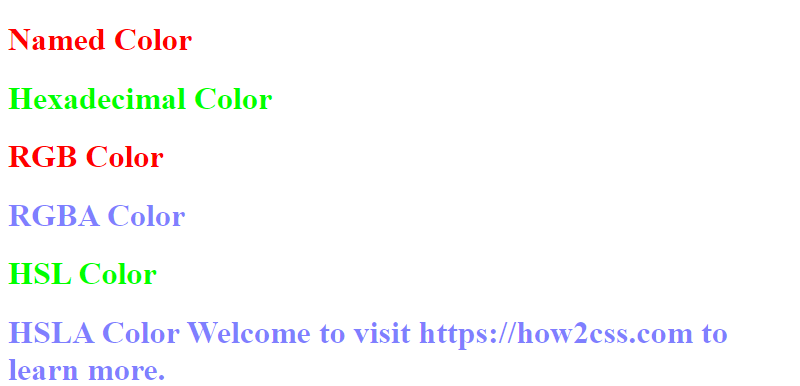
In the above example, we’ve demonstrated how to change text color using various color formats. By understanding and utilizing these color values, developers have the flexibility to achieve the desired visual effects in their web designs.
Contrast Considerations
When changing text color, it’s crucial to consider the contrast between the text color and the background color to ensure readability and accessibility. The Web Content Accessibility Guidelines (WCAG) recommend a minimum contrast ratio between text and its background to ensure readability for users with visual impairments.
<!DOCTYPE html>
<html>
<head>
<title>Text Color Contrast Example</title>
<style>
.light-text {
color: #333; /* Dark gray text color */
background-color: #eee; /* Light gray background color */
}
.high-contrast-text {
color: #fff; /* White text color */
background-color: #333; /* Dark gray background color */
}
</style>
</head>
<body>
<h1 class="light-text">Light Text on Light Background</h1>
<h1 class="high-contrast-text">High Contrast Text</h1>
</body>
</html>
A rendering of executing the code:

In the example above, we’ve demonstrated the importance of contrast by showing both a low-contrast and a high-contrast text against their respective background colors. Developers should strive to maintain adequate contrast ratios to ensure readability for all users.
By following these best practices and considering factors such as color values and contrast, developers can effectively change text color in CSS to enhance the visual appeal and accessibility of their web pages.
Conclusion
In conclusion, mastering the art of changing text color in CSS is essential for web developers seeking to create visually appealing and dynamic websites. By understanding the intricacies of CSS color properties and their application, developers can wield this tool effectively to enhance user interfaces and improve readability. Through practical examples and detailed analysis, we’ve explored the nuances of color manipulation in CSS, empowering developers to make informed design decisions. Remember, a thorough understanding of CSS color techniques enables developers to craft engaging user experiences and adapt to evolving design trends effectively.
 How CSS
How CSS