How To Change Font Color In Css
Background of how to change font color in CSS
Changing font color in CSS is a fundamental aspect of web development, essential for customizing the appearance of text on a webpage. CSS (Cascading Style Sheets) is a stylesheet language used to define the presentation of HTML (Hypertext Markup Language) documents. It allows developers to control various aspects of the visual presentation, including font color.
In CSS, font color is typically manipulated using the color property, which specifies the color of text within an element. This property accepts a variety of color values, including predefined color names, hexadecimal color codes, RGB, RGBA, HSL, and HSLA values. Developers can choose from a wide range of colors to suit the design requirements of their web pages.
Understanding how to change font color in CSS is crucial for creating visually appealing and accessible web content. By carefully selecting font colors, developers can enhance readability, convey meaning, and create engaging user experiences. Additionally, CSS provides flexibility in controlling font color at different levels, from individual elements to entire document stylesheets.
Whether it’s adjusting the color of headings, paragraphs, links, or other text elements, CSS offers precise control over font color, allowing developers to achieve their desired design outcomes. Furthermore, CSS enables responsive design practices, ensuring that font colors adapt gracefully to different screen sizes and devices.
In the upcoming sections, we’ll delve into the specifics of changing font color in CSS, exploring various techniques, best practices, and real-world examples to empower developers with the knowledge and skills needed to master this essential aspect of web development.
Example HTML Code:
<!DOCTYPE html>
<html lang="en">
<head>
<meta charset="UTF-8">
<meta name="viewport" content="width=device-width, initial-scale=1.0">
<title>Font Color Example</title>
<style>
body {
font-family: Arial, sans-serif;
background-color: #f0f0f0;
color: #333; /* Default font color */
}
h1 {
color: #ff6600; /* Orange font color */
}
p {
color: #007bff; /* Blue font color */
}
</style>
</head>
<body>
<h1>This is an Example Heading</h1>
<p>This is an example paragraph demonstrating font color changes in CSS.</p>
</body>
</html>
A rendering of executing the code:

This example demonstrates how to change font colors for headings (<h1>) and paragraphs (<p>) using CSS within an HTML document.
Techniques of how to change font color in CSS
Changing font color in CSS is a fundamental skill for web developers. It allows you to control the appearance of text on your web pages. Let’s explore several techniques to achieve this:
1. Using the color Property:
The simplest and most common way to change font color in CSS is by using the color property. This property allows you to specify the color of text within an element.
<!DOCTYPE html>
<html>
<head>
<title>Font Color Example</title>
<style>
.red-text {
color: red;
}
.blue-text {
color: blue;
}
</style>
</head>
<body>
<p class="red-text">This text is red.</p>
<p class="blue-text">This text is blue.</p>
</body>
</html>
A rendering of executing the code:

In this example, we define two CSS classes .red-text and .blue-text with different colors using the color property. Then, we apply these classes to <p> elements to change their font color accordingly.
2. Using Hexadecimal or RGB Values:
CSS allows you to specify colors using hexadecimal or RGB values. This gives you more flexibility and precision in choosing colors.
<!DOCTYPE html>
<html>
<head>
<title>Font Color Example</title>
<style>
.custom-text {
color: #ff6600; /* Hexadecimal value for orange */
}
.custom-text-rgb {
color: rgb(255, 102, 0); /* RGB value for orange */
}
</style>
</head>
<body>
<p class="custom-text">This text is orange (hexadecimal).</p>
<p class="custom-text-rgb">This text is orange (RGB).</p>
</body>
</html>
A rendering of executing the code:

Here, we use both hexadecimal (#ff6600) and RGB (rgb(255, 102, 0)) values to set the font color to orange.
3. Using Named Colors:
CSS also supports named colors, which are predefined color values such as “red”, “blue”, “green”, etc.
<!DOCTYPE html>
<html>
<head>
<title>Font Color Example</title>
<style>
.green-text {
color: green;
}
</style>
</head>
<body>
<p class="green-text">This text is green.</p>
</body>
</html>
A rendering of executing the code:

In this example, we simply use the named color “green” to change the font color of the text.
Common Problem and Solutions of How to Change Font Color in CSS
When working with CSS, changing font color is a common task that developers encounter frequently. Whether you’re styling text for a website, application, or other projects, understanding how to manipulate font color effectively is essential. In this section, we’ll explore some common problems developers face when changing font color in CSS and provide solutions to address them.
Problem 1: Specifying Font Color
One common issue developers face is correctly specifying the font color in CSS. This can be especially challenging when dealing with different color formats and ensuring cross-browser compatibility.
Solution:
In CSS, you can specify font color using various color formats, including named colors, hexadecimal, RGB, RGBA, HSL, and HSLA. Let’s take a look at some examples:
<!DOCTYPE html>
<html lang="en">
<head>
<meta charset="UTF-8">
<meta name="viewport" content="width=device-width, initial-scale=1.0">
<title>Font Color Example</title>
<style>
/* Using named colors */
.named-color {
color: red;
}
/* Using hexadecimal colors */
.hex-color {
color: #00ff00; /* Green */
}
/* Using RGB colors */
.rgb-color {
color: rgb(0, 0, 255); /* Blue */
}
/* Using RGBA colors */
.rgba-color {
color: rgba(255, 0, 0, 0.5); /* Semi-transparent red */
}
/* Using HSL colors */
.hsl-color {
color: hsl(240, 100%, 50%); /* Blue */
}
/* Using HSLA colors */
.hsla-color {
color: hsla(0, 100%, 50%, 0.5); /* Semi-transparent red */
}
</style>
</head>
<body>
<p class="named-color">This text is in named color (red).</p>
<p class="hex-color">This text is in hexadecimal color (green).</p>
<p class="rgb-color">This text is in RGB color (blue).</p>
<p class="rgba-color-color">This text is in RGBA color (semi-transparent red).</p>
<p class="hsl-color">This text is in HSL color (blue).</p>
<p class="hsla-color">This text is in HSLA color (semi-transparent red).</p>
</body>
</html>
A rendering of executing the code:
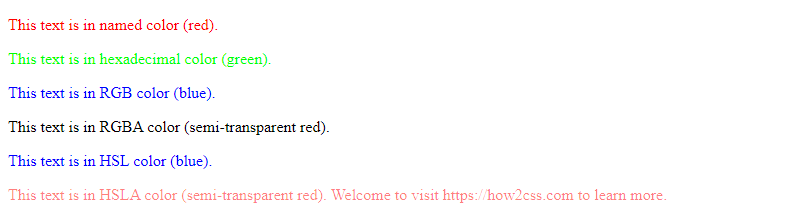
Problem 2: Overriding Inherited Font Color
Another issue developers encounter is overriding inherited font color styles. When working with CSS frameworks or complex layouts, inherited styles may conflict, leading to unexpected font colors.
Solution:
To override inherited font colors, you can use the color property with the !important declaration or increase the specificity of your CSS selectors.
<!DOCTYPE html>
<html lang="en">
<head>
<meta charset="UTF-8">
<meta name="viewport" content="width=device-width, initial-scale=1.0">
<title>Override Inherited Font Color Example</title>
<style>
/* Overriding inherited font color */
.override-color {
color: blue !important; /* Overrides any inherited color */
}
/* Increasing specificity */
body .specificity-color {
color: green; /* Takes precedence over less specific styles */
}
</style>
</head>
<body>
<p class="override-color">This text has an overridden font color (blue).</p>
<div class="override-color">
<p>This nested text also has an overridden font color (blue).</p>
</div>
<p class="specificity-color">This text has a font color with increased specificity (green).</p>
</body>
</html>
A rendering of executing the code:

By applying these solutions, you can effectively specify and override font colors in CSS, ensuring your text displays as intended across various browsers and environments.
Best Practices of how to change font color in CSS
When it comes to changing font color in CSS, there are several best practices to consider to ensure your styles are efficient, maintainable, and cross-browser compatible. Let’s delve into some key strategies:
1. Use Hexadecimal or RGB Color Values
When specifying font colors in CSS, you have various options, including using hexadecimal (#RRGGBB) or RGB (rgb(r, g, b)) color values. Both provide precise control over color selection. Hexadecimal values are represented by six characters, while RGB values allow specifying the red, green, and blue components individually.
Example:
/* Using hexadecimal color value */
h1 {
color: #336699;
}
/* Using RGB color value */
p {
color: rgb(255, 0, 0); /* Red */
}
2. Leverage RGBA for Transparency
If you need to apply transparency to your font color, RGBA (rgb(a)) values are the way to go. RGBA allows you to specify an additional alpha channel, controlling the opacity of the color. This is particularly useful for creating subtle effects or overlaying text on background images.
Example:
/* Using RGBA color value with 50% transparency */
h2 {
color: rgba(0, 0, 255, 0.5); /* Semi-transparent blue */
}
3. Utilize CSS Variables for Consistency and Maintainability
CSS variables (custom properties) offer a convenient way to define reusable values, including font colors, across your stylesheets. By centralizing color definitions, you can ensure consistency and make global changes effortlessly.
Example:
:root {
--primary-color: #FFA500; /* Define primary font color */
}
p {
color: var(--primary-color); /* Use primary font color */
}
4. Consider Accessibility Guidelines
When choosing font colors, it’s crucial to consider accessibility guidelines to ensure your content is readable for all users, including those with visual impairments. Aim for sufficient contrast between text and background colors to enhance readability.
Example:
/* Ensuring accessible font color */
body {
color: #333; /* Dark text color */
background-color: #FFF; /* Light background color */
}
5. Test Across Different Devices and Browsers
Lastly, always test your font colors across various devices and browsers to ensure consistent rendering and readability. Different platforms may interpret colors differently, so thorough testing is essential for a seamless user experience.
By following these best practices, you can effectively manage font colors in your CSS stylesheets, ensuring readability, accessibility, and consistency across your web applications.
Conclusion
In conclusion, mastering the art of changing font color in CSS is fundamental for web developers seeking to enhance the visual appeal and readability of their projects. By understanding the various methods, including inline styles, internal and external CSS, and CSS preprocessors like Sass, developers can efficiently manage font colors across their websites or applications. Leveraging CSS color properties and selectors enables precise control over text presentation, while considering accessibility standards ensures inclusivity for all users. Remember, consistent testing and optimization are key to ensuring a seamless user experience across different devices and platforms. With these techniques at your disposal, you’re equipped to create visually stunning and accessible web content that engages and informs your audience effectively.
 How CSS
How CSS