Css Border-Bottom
Introduction to CSS border-bottom
The border-bottom property in CSS allows developers to style the bottom border of an element. This property is part of the broader set of border properties in CSS, which include border-top, border-right, and border-left, providing comprehensive control over the styling of element borders.
With border-bottom, developers can specify various aspects of the bottom border, such as its width, style, and color. This versatility enables the creation of visually appealing and structurally sound user interfaces.
Understanding how to leverage border-bottom effectively is crucial for developers seeking to enhance the presentation and layout of their web applications. By mastering this property, developers can add emphasis to specific elements, create decorative effects, or improve readability by delineating sections within a webpage.
Throughout this article, we will explore the nuances of border-bottom, delving into its technical intricacies and practical applications. From basic usage to advanced techniques, we aim to equip developers with the knowledge and skills needed to harness the full potential of border-bottom in their projects.
Here’s a simple HTML structure to illustrate the use of CSS border-bottom:
<!DOCTYPE html>
<html lang="en">
<head>
<meta charset="UTF-8">
<meta name="viewport" content="width=device-width, initial-scale=1.0">
<title>Border Bottom Example</title>
<style>
.box {
width: 200px;
height: 100px;
border-bottom: 2px solid #333; /* Example of border-bottom usage */
}
</style>
</head>
<body>
<div class="box">
<!-- Content with a bottom border -->
</div>
</body>
</html>
A rendering of executing the code:

In this example, a <div> element with the class “box” has a border-bottom applied to it, creating a visible border at the bottom of the element.
Syntax and Usage of CSS border-bottom
The border-bottom property in CSS allows developers to style the bottom border of an element. It offers control over the width, style, and color of the border, providing flexibility in designing visually appealing user interfaces.
Syntax
The syntax for the border-bottom property is as follows:
selector {
border-bottom: border-width border-style border-color;
}
border-width: Specifies the width of the bottom border. It can be set in pixels, ems, rems, or other valid CSS length units.border-style: Defines the style of the bottom border, such as solid, dashed, dotted, double, etc.border-color: Sets the color of the bottom border. It can be specified using a color keyword, RGB, RGBA, HEX, or HSL values.
Usage
Let’s explore some practical examples to understand how to use the border-bottom property effectively.
Example 1: Basic Border Bottom
<!DOCTYPE html>
<html lang="en">
<head>
<meta charset="UTF-8">
<meta name="viewport" content="width=device-width, initial-scale=1.0">
<title>Border Bottom Example</title>
<style>
.box {
border-bottom: 2px solid #333; /* 2px solid black bottom border */
}
</style>
</head>
<body>
<div class="box">
This is a box with a bottom border.
</div>
</body>
</html>
A rendering of executing the code:

In this example, we have a <div> element with the class “box”. The border-bottom property is applied to this element with a width of 2 pixels, a solid style, and a color of #333 (dark gray).
Example 2: Different Border Styles
<!DOCTYPE html>
<html lang="en">
<head>
<meta charset="UTF-8">
<meta name="viewport" content="width=device-width, initial-scale=1.0">
<title>Border Bottom Example</title>
<style>
.box {
border-bottom: 3px dashed blue; /* 3px dashed blue bottom border */
}
</style>
</head>
<body>
<div class="box">
This is a box with a dashed bottom border.
</div>
</body>
</html>
A rendering of executing the code:

Here, we’ve set the bottom border of the “box” element to 3 pixels wide, dashed style, and blue color.
Example 3: Varying Border Widths
<!DOCTYPE html>
<html lang="en">
<head>
<meta charset="UTF-8">
<meta name="viewport" content="width=device-width, initial-scale=1.0">
<title>Border Bottom Example</title>
<style>
.box {
border-bottom: 1px solid red; /* 1px solid red bottom border */
}
.wide {
border-bottom-width: 5px; /* Override the border width */
}
</style>
</head>
<body>
<div class="box">
This is a box with a regular bottom border.
</div>
<div class="box wide">
This is a box with a wider bottom border.
</div>
</body>
</html>
A rendering of executing the code:

In this example, we demonstrate how to override the default border width by targeting a specific class. The first box has a default border width of 1 pixel, while the second box with the class “wide” has a wider bottom border of 5 pixels.
These examples showcase the versatility and practicality of the border-bottom property in CSS. Developers can leverage it to enhance the visual appearance and structure of their web applications effectively.
Border-Bottom Properties of CSS border-bottom
The border-bottom property in CSS is a powerful tool for developers to precisely style the bottom border of an element. It allows for the customization of various aspects such as width, style, and color, providing flexibility in designing visually appealing user interfaces.
Basic Usage:
The basic syntax of border-bottom is as follows:
selector {
border-bottom: [border-width] [border-style] [border-color];
}
Here’s a breakdown of each component:
- border-width: Specifies the thickness of the border. It can be defined in pixels, ems, rems, or other length units.
- border-style: Defines the style of the border, such as solid, dashed, dotted, etc.
- border-color: Sets the color of the border. It can be specified using color names, hexadecimal, RGB, or HSL values.
Let’s delve into practical examples to better understand these concepts.
Example 1: Basic border-bottom Usage
Consider the following HTML structure:
<!DOCTYPE html>
<html lang="en">
<head>
<meta charset="UTF-8">
<meta name="viewport" content="width=device-width, initial-scale=1.0">
<title>Border-Bottom Example</title>
<style>
.box {
width: 200px;
height: 100px;
background-color: #f0f0f0;
}
.border-demo {
border-bottom: 2px solid #ff0000;
}
</style>
</head>
<body>
<div class="box border-demo"></div>
</body>
</html>
A rendering of executing the code:

In this example, we have a <div> element with a class of .box. By applying the .border-demo class, we add a solid red border to the bottom of the box with a thickness of 2 pixels.
Example 2: Different Border Styles
We can also experiment with different border styles:
<!DOCTYPE html>
<html lang="en">
<head>
<meta charset="UTF-8">
<meta name="viewport" content="width=device-width, initial-scale=1.0">
<title>Border-Bottom Styles</title>
<style>
.box {
width: 200px;
height: 100px;
background-color: #f0f0f0;
margin-bottom: 20px;
}
.dashed-border {
border-bottom: 2px dashed #00ff00;
}
.dotted-border {
border-bottom: 2px dotted #0000ff;
}
</style>
</head>
<body>
<div class="box dashed-border"></div>
<div class="box dotted-border"></div>
</body>
</html>
A rendering of executing the code:
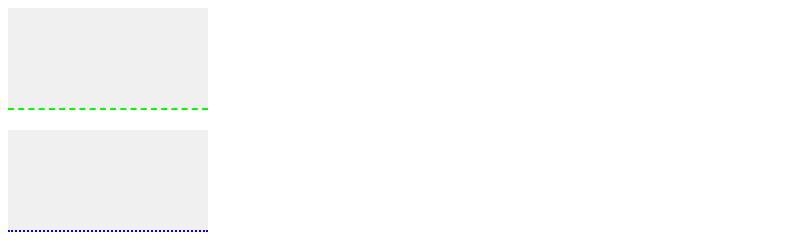
In this example, we create two boxes with different border styles: dashed and dotted. The border colors are green and blue, respectively.
Example 3: Varying Border Widths
Let’s explore varying border widths:
<!DOCTYPE html>
<html lang="en">
<head>
<meta charset="UTF-8">
<meta name="viewport" content="width=device-width, initial-scale=1.0">
<title>Border-Bottom Widths</title>
<style>
.box {
width: 200px;
height: 100px;
background-color: #f0f0f0;
margin-bottom: 20px;
}
.thin-border {
border-bottom: 1px solid #000000;
}
.thick-border {
border-bottom: 5px solid #ff00ff;
}
</style>
</head>
<body>
<div class="box thin-border"></div>
<div class="box thick-border"></div>
</body>
</html>
A rendering of executing the code:
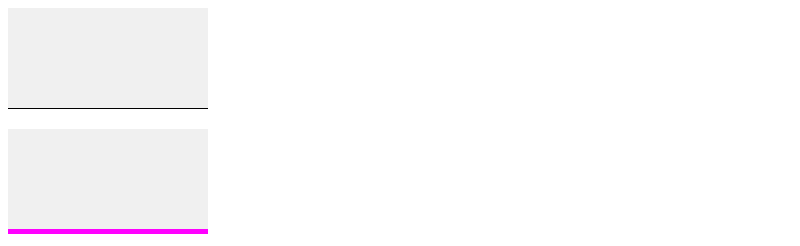
Here, we create two boxes with different border widths: a thin black border and a thick magenta border.
Border-Bottom Effects of css border-bottom
The border-bottom property in CSS offers a wide range of effects to style the bottom border of an element. Let’s explore some key functionalities and features of border-bottom through practical code examples.
1. Basic Border-Bottom Styling
<!DOCTYPE html>
<html lang="en">
<head>
<meta charset="UTF-8">
<meta name="viewport" content="width=device-width, initial-scale=1.0">
<style>
.basic-border {
border-bottom: 2px solid #4CAF50; /* 2px solid green */
}
</style>
</head>
<body>
<h2 class="basic-border">Basic Border-Bottom Styling</h2>
<p>This is a simple example demonstrating the basic usage of border-bottom to create a solid green bottom border with a 2px width.</p>
</body>
</html>
A rendering of executing the code:

In this example, the border-bottom property is used to create a solid green bottom border with a 2px width for the heading element.
2. Dashed Border-Bottom
<!DOCTYPE html>
<html lang="en">
<head>
<meta charset="UTF-8">
<meta name="viewport" content="width=device-width, initial-scale=1.0">
<style>
.dashed-border {
border-bottom: 3px dashed #FF5733; /* 3px dashed red */
}
</style>
</head>
<body>
<h2 class="dashed-border">Dashed Border-Bottom</h2>
<p>This example showcases a dashed red bottom border with a 3px width using the border-bottom property.</p>
</body>
</html>
A rendering of executing the code:

In this example, the border-bottom property is applied to create a dashed red bottom border with a 3px width for the heading element.
3. Gradient Border-Bottom
<!DOCTYPE html>
<html lang="en">
<head>
<meta charset="UTF-8">
<meta name="viewport" content="width=device-width, initial-scale=1.0">
<style>
.gradient-border {
border-bottom: 4px solid transparent; /* 4px solid transparent */
background: linear-gradient(to right, #FFD700, #FF5733); /* Gradient colors */
}
</style>
</head>
<body>
<h2 class="gradient-border">Gradient Border-Bottom</h2>
<p>This example demonstrates the use of a gradient as the bottom border by combining the border-bottom property with a linear gradient background.</p>
</body>
</html>
A rendering of executing the code:

In this example, the border-bottom property is used to create a transparent solid bottom border with a 4px width, and a linear gradient background is applied to achieve a gradient effect for the bottom border of the heading element.
These examples showcase the versatility of the border-bottom property in CSS, allowing developers to create various visual effects for the bottom border of elements, enhancing the overall presentation and design of web applications.
Best Practices of CSS border-bottom
When utilizing the CSS border-bottom property, it’s essential to follow best practices to ensure consistency, maintainability, and optimal performance in your web projects. In this section, we’ll explore some best practices and techniques for effectively using border-bottom to enhance the visual appearance of elements on your webpage.
1. Use CSS Classes for Reusability
Instead of applying border-bottom styles directly to HTML elements, consider defining reusable CSS classes. This approach promotes consistency across your website and makes it easier to update styles globally.
<!DOCTYPE html>
<html>
<head>
<style>
.custom-border {
border-bottom: 2px solid #007bff; /* Example color */
}
</style>
</head>
<body>
<h1 class="custom-border">Welcome to Our Website</h1>
<p class="custom-border">Lorem ipsum dolor sit amet, consectetur adipiscing elit.</p>
</body>
</html>
A rendering of executing the code:

2. Optimize Performance with Shorthand Properties
Utilize shorthand properties to set multiple border-bottom attributes simultaneously, improving code readability and performance.
<!DOCTYPE html>
<html>
<head>
<style>
.custom-border {
border-bottom: 2px dashed #28a745; /* Example color */
}
</style>
</head>
<body>
<h2 class="custom-border">Featured Products</h2>
<ul>
<li class="custom-border">Product 1</li>
<li class="custom-border">Product 2</li>
<li class="custom-border">Product 3</li>
</ul>
</body>
</html>
A rendering of executing the code:

3. Embrace CSS Preprocessors for Efficiency
Consider using CSS preprocessors like Sass or Less to streamline your CSS workflow. These tools offer features such as variables, mixins, and nesting, making it easier to manage border-bottom styles across your project.
<!DOCTYPE html>
<html>
<head>
<style>
border-color: #dc3545; /* Example color */
.error-message {
border-bottom: 1px solidborder-color;
}
</style>
</head>
<body>
<div class="error-message">Invalid username or password.</div>
</body>
</html>
A rendering of executing the code:

4. Maintain Accessibility and Usability
Ensure that border-bottom styles do not compromise accessibility and usability. Avoid using excessively thick borders or distracting animations that may hinder user experience, especially for individuals with visual impairments.
5. Test Across Different Devices and Browsers
Always test your border-bottom styles across various devices and browsers to guarantee consistent rendering and functionality. Use browser developer tools and online testing platforms to identify and address any compatibility issues.
By following these best practices, you can effectively leverage the border-bottom property to create visually appealing and user-friendly web interfaces while maintaining code efficiency and accessibility.
 How CSS
How CSS