What Is Inline Block In Css
Background of what is inline block in CSS
Understanding the concept of inline-block in CSS is crucial for web developers striving for pixel-perfect layouts and responsive designs. Traditionally, HTML elements are either displayed as block-level or inline-level. Block-level elements occupy the full width available, forcing subsequent elements onto new lines, while inline-level elements flow within the text, taking up only as much width as necessary.
However, the inline-block value combines characteristics of both block and inline elements. It allows elements to flow like inline elements while retaining the ability to set a width, height, padding, and margins like block elements. This unique property makes inline-block elements versatile for creating complex layouts, such as navigation menus, grids, and inline text with responsive behavior.
By leveraging inline-block, developers can achieve flexible and dynamic layouts without resorting to floats or positioning hacks, thus improving maintainability and code readability. Additionally, inline-block elements respect the natural flow of content, ensuring accessibility and SEO-friendliness.
In essence, inline-block offers a balanced approach to web layout, combining the best of both worlds: the flow control of inline elements and the styling capabilities of block elements. Mastering its usage empowers developers to create visually stunning and highly functional web interfaces efficiently.
Techniques of what is inline block in CSS
When it comes to understanding the techniques of inline block in CSS, it’s essential to grasp how it differs from other display properties like inline and block. Inline block combines the characteristics of both, allowing elements to flow inline like inline elements, while also being able to have block-level properties applied to them.
Let’s explore some practical examples to better understand how inline block works and how it can be used effectively in web development.
Creating Inline Block Elements
To create inline block elements, you simply set the display property of the element to inline-block. This allows the element to flow inline with surrounding content while still retaining its block-level properties.
<!DOCTYPE html>
<html>
<head>
<title>Inline Block Example</title>
<style>
.inline-block {
display: inline-block;
width: 100px;
height: 100px;
background-color: #3498db;
margin: 10px;
}
</style>
</head>
<body>
<div class="inline-block"></div>
<div class="inline-block"></div>
<div class="inline-block"></div>
</body>
</html>
A rendering of executing the code:

In this example, we have three div elements with the class inline-block. Each div will behave like an inline element, flowing horizontally, but they will also have block-level properties such as width, height, and margin applied to them.
Aligning Inline Block Elements
One common use case for inline block elements is creating a horizontal navigation menu. Let’s create a simple navigation menu with inline block elements aligned horizontally.
<!DOCTYPE html>
<html>
<head>
<title>Inline Block Navigation Menu</title>
<style>
.menu {
list-style-type: none;
margin: 0;
padding: 0;
}
.menu li {
display: inline-block;
margin-right: 10px;
}
.menu li a {
display: block;
padding: 5px 10px;
background-color: #3498db;
color: #fff;
text-decoration: none;
}
</style>
</head>
<body>
<ul class="menu">
<li><a href="#">Home</a></li>
<li><a href="#">About</a></li>
<li><a href="#">Services</a></li>
<li><a href="#">Contact</a></li>
</ul>
</body>
</html>
A rendering of executing the code:

In this example, we have a navigation menu with li elements styled as inline block. This allows them to be displayed horizontally next to each other. Each li element contains an anchor (a) element styled as a block for better presentation.
Responsive Design with Inline Block
Inline block elements are also useful for creating responsive layouts. Let’s create a simple example where the elements stack vertically on smaller screens and align inline on larger screens using media queries.
<!DOCTYPE html>
<html>
<head>
<title>Responsive Inline Block Layout</title>
<style>
.box {
display: inline-block;
width: 100px;
height: 100px;
background-color: #3498db;
margin: 10px;
}
@media only screen and (max-width: 600px) {
.box {
display: block;
}
}
</style>
</head>
<body>
<div class="box"></div>
<div class="box"></div>
<div class="box"></div>
</body>
</html>
A rendering of executing the code:

In this example, the .box elements are displayed inline on larger screens but switch to block-level elements (stack vertically) on screens with a maximum width of 600 pixels, providing a more user-friendly experience on smaller devices.
Common Problems and Solutions of Inline Block in CSS
Inline block elements in CSS offer a unique blend of inline and block-level behavior, making them a versatile tool for layout design. However, developers often encounter challenges when working with inline block elements. In this section, we’ll address some common problems and provide practical solutions to overcome them.
Problem 1: Uneven Vertical Alignment
One common issue with inline block elements is achieving consistent vertical alignment, especially when the elements have different heights.
Solution:
To ensure consistent vertical alignment, we can use the vertical-align property. By default, inline block elements align to the baseline of text. However, we can adjust this behavior to align them at the top, middle, bottom, or even baseline.
<!DOCTYPE html>
<html>
<head>
<title>Vertical Alignment with Inline Block</title>
<style>
.container {
font-size: 0; /* Remove inline block whitespace */
}
.box {
display: inline-block;
width: 100px;
height: 100px;
background-color: #f0f0f0;
vertical-align: middle; /* Align boxes vertically */
}
</style>
</head>
<body>
<div class="container">
<div class="box">Box 1</div>
<div class="box" style="height: 150px;">Box 2</div>
<div class="box">Box 3</div>
</div>
</body>
</html>
A rendering of executing the code:
In this example, setting vertical-align: middle; ensures that all inline block elements are vertically centered within the container, regardless of their individual heights.
Problem 2: Unwanted White Space
When using inline block elements, browsers often render whitespace between them, causing unwanted gaps in the layout.
Solution:
To eliminate unwanted whitespace, we can remove the spaces and line breaks between inline block elements in the HTML markup, or use CSS techniques to negate the effects of whitespace.
<!DOCTYPE html>
<html>
<head>
<title>Removing White Space Between Inline Blocks</title>
<style>
.container {
font-size: 0; /* Remove inline block whitespace */
}
.box {
display: inline-block;
width: 100px;
height: 100px;
background-color: #f0f0f0;
margin-right: -4px; /* Compensate for whitespace */
}
</style>
</head>
<body>
<div class="container">
<div class="box">Box 1</div><div class="box">Box 2</div><div class="box">Box 3</div>
</div>
</body>
</html>
A rendering of executing the code:

By setting font-size: 0; on the container to remove whitespace, and applying negative margins to the inline block elements, we can achieve a seamless layout without gaps.
Problem 3: Responsive Design Challenges
Inline block elements can present challenges in responsive design, especially when dealing with different screen sizes and orientations.
Solution:
To address responsive design challenges, we can use media queries to adjust the layout based on the viewport size.
<!DOCTYPE html>
<html>
<head>
<title>Responsive Design with Inline Block</title>
<style>
.container {
text-align: center; /* Center align inline blocks */
}
.box {
display: inline-block;
width: 30%; /* Adjust width for responsiveness */
height: 100px;
background-color: #f0f0f0;
margin: 10px;
}
@media screen and (max-width: 600px) {
.box {
width: 45%; /* Adjust width for smaller screens */
}
}
</style>
</head>
<body>
<div class="container">
<div class="box">Box 1</div>
<div class="box">Box 2</div>
<div class="box">Box 3</div>
</div>
</body>
</html>
A rendering of executing the code:

In this example, we use media queries to adjust the width of inline block elements for different viewport sizes, ensuring a responsive layout.
Best Practices of what is inline block in css
When working with CSS, understanding the best practices for using inline-block can significantly improve the layout and styling of your web pages. In this section, we’ll explore some key best practices and provide practical code examples to illustrate them.
1. Clear Understanding of Inline vs. Block Elements
Before diving into inline-block, it’s essential to understand the difference between inline and block elements in CSS.
- Inline elements flow within the text and do not start on a new line. Examples include
<span>,<a>, and<img>. - Block elements start on a new line and take up the full width available. Examples include
<div>,<p>, and<h1>.
2. Flexibility in Layout Design
One of the main advantages of using inline-block is its flexibility in layout design. It allows elements to sit next to each other horizontally while still retaining their block-level properties.
<!DOCTYPE html>
<html>
<head>
<title>Inline-Block Layout</title>
<style>
.box {
display: inline-block;
width: 100px;
height: 100px;
background-color: #f0f0f0;
margin-right: 10px; /* Add some spacing between boxes */
}
</style>
</head>
<body>
<div class="box"></div>
<div class="box"></div>
<div class="box"></div>
</body>
</html>
A rendering of executing the code:

In this example, three div elements with the class .box are displayed inline-block, creating a horizontal layout with equal spacing between them.
3. Dealing with Whitespace
When using inline-block, it’s important to be aware of whitespace in the HTML markup. Unlike float, inline-block elements are affected by whitespace in the HTML, which can cause unexpected gaps between elements.
<!DOCTYPE html>
<html>
<head>
<title>Whitespace Issue</title>
<style>
.box {
display: inline-block;
width: 100px;
height: 100px;
background-color: #f0f0f0;
}
</style>
</head>
<body>
<div class="box"></div><!--
--><div class="box"></div><!--
--><div class="box"></div>
</body>
</html>
A rendering of executing the code:

In this example, comments are used to remove whitespace between div elements, ensuring they display without any gaps.
4. Vertical Alignment
inline-block elements can be vertically aligned using the vertical-align property. This property allows you to align elements relative to each other within the same line.
<!DOCTYPE html>
<html>
<head>
<title>Vertical Alignment</title>
<style>
.box-container {
font-size: 0; /* Remove default spacing between inline-block elements */
}
.box {
display: inline-block;
width: 100px;
height: 100px;
background-color: #f0f0f0;
vertical-align: middle;
}
</style>
</head>
<body>
<div class="box-container">
<div class="box"></div>
<div class="box"></div>
<div class="box"></div>
</div>
</body>
</html>
A rendering of executing the code:

In this example, the .box elements are vertically aligned in the middle within the .box-container.
By following these best practices, developers can effectively utilize inline-block in CSS to create flexible and visually appealing layouts for their web projects.
Conclusion
Understanding inline block in CSS empowers developers to create versatile layouts with ease. By mastering this concept, developers gain the ability to precisely control the positioning and layout of elements within their web projects. With inline block, developers can achieve the fluidity of inline elements while retaining the block-like behavior for styling purposes. This versatility opens up a world of possibilities for crafting responsive designs and optimizing user interfaces across various devices and screen sizes. By leveraging inline block, developers can enhance the user experience by ensuring consistent and visually appealing layouts, leading to improved usability and engagement. In conclusion, mastering inline block in CSS equips developers with a powerful tool for creating dynamic and responsive web layouts, ultimately elevating the quality of their projects.
 How CSS
How CSS