Css Border Bottom Only
Introduction:
CSS border bottom only is a popular CSS property used to add a bottom border to an HTML element. This property allows developers to add a border to the bottom of an element without affecting the other three sides. This can be useful when designing layouts that require a border to be added to specific parts of an HTML element, such as a table row or a navigation menu.
The CSS border bottom only property is simple to use and can be applied to a wide range of HTML elements. It can be customized to suit individual design requirements, such as changing the color, width, and style of the border. Additionally, this property can be combined with other CSS properties to achieve more complex designs.
Here is an example of how to use the CSS border bottom only property:
<!DOCTYPE html>
<html>
<head>
<title>Border Bottom Only Example</title>
<style>
/* Add a bottom border to the h1 element */
h1 {
border-bottom: 1px solid black;
}
</style>
</head>
<body>
<h1>Heading with Bottom Border</h1>
<p>Lorem ipsum dolor sit amet, consectetur adipiscing elit. Sed nec tellus odio. Donec vel sapien ipsum. </p>
</body>
</html>
In this example, we have added a bottom border to the h1 element using the CSS border bottom only property. The border-bottom property specifies the style, width, and color of the bottom border. In this case, we have set the color to black, the width to 1 pixel, and the style to solid.
Overall, the CSS border bottom only property is a useful tool for developers looking to add a bottom border to an HTML element without affecting the other sides. With its simple syntax and customization options, this property can be used to create a wide range of designs.
Syntax of CSS Border Bottom Only
The border-bottom property is used to add a bottom border to an HTML element. Here’s the basic syntax:
selector {
border-bottom: value;
}
The selector can be any valid CSS selector, like a class, ID, or element selector. The value can be one or more of the following:
border-bottom-color: sets the color of the bottom border. The default value is the current text color.border-bottom-style: sets the style of the bottom border. The default value isnone.border-bottom-width: sets the width of the bottom border. The default value ismedium.
You can use shorthand notation to set all three properties at once:
selector {
border-bottom: width style color;
}
For example, to set a black, 1-pixel solid bottom border, you can use:
h1 {
border-bottom: 1px solid black;
}
Here’s a complete HTML example that demonstrates the syntax of border-bottom:
<!DOCTYPE html>
<html>
<head>
<title>Border Bottom Example</title>
<style>
h1 {
border-bottom: 1px solid black;
}
</style>
</head>
<body>
<h1>Hello, world!</h1>
<p>This is some text.</p>
</body>
</html>
A rendering of executing the code:

In this example, the h1 element has a black, 1-pixel solid bottom border, while the p element has no border. You can experiment with different values for width, style, and color to achieve different effects.
Properties of CSS Border Bottom Only
In CSS, the border-bottom property allows developers to style the bottom border of an element independently, offering granular control over its appearance. Let’s explore the key properties of border-bottom and how they can be utilized effectively.
1. Color
The border-bottom-color property defines the color of the bottom border. You can specify colors using named colors, hexadecimal, RGB, RGBA, HSL, or HSLA values.
<!DOCTYPE html>
<html lang="en">
<head>
<meta charset="UTF-8">
<meta name="viewport" content="width=device-width, initial-scale=1.0">
<title>Border Bottom Color Example</title>
<style>
.custom-border {
border-bottom: 2px solid #ff0000; /* Red bottom border */
}
</style>
</head>
<body>
<h1 class="custom-border">Heading with Red Bottom Border</h1>
</body>
</html>
A rendering of executing the code:

2. Width
The border-bottom-width property sets the width of the bottom border. It accepts values in pixels, ems, rems, percentages, and other length units.
<!DOCTYPE html>
<html lang="en">
<head>
<meta charset="UTF-8">
<meta name="viewport" content="width=device-width, initial-scale=1.0">
<title>Border Bottom Width Example</title>
<style>
.custom-border {
border-bottom: 4px solid #00ff00; /* Green bottom border */
}
</style>
</head>
<body>
<h1 class="custom-border">Heading with Thick Bottom Border</h1>
</body>
</html>
A rendering of executing the code:

3. Style
The border-bottom-style property determines the style of the bottom border, such as solid, dashed, dotted, double, etc.
<!DOCTYPE html>
<html lang="en">
<head>
<meta charset="UTF-8">
<meta name="viewport" content="width=device-width, initial-scale=1.0">
<title>Border Bottom Style Example</title>
<style>
.custom-border {
border-bottom: 2px dashed #0000ff; /* Blue dashed bottom border */
}
</style>
</head>
<body>
<h1 class="custom-border">Heading with Dashed Bottom Border</h1>
</body>
</html>
A rendering of executing the code:

Border Bottom Shorthand
In CSS, the border-bottom property allows developers to specify a bottom border for an element. The shorthand notation for border-bottom provides a convenient way to set multiple properties at once, including color, width, and style.
Syntax
The shorthand syntax for border-bottom is as follows:
border-bottom: [border-width] [border-style] [border-color];
Where:
– [border-width] specifies the width of the border. It can be a length value (e.g., 1px, 2em) or one of the predefined values (thin, medium, thick).
– [border-style] specifies the style of the border. It can be none, hidden, dotted, dashed, solid, double, groove, ridge, inset, or outset.
– [border-color] specifies the color of the border. It can be a color keyword (e.g., red, blue), a hexadecimal value (e.g., #ff0000), an RGB value (e.g., rgb(255, 0, 0)), or an RGBA value (e.g., rgba(255, 0, 0, 0.5)).
Example
Let’s say we have a <div> element with a class of .box, and we want to apply a bottom border with a width of 2px, a solid style, and a red color using the shorthand notation.
Here’s how you can achieve it in CSS:
.box {
border-bottom: 2px solid red;
}
In this example:
– 2px specifies the width of the border.
– solid specifies the style of the border.
– red specifies the color of the border.
HTML Example
Here’s a complete HTML example demonstrating the usage of border-bottom shorthand:
<!DOCTYPE html>
<html lang="en">
<head>
<meta charset="UTF-8">
<meta name="viewport" content="width=device-width, initial-scale=1.0">
<title>Border Bottom Shorthand Example</title>
<style>
.box {
width: 200px;
height: 100px;
background-color: #f0f0f0;
padding: 20px;
margin-bottom: 20px;
}
.red-border {
border-bottom: 2px solid red;
}
.blue-border {
border-bottom: 3px dashed blue;
}
</style>
</head>
<body>
<div class="box red-border">
This div has a red bottom border.
</div>
<div class="box blue-border">
This div has a blue dashed bottom border.
</div>
</body>
</html>
A rendering of executing the code:

In this HTML example:
– We have two <div> elements with the .box class.
– The first <div> has a red bottom border applied using the .red-border class.
– The second <div> has a blue dashed bottom border applied using the .blue-border class.
Feel free to modify the values and experiment with different styles to see how border-bottom shorthand works!
Border Bottom Styling of CSS Border Bottom Only
In this section, we’ll explore how to style the border bottom of HTML elements using the CSS border-bottom property. We’ll cover various aspects such as color, width, and style customization to achieve different design effects.
Basic Usage:
To apply a border only to the bottom of an element, you can use the border-bottom property. Here’s a basic example:
<!DOCTYPE html>
<html>
<head>
<title>Border Bottom Styling</title>
<style>
.bottom-border {
border-bottom: 2px solid black; /* black solid border with 2px width */
}
</style>
</head>
<body>
<div class="bottom-border">
This div has a border only at the bottom.
</div>
</body>
</html>
A rendering of executing the code:

Customization:
Color:
You can specify the color of the border bottom using various color formats such as named colors, hexadecimal, RGB, RGBA, HSL, or HSLA values.
<!DOCTYPE html>
<html>
<head>
<title>Border Bottom Color</title>
<style>
.colored-border {
border-bottom: 2px solid blue; /* blue solid border with 2px width */
}
</style>
</head>
<body>
<div class="colored-border">
This div has a blue border only at the bottom.
</div>
</body>
</html>
A rendering of executing the code:

Width:
Adjusting the width of the border bottom allows you to control its thickness. You can specify the width in pixels, ems, rems, or other CSS length units.
<!DOCTYPE html>
<html>
<head>
<title>Border Bottom Width</title>
<style>
.thick-border {
border-bottom: 4px solid red; /* red solid border with 4px width */
}
</style>
</head>
<body>
<div class="thick-border">
This div has a thick red border only at the bottom.
</div>
</body>
</html>
A rendering of executing the code:

Style:
You can also change the style of the border bottom to achieve different visual effects such as dotted, dashed, or double borders.
<!DOCTYPE html>
<html>
<head>
<title>Border Bottom Style</title>
<style>
.dotted-border {
border-bottom: 2px dotted green; /* green dotted border with 2px width */
}
</style>
</head>
<body>
<div class="dotted-border">
This div has a dotted green border only at the bottom.
</div>
</body>
</html>
A rendering of executing the code:

Shorthand Syntax:
The shorthand syntax for border-bottom allows you to specify all properties (width, style, and color) in a single line.
<!DOCTYPE html>
<html>
<head>
<title>Border Bottom Shorthand</title>
<style>
.shorthand-border {
border-bottom: 3px dashed #ff00ff; /* magenta dashed border with 3px width */
}
</style>
</head>
<body>
<div class="shorthand-border">
This div has a magenta dashed border only at the bottom.
</div>
</body>
</html>
A rendering of executing the code:

By mastering the border-bottom property in CSS, developers can enhance the visual appearance of their web pages by adding subtle yet effective styling to specific elements. Experimenting with different colors, widths, and styles opens up endless possibilities for creative design solutions.
Responsive Design of CSS Border Bottom Only
Responsive design is crucial for modern web development, ensuring that websites adapt seamlessly to various screen sizes and devices. When it comes to CSS border bottom only, responsive design considerations often involve adjusting the border properties based on the viewport size or other factors.
Adjusting Border Properties with Media Queries
One approach to achieve responsive border bottom design is by using media queries to apply different border styles, widths, or colors based on the viewport width. Let’s illustrate this with a practical example:
<!DOCTYPE html>
<html lang="en">
<head>
<meta charset="UTF-8">
<meta name="viewport" content="width=device-width, initial-scale=1.0">
<title>Responsive Border Bottom</title>
<style>
/* Default border style */
.border-bottom {
border-bottom: 2px solid black; /* Default border color and width */
}
/* Media query for smaller screens */
@media screen and (max-width: 600px) {
.border-bottom {
border-bottom-color: red; /* Change border color for smaller screens */
}
}
/* Media query for larger screens */
@media screen and (min-width: 1200px) {
.border-bottom {
border-bottom-width: 4px; /* Increase border width for larger screens */
}
}
</style>
</head>
<body>
<h1 class="border-bottom">Responsive Border Bottom Example</h1>
</body>
</html>
A rendering of executing the code:

In this example, we have a heading element <h1> with a class border-bottom applied to it. By default, it has a black bottom border with a width of 2 pixels. However, we use media queries to change the border color to red for screens smaller than 600 pixels wide and increase the border width to 4 pixels for screens wider than 1200 pixels.
Fluid Border Widths with Percentage
Another aspect of responsive design with CSS border bottom only involves using percentage values for border widths. This ensures that the border scales proportionally with the size of the container. Let’s see how it’s done:
<!DOCTYPE html>
<html lang="en">
<head>
<meta charset="UTF-8">
<meta name="viewport" content="width=device-width, initial-scale=1.0">
<title>Responsive Border Bottom</title>
<style>
/* Fluid border width */
.border-bottom {
border-bottom: 2% solid blue; /* Border width as a percentage of container width */
}
</style>
</head>
<body>
<div style="width: 50%; margin: 0 auto;">
<h2 class="border-bottom">Fluid Border Bottom Example</h2>
</div>
</body>
</html>
A rendering of executing the code:

In this example, the border width is set to 2% of the container’s width, ensuring that it remains proportional regardless of the screen size. The <div> element with a width of 50% serves as a container for the heading with the fluid border bottom.
These examples demonstrate how CSS border bottom can be tailored to different screen sizes and layouts, ensuring a visually appealing and consistent user experience across devices. By leveraging media queries and percentage-based widths, developers can create responsive designs that adapt gracefully to various viewing environments.
Best Practices of CSS Border Bottom Only
When working with CSS border properties, it’s essential to follow best practices to ensure clean, maintainable code and achieve the desired visual effects. Let’s explore some key best practices for using the border-bottom property effectively.
1. Use Semantic HTML
Before diving into CSS, it’s crucial to start with well-structured HTML. Use semantic HTML elements appropriately to provide meaning and context to your content. For example, instead of using generic <div> elements, consider using <header>, <nav>, <section>, <article>, and <footer> tags where applicable.
<!DOCTYPE html>
<html lang="en">
<head>
<meta charset="UTF-8">
<meta name="viewport" content="width=device-width, initial-scale=1.0">
<title>Border Bottom Best Practices</title>
<link rel="stylesheet" href="styles.css">
</head>
<body>
<header>
<h1>My Website</h1>
</header>
<nav>
<ul>
<li><a href="#">Home</a></li>
<li><a href="#">About</a></li>
<li><a href="#">Contact</a></li>
</ul>
</nav>
<section>
<h2>Main Content</h2>
<p>This is the main content of the webpage.</p>
</section>
<footer>
<p>© 2024 My Website</p>
</footer>
</body>
</html>
A rendering of executing the code:
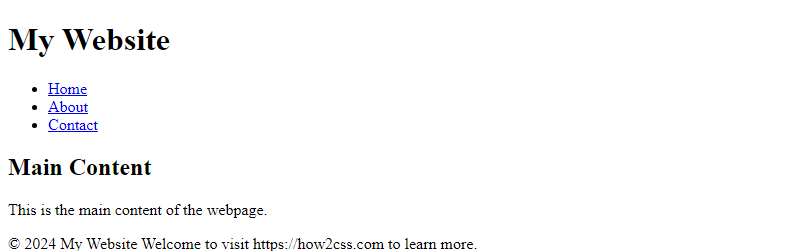
2. Apply Border Bottom Only Where Needed
The border-bottom property allows you to add a border only to the bottom of an element, which is useful for creating decorative effects or separating sections. Apply it selectively to elements where a bottom border is necessary, avoiding unnecessary borders that may clutter the layout.
/* styles.css */
section {
border-bottom: 2px solid #ccc;
}
footer {
border-bottom: 1px dashed #999;
}
3. Customize Border Properties
Take advantage of the various properties available for customizing the appearance of the bottom border. You can specify the color, width, and style of the border to achieve the desired visual effect. Experiment with different combinations to find the best fit for your design.
/* styles.css */
nav {
border-bottom: 3px dotted #007bff; /* Blue dotted bottom border */
}
header {
border-bottom: 1px solid #333; /* Solid black bottom border */
}
4. Consider Responsive Design
Ensure your border styles adapt well to different screen sizes and devices. Use relative units like percentages or ems for border widths to maintain consistency across various viewport sizes. Additionally, utilize media queries to adjust border properties based on screen width breakpoints.
/* styles.css */
@media screen and (max-width: 768px) {
nav {
border-bottom-width: 2px; /* Decrease border width for smaller screens */
}
}
Browser Compatibility
The CSS border-bottom property is widely supported by modern browsers, including Chrome, Firefox, Safari, Opera, and Edge. However, some older browsers may not support this property or may have limited support.
To ensure cross-browser compatibility, it is recommended to use vendor prefixes for the border-bottom property. Here’s an example:
/* Standard syntax */
.my-element {
border-bottom: 1px solid black;
}
/* Vendor prefixes */
.my-element {
-webkit-border-bottom: 1px solid black; /* Safari, Chrome */
-moz-border-bottom: 1px solid black; /* Firefox */
-ms-border-bottom: 1px solid black; /* Internet Explorer */
-o-border-bottom: 1px solid black; /* Opera */
border-bottom: 1px solid black; /* Standard syntax */
}
In addition to vendor prefixes, it’s important to test your code in different browsers and versions to ensure compatibility. You can use online tools like BrowserStack or Sauce Labs to test your website across multiple browsers and devices.
Here’s a complete HTML example that demonstrates the border-bottom property with vendor prefixes:
<!DOCTYPE html>
<html>
<head>
<title>Browser Compatibility Example</title>
<style>
/* Standard syntax */
.my-element {
border-bottom: 1px solid black;
}
/* Vendor prefixes */
.my-element {
-webkit-border-bottom: 1px solid black; /* Safari, Chrome */
-moz-border-bottom: 1px solid black; /* Firefox */
-ms-border-bottom: 1px solid black; /* Internet Explorer */
-o-border-bottom: 1px solid black; /* Opera */
border-bottom: 1px solid black; /* Standard syntax */
}
</style>
</head>
<body>
<div class="my-element">This is a div with a bottom border.</div>
</body>
</html>
A rendering of executing the code:

In this example, the border-bottom property is applied to a div element with the class my-element. The border-bottom property is defined using both the standard syntax and vendor prefixes to ensure cross-browser compatibility.
It’s important to note that some older browsers may not support certain CSS properties or features, so it’s always a good idea to provide fallbacks or alternative designs for those users. Additionally, it’s recommended to keep up-to-date with browser compatibility updates and changes to ensure your website remains accessible to all users.
 How CSS
How CSS