Css Background Image
Introduction of CSS Background Image
In web development, the CSS background image property plays a pivotal role in enhancing the visual appeal and design aesthetics of a webpage. It allows developers to seamlessly integrate images into various elements of a webpage, such as divs, sections, or the entire body.
The CSS background image property enables developers to specify an image file that will serve as the background for a specified element. This image can be either a local file path or a URL pointing to an image hosted elsewhere on the web.
One of the key advantages of using CSS background images is their flexibility and scalability. Unlike inline images, background images can easily adapt to different screen sizes and resolutions without losing quality or affecting the layout of other elements on the page.
Developers can control various aspects of background images using CSS properties such as background-size, background-repeat, background-position, and background-attachment. These properties allow fine-tuning of how the image is displayed, repeated, positioned, and scrolled along with the content.
Understanding the nuances of CSS background images is essential for creating visually appealing and responsive web designs. Throughout this article, we’ll delve into the intricacies of utilizing CSS background images effectively, covering everything from basic syntax to advanced techniques and best practices.
Now, let’s proceed to explore the different aspects of CSS background images in detail, starting with the fundamentals of specifying and styling background images in CSS.
HTML Example:
<!DOCTYPE html>
<html lang="en">
<head>
<meta charset="UTF-8">
<meta name="viewport" content="width=device-width, initial-scale=1.0">
<title>CSS Background Image Example</title>
<style>
.container {
background-image: url('example-image.jpg');
background-size: cover;
background-repeat: no-repeat;
background-position: center;
height: 100vh;
display: flex;
justify-content: center;
align-items: center;
}
.content {
text-align: center;
color: white;
}
</style>
</head>
<body>
<div class="container">
<div class="content">
<h1>Welcome to Our Website</h1>
<p>Explore our amazing content and services.</p>
</div>
</div>
</body>
</html>
A rendering of executing the code:

In this HTML example, a background image is applied to a container element using CSS. The background image covers the entire viewport and remains centered regardless of the screen size, providing a visually appealing background for the webpage content.
The basics of CSS background images revolve around understanding how to enhance the visual appearance of web elements using images. A CSS background image is applied to an element’s background, filling the entire space of that element. This property is commonly used to add texture, color, or visual interest to various parts of a webpage, such as headers, sections, or entire backgrounds.
When working with CSS background images, it’s essential to grasp key properties that control their display:
- background-image: This property specifies the URL of the image to be used as the background. It can be a local file path or a URL to an image hosted online.
-
background-size: Determines how the background image should be sized within the element. Values like
coverorcontainare commonly used to ensure the image scales appropriately. -
background-repeat: Defines how the background image should repeat if it doesn’t fill the entire element. Values like
repeat,repeat-x, orrepeat-ycontrol the repetition behavior. -
background-position: Specifies where the background image should be positioned within the element. Values can be keywords like
top,bottom,left,right, or pixel or percentage values for precise positioning.
Understanding these properties allows developers to manipulate background images effectively to achieve desired visual effects. It’s crucial to consider responsiveness when using background images, ensuring they adapt well to different screen sizes and orientations.
For a practical example, consider the following HTML snippet:
<!DOCTYPE html>
<html lang="en">
<head>
<meta charset="UTF-8">
<meta name="viewport" content="width=device-width, initial-scale=1.0">
<title>CSS Background Image Example</title>
<style>
.container {
width: 100%;
height: 400px;
background-image: url('example.jpg');
background-size: cover;
background-repeat: no-repeat;
background-position: center;
}
</style>
</head>
<body>
<div class="container">
<!-- Content goes here -->
</div>
</body>
</html>
A rendering of executing the code:

In this example, the .container div has a background image applied to it, covering the entire element’s space with the image and ensuring it doesn’t repeat. The image is centered within the container, and its size adjusts to maintain aspect ratio regardless of screen size.
CSS Background Image Properties
CSS offers several properties to manipulate background images, allowing developers to customize their appearance and behavior. Understanding these properties is essential for achieving desired design outcomes:
- background-image: This property specifies one or more image URLs to be used as the background for an element. Images can be specified as a URL or using the
url()function. For example:.element { background-image: url('background.jpg'); } - background-repeat: Determines how the background image is repeated both horizontally and vertically. Options include
repeat,repeat-x,repeat-y, andno-repeat. For example:.element { background-repeat: no-repeat; } - background-size: Specifies the size of the background image. Values can be
auto,cover,contain, or specific dimensions. For example:.element { background-size: cover; } - background-position: Defines the starting position of the background image. It can be specified in various units such as pixels, percentages, or keywords like
top,bottom,left,right, andcenter. For example:.element { background-position: center; } - background-attachment: Determines whether the background image scrolls with the content or remains fixed within the viewport. Options include
scrollandfixed. For example:.element { background-attachment: fixed; }
By leveraging these properties, developers can create visually appealing and dynamic backgrounds that enhance the overall aesthetics of their webpages. Understanding how each property interacts with others is crucial for achieving the desired design outcomes.
Best Practices for Using CSS Background Images
When working with CSS background images, adhering to best practices ensures efficient rendering and optimal user experience. Here are key guidelines:
- Optimize Image Size: Prioritize image optimization to minimize file size without compromising quality. Tools like ImageMagick or online services like TinyPNG can help reduce file size.
-
Choose the Right Format: Select the appropriate image format based on the content. JPEG is ideal for photographs, while PNG works well for graphics with transparency.
-
Use Sprite Sheets: For multiple background images, consider using sprite sheets to reduce HTTP requests and improve loading times.
-
Responsive Design: Implement responsive design techniques to ensure background images adapt to different screen sizes. Utilize media queries and the
background-sizeproperty to adjust image dimensions accordingly. -
Fallback Options: Provide fallback options for unsupported browsers or when images fail to load. Use CSS techniques like gradient backgrounds or solid colors as backups.
-
Accessibility Considerations: Ensure accessibility by providing alternative text for background images using the
aria-labelattribute or by including relevant content in the HTML. -
Performance Optimization: Minimize the use of background images, especially large ones, to prevent performance issues. Consider lazy loading techniques for off-screen images to improve initial page load times.
-
Testing Across Devices: Test background images across various devices and browsers to ensure consistent rendering and performance. Use browser developer tools and online testing platforms for comprehensive testing.
Following these best practices not only enhances the visual appeal of your web pages but also improves performance and accessibility, resulting in a better user experience.
Here’s a fully functional HTML example demonstrating the application of background images using CSS:
<!DOCTYPE html>
<html lang="en">
<head>
<meta charset="UTF-8">
<meta name="viewport" content="width=device-width, initial-scale=1.0">
<title>CSS Background Image Example</title>
<style>
.container {
background-image: url('background.jpg');
background-size: cover;
background-position: center;
height: 100vh;
display: flex;
justify-content: center;
align-items: center;
color: white;
font-family: Arial, sans-serif;
}
.content {
text-align: center;
}
</style>
</head>
<body>
<div class="container">
<div class="content">
<h1>Welcome to My Website</h1>
<p>This is an example of using a background image with CSS.</p>
</div>
</div>
</body>
</html>
A rendering of executing the code:

In this example, the background image background.jpg is applied to the .container class, covering the entire viewport with the image centered. The content is then centered within the container for better readability.
Advanced Techniques of CSS Background Image
In this section, we’ll explore advanced techniques for leveraging CSS background images to create stunning and dynamic web designs. We’ll delve into some powerful features and functionalities that allow developers to take full control over background images and enhance user experiences.
1. Background Blend Modes
CSS provides blend modes that allow you to blend background images with other background layers or colors, creating visually appealing effects. Let’s take a look at how to use blend modes:
<!DOCTYPE html>
<html lang="en">
<head>
<meta charset="UTF-8">
<meta name="viewport" content="width=device-width, initial-scale=1.0">
<title>Background Blend Modes</title>
<style>
.blend-mode-container {
background-image: url('background.jpg');
width: 400px;
height: 300px;
display: flex;
justify-content: center;
align-items: center;
color: white;
font-size: 24px;
text-align: center;
}
.blend-mode-overlay {
background-color: #3498db;
mix-blend-mode: overlay; /* Try different blend modes */
padding: 20px;
}
</style>
</head>
<body>
<div class="blend-mode-container">
<div class="blend-mode-overlay">
<p>Blending Background Image with Overlay</p>
</div>
</div>
</body>
</html>
A rendering of executing the code:

2. Multiple Background Images
You can apply multiple background images to an element, allowing for complex and layered designs. Here’s how to use multiple background images:
<!DOCTYPE html>
<html lang="en">
<head>
<meta charset="UTF-8">
<meta name="viewport" content="width=device-width, initial-scale=1.0">
<title>Multiple Background Images</title>
<style>
.multiple-bg-container {
background-image: url('background1.jpg'), url('background2.jpg');
background-size: cover, auto;
background-position: center, bottom right;
background-repeat: no-repeat, repeat-x;
width: 600px;
height: 400px;
}
</style>
</head>
<body>
<div class="multiple-bg-container">
<p>Multiple Background Images</p>
</div>
</body>
</html>
A rendering of executing the code:

3. Background Image Filters
CSS filters can be applied to background images to adjust their appearance dynamically. Let’s see how to use filters:
<!DOCTYPE html>
<html lang="en">
<head>
<meta charset="UTF-8">
<meta name="viewport" content="width=device-width, initial-scale=1.0">
<title>Background Image Filters</title>
<style>
.filter-container {
background-image: url('background.jpg');
width: 400px;
height: 300px;
filter: grayscale(50%) blur(5px);
}
</style>
</head>
<body>
<div class="filter-container">
<p>Applying Filters to Background Image</p>
</div>
</body>
</html>
A rendering of executing the code:

These advanced techniques allow developers to push the boundaries of design creativity and create immersive web experiences using CSS background images. Experiment with these features to add depth and visual interest to your web projects.
Accessibility and SEO Considerations of CSS Background Image
When using CSS background images, it’s essential to consider accessibility and search engine optimization (SEO) to ensure your website is usable and discoverable by all users. Let’s explore some key considerations and best practices for addressing accessibility and SEO concerns with CSS background images.
1. Alt Text for Accessibility
Adding descriptive alt text to CSS background images is crucial for accessibility, as it provides alternative text for screen readers and assists users who may have trouble loading images. While alt text is traditionally added to <img> elements, it can also be applied to elements with background images using CSS.
<!DOCTYPE html>
<html lang="en">
<head>
<meta charset="UTF-8">
<meta name="viewport" content="width=device-width, initial-scale=1.0">
<title>Accessibility and SEO</title>
<style>
.hero-section {
background-image: url('path/to/image.jpg');
background-size: cover;
background-position: center;
position: relative;
}
.hero-text {
position: absolute;
top: 50%;
left: 50%;
transform: translate(-50%, -50%);
color: white;
}
</style>
</head>
<body>
<section class="hero-section" role="img" aria-label="Beautiful Landscape">
<div class="hero-text">
<h1>Welcome to Our Website</h1>
<p>Explore our amazing content!</p>
</div>
</section>
</body>
</html>
A rendering of executing the code:

In the example above, we’ve added role="img" and aria-label="Beautiful Landscape" attributes to the <section> element to provide context for screen readers. This ensures users with disabilities can understand the content conveyed by the background image.
2. SEO Optimization
CSS background images can also impact SEO, as search engines consider page load times and content relevance. Here are some tips for optimizing background images for SEO:
a. Image Optimization
Ensure background images are properly compressed and optimized for web use to reduce file sizes and improve page load times. Use tools like Photoshop, ImageOptim, or online services to optimize images without sacrificing quality.
b. Relevant Content
Use background images that are relevant to the page content and include keywords related to your website’s topic. This can improve SEO by providing search engines with context about your page.
c. Fallback Content
Provide fallback content for background images using CSS, such as a solid background color or gradient, to ensure content is still accessible if images fail to load.
.hero-section {
background-image: url('path/to/image.jpg');
background-color: #f0f0f0; /* Fallback color */
background-size: cover;
background-position: center;
position: relative;
}
By following these accessibility and SEO best practices, you can ensure your CSS background images enhance user experience and contribute positively to your website’s visibility and accessibility.
Troubleshooting Common Issues of CSS Background Image
Even with a solid understanding of CSS background images, developers may encounter common issues while implementing them. Let’s explore some of these issues and how to troubleshoot them effectively.
1. Image Not Displaying
One of the most common issues is when the background image fails to display on the webpage. This can happen due to various reasons such as incorrect file path, improper syntax, or the image not being accessible.
Solution:
Ensure the following:
- Correct file path: Double-check the path to the image file in your CSS code. It should be relative to the CSS file’s location or an absolute path.
- Syntax: Verify that the
background-imageproperty is correctly written in your CSS code. Remember to include the image file extension (e.g.,.jpg,.png). - Accessibility: Make sure the image file is accessible and hasn’t been moved or deleted.
Example:
<!DOCTYPE html>
<html lang="en">
<head>
<meta charset="UTF-8">
<meta name="viewport" content="width=device-width, initial-scale=1.0">
<title>Image Not Displaying - Troubleshooting</title>
<style>
.background {
background-image: url('path/to/your/image.jpg'); /* Check the path */
background-size: cover;
height: 300px;
}
</style>
</head>
<body>
<div class="background"></div>
</body>
</html>
A rendering of executing the code:
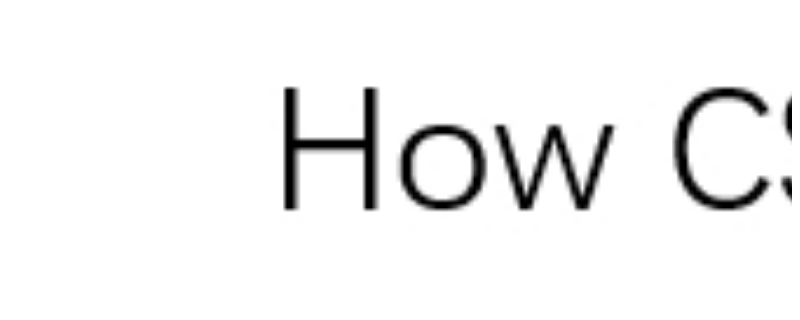
2. Background Image Not Scaling Properly
Sometimes, background images may not scale as expected, resulting in distortion or improper display.
Solution:
Use the background-size property to control how the background image scales. Common values include cover, contain, or specific dimensions (e.g., background-size: 100% auto;).
Example:
<!DOCTYPE html>
<html lang="en">
<head>
<meta charset="UTF-8">
<meta name="viewport" content="width=device-width, initial-scale=1.0">
<title>Scaling Issues - Troubleshooting</title>
<style>
.background {
background-image: url('path/to/your/image.jpg');
background-size: cover; /* Ensure proper scaling */
height: 300px;
}
</style>
</head>
<body>
<div class="background"></div>
</body>
</html>
A rendering of executing the code:
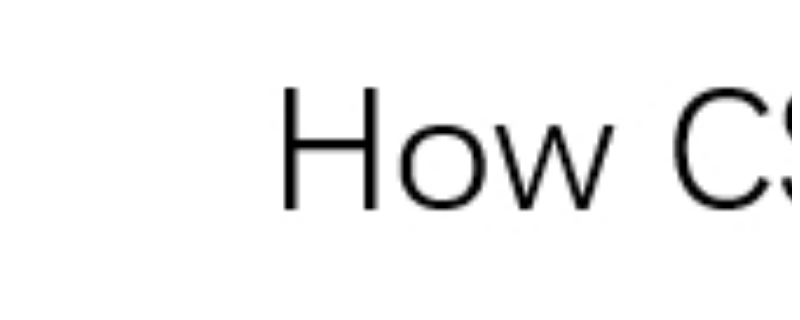
3. Background Image Repeating Unintentionally
If your background image repeats unexpectedly, it might be due to the background-repeat property.
Solution:
Set background-repeat to no-repeat to prevent the image from repeating.
Example:
<!DOCTYPE html>
<html lang="en">
<head>
<meta charset="UTF-8">
<meta name="viewport" content="width=device-width, initial-scale=1.0">
<title>Repeating Background - Troubleshooting</title>
<style>
.background {
background-image: url('path/to/your/image.jpg');
background-repeat: no-repeat; /* Prevent image from repeating */
height: 300px;
}
</style>
</head>
<body>
<div class="background"></div>
</body>
</html>
A rendering of executing the code:
By addressing these common issues and applying the suggested solutions, you can ensure smooth implementation of CSS background images in your web projects. Remember to test thoroughly across different browsers and devices for optimal results.
 How CSS
How CSS