Css Animation
Introduction to CSS Animation
CSS Animation is a powerful tool that allows developers to add motion and interactivity to their web applications without relying on JavaScript or external libraries. With CSS Animation, you can create engaging and dynamic user experiences, enhancing the usability and visual appeal of your websites.
At its core, CSS Animation works by changing the style properties of HTML elements over time. This can include properties like position, size, color, and opacity, among others. By specifying keyframes and defining how these properties should change at various points in time, developers can create fluid and lifelike animations that respond to user interactions or predefined triggers.
One of the key benefits of CSS Animation is its simplicity and efficiency. Since animations are handled by the browser’s rendering engine, they can often be smoother and more performant than equivalent animations implemented in JavaScript. Additionally, CSS Animation allows for easy control and manipulation of timing, easing functions, and playback direction, giving developers precise control over the look and feel of their animations.
In this article, we’ll explore the ins and outs of CSS Animation, covering everything from basic syntax and keyframe definitions to more advanced techniques like animation-fill-mode and animation-play-state. By the end, you’ll have a solid understanding of how CSS Animation works and how you can leverage it to create compelling user experiences in your web projects.
Example HTML Structure:
<!DOCTYPE html>
<html lang="en">
<head>
<meta charset="UTF-8">
<meta name="viewport" content="width=device-width, initial-scale=1.0">
<title>CSS Animation Example</title>
<style>
/* CSS Animation styles will be added here */
</style>
</head>
<body>
<!-- Your HTML content here -->
</body>
</html>
A rendering of executing the code:

Stay tuned for the upcoming sections where we delve deeper into the intricacies of CSS Animation, providing practical examples and insights to help you master this essential web development technique.
Basics of CSS Animation
CSS animation is a fundamental aspect of modern web development, enabling developers to create engaging user experiences with dynamic motion and interactivity. In this section, we’ll explore the core concepts and functionalities of CSS animation, including syntax, keyframes, and basic usage.
Syntax:
To apply animations to HTML elements, we use CSS @keyframes rule along with the animation property. Here’s a simple example illustrating the syntax:
<!DOCTYPE html>
<html lang="en">
<head>
<meta charset="UTF-8">
<meta name="viewport" content="width=device-width, initial-scale=1.0">
<title>CSS Animation Basics</title>
<style>
/* Define keyframes */
@keyframes slide {
0% { transform: translateX(0); }
100% { transform: translateX(200px); }
}
/* Apply animation */
.box {
width: 100px;
height: 100px;
background-color: dodgerblue;
animation: slide 2s infinite alternate;
}
</style>
</head>
<body>
<div class="box"></div>
</body>
</html>
A rendering of executing the code:

In this example:
– We define a keyframe animation called slide, which moves an element horizontally from its initial position to 200px to the right.
– The .box class represents the HTML element to be animated.
– The animation property applies the slide animation to the .box element, specifying a duration of 2 seconds, infinite iteration, and alternate direction.
Keyframes:
Keyframes define the intermediate stages of an animation’s progression. Each keyframe specifies the style properties at a specific percentage of the animation’s duration. Here’s an example demonstrating keyframes:
@keyframes pulse {
0% { transform: scale(1); }
50% { transform: scale(1.2); }
100% { transform: scale(1); }
}
In this pulse animation:
– At 0%, the element has its default scale.
– At 50%, it scales up to 1.2 times its original size.
– At 100%, it returns to its original scale.
Basic Usage:
To apply an animation to an HTML element, simply use the animation property within the element’s CSS style. Here’s a basic usage example:
.element {
animation-name: slide;
animation-duration: 3s;
animation-timing-function: ease-in-out;
animation-delay: 1s;
animation-iteration-count: infinite;
animation-direction: alternate;
animation-fill-mode: forwards;
animation-play-state: running;
}
In this example:
– animation-name specifies the name of the animation.
– animation-duration sets the duration of the animation.
– animation-timing-function defines the speed curve of the animation.
– animation-delay specifies a delay before the animation starts.
– animation-iteration-count determines the number of times the animation iterates.
– animation-direction sets the direction of the animation.
– animation-fill-mode specifies the styles applied before and after the animation.
– animation-play-state determines whether the animation is running or paused.
Understanding these basic concepts lays a strong foundation for mastering CSS animation and creating captivating web experiences. In the following sections, we’ll delve deeper into advanced techniques and real-world applications.
Performance Considerations of CSS Animation
When implementing CSS animations, it’s crucial to consider performance to ensure smooth and efficient rendering, especially on mobile devices and older browsers. Here are some key considerations:
1. Hardware Acceleration
Utilizing hardware acceleration can significantly enhance the performance of CSS animations, particularly on devices with GPU support. This offloads animation rendering tasks from the CPU to the GPU, resulting in smoother animations.
Example:
<!DOCTYPE html>
<html lang="en">
<head>
<meta charset="UTF-8">
<meta name="viewport" content="width=device-width, initial-scale=1.0">
<title>CSS Animation Performance</title>
<style>
.box {
width: 100px;
height: 100px;
background-color: #3498db;
animation: slide 2s linear infinite;
}
@keyframes slide {
0% { transform: translateX(0); }
100% { transform: translateX(200px); }
}
/* Apply hardware acceleration */
.box-accelerate {
will-change: transform;
}
</style>
</head>
<body>
<h2>Without Hardware Acceleration</h2>
<div class="box"></div>
<h2>With Hardware Acceleration</h2>
<div class="box box-accelerate"></div>
</body>
</html>
A rendering of executing the code:
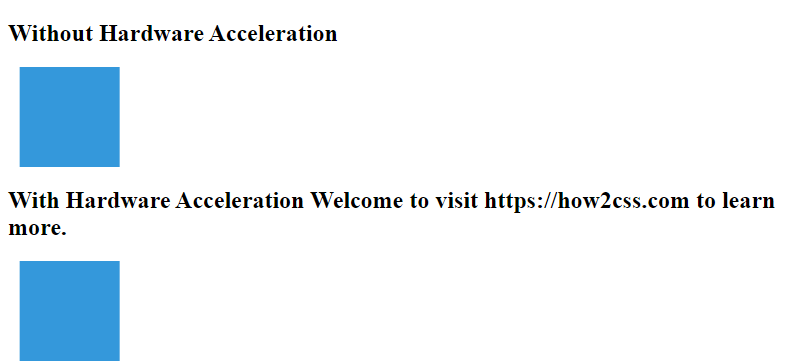
In this example, the .box-accelerate class applies hardware acceleration to the animation, resulting in smoother performance compared to the animation without hardware acceleration.
2. Minimize Animations on Non-Essential Elements
Avoid applying animations to elements that are not essential to the user experience. Excessive animations can drain device resources and lead to a degraded user experience.
Example:
<!DOCTYPE html>
<html lang="en">
<head>
<meta charset="UTF-8">
<meta name="viewport" content="width=device-width, initial-scale=1.0">
<title>CSS Animation Performance</title>
<style>
.animated {
animation: slide 2s linear infinite;
}
@keyframes slide {
0% { transform: translateX(0); }
100% { transform: translateX(200px); }
}
/* Apply animation only when necessary */
.essential-animation {
animation: slide 2s linear infinite;
}
</style>
</head>
<body>
<h2>Non-Essential Animation</h2>
<div class="animated">Animated Element</div>
<h2>Essential Animation</h2>
<div class="essential-animation">Animated Element</div>
</body>
</html>
A rendering of executing the code:
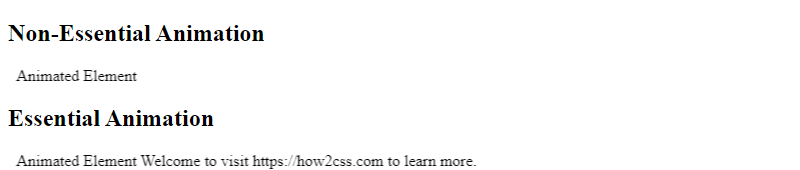
In this example, the .animated class applies animation to a non-essential element, while the .essential-animation class applies animation only to elements crucial to the user experience.
3. Optimize Animation Properties
Optimize animation properties such as animation-duration, animation-iteration-count, and animation-timing-function to ensure optimal performance without sacrificing visual quality.
Example:
<!DOCTYPE html>
<html lang="en">
<head>
<meta charset="UTF-8">
<meta name="viewport" content="width=device-width, initial-scale=1.0">
<title>CSS Animation Performance</title>
<style>
.optimized-animation {
animation: slide 1s ease-in-out infinite;
}
@keyframes slide {
0% { transform: translateX(0); }
100% { transform: translateX(200px); }
}
</style>
</head>
<body>
<div class="optimized-animation">Optimized Animation</div>
</body>
</html>
A rendering of executing the code:

In this example, the animation properties are optimized for smooth performance, with a duration of 1 second, an ease-in-out timing function, and an infinite iteration count.
By considering these performance considerations, developers can create CSS animations that deliver a seamless and efficient user experience across various devices and browsers.
Advanced Animation Techniques of CSS Animation
In this section, we’ll explore some advanced techniques to take your CSS animations to the next level. These techniques include using animation timing functions, animation delays, animation iteration counts, animation direction, and animation fill modes.
Animation Timing Functions
Animation timing functions control the speed and pace of an animation. They allow developers to create smooth and realistic animations by specifying how the animation progresses over time. Common timing functions include ease, ease-in, ease-out, ease-in-out, linear, and cubic-bezier.
<!DOCTYPE html>
<html lang="en">
<head>
<meta charset="UTF-8">
<meta name="viewport" content="width=device-width, initial-scale=1.0">
<title>Animation Timing Functions</title>
<style>
.box {
width: 100px;
height: 100px;
background-color: blue;
animation: move 2s ease-in-out infinite alternate;
}
@keyframes move {
0% { transform: translateX(0); }
100% { transform: translateX(200px); }
}
</style>
</head>
<body>
<div class="box"></div>
</body>
</html>
A rendering of executing the code:

Animation Delays
Delays in CSS animations allow developers to specify when an animation should start after it’s triggered. This can be useful for creating staggered animations or synchronized effects.
<!DOCTYPE html>
<html lang="en">
<head>
<meta charset="UTF-8">
<meta name="viewport" content="width=device-width, initial-scale=1.0">
<title>Animation Delays</title>
<style>
.box {
width: 100px;
height: 100px;
background-color: red;
animation: move 1s ease-in-out infinite;
}
.box.delayed {
animation-delay: 0.5s;
}
@keyframes move {
0% { transform: translateY(0); }
100% { transform: translateY(200px); }
}
</style>
</head>
<body>
<div class="box"></div>
<div class="box delayed"></div>
</body>
</html>
A rendering of executing the code:
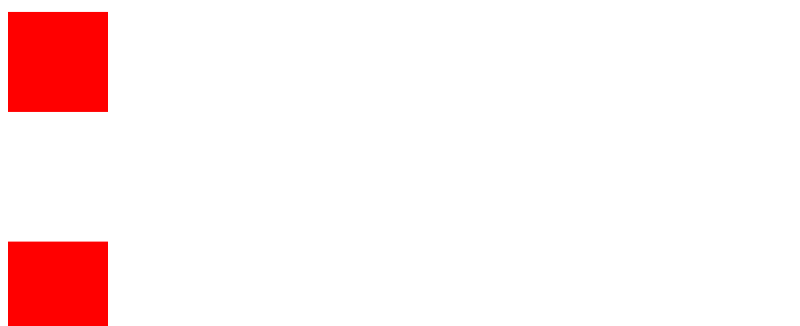
Animation Iteration Counts
Iteration counts determine how many times an animation should repeat. By default, animations repeat indefinitely, but developers can specify a finite number of repetitions or even make the animation play just once.
<!DOCTYPE html>
<html lang="en">
<head>
<meta charset="UTF-8">
<meta name="viewport" content="width=device-width, initial-scale=1.0">
<title>Animation Iteration Counts</title>
<style>
.box {
width: 100px;
height: 100px;
background-color: green;
animation: move 1s ease-in-out 3 alternate;
}
@keyframes move {
0% { transform: scaleX(1); }
100% { transform: scaleX(2); }
}
</style>
</head>
<body>
<div class="box"></div>
</body>
</html>
A rendering of executing the code:

Animation Direction
Animation direction controls whether an animation plays forwards, backwards, or alternates between the two directions.
<!DOCTYPE html>
<html lang="en">
<head>
<meta charset="UTF-8">
<meta name="viewport" content="width=device-width, initial-scale=1.0">
<title>Animation Direction</title>
<style>
.box {
width: 100px;
height: 100px;
background-color: yellow;
animation: move 1s ease-in-out infinite alternate-reverse;
}
@keyframes move {
0% { transform: rotate(0deg); }
100% { transform: rotate(360deg); }
}
</style>
</head>
<body>
<div class="box"></div>
</body>
</html>
A rendering of executing the code:

Animation Fill Modes
Fill modes specify how an element should be styled before and after its animation plays. This can be useful for creating smoother transitions or maintaining a certain state after the animation ends.
<!DOCTYPE html>
<html lang="en">
<head>
<meta charset="UTF-8">
<meta name="viewport" content="width=device-width, initial-scale=1.0">
<title>Animation Fill Modes</title>
<style>
.box {
width: 100px;
height: 100px;
background-color: purple;
animation: move 1s ease-in-out both;
}
@keyframes move {
0% { transform: translateY(0); }
100% { transform: translateY(200px); }
}
</style>
</head>
<body>
<div class="box"></div>
</body>
</html>
A rendering of executing the code:
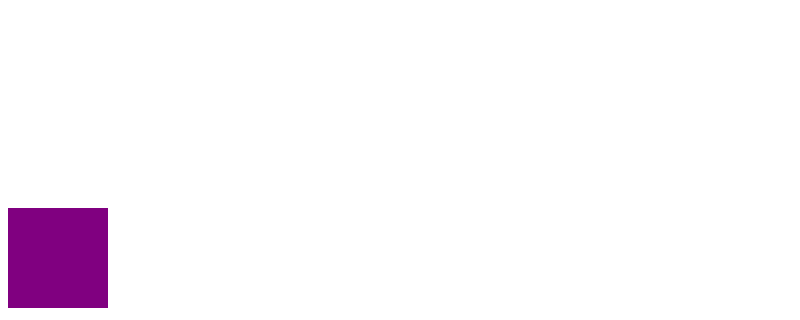
By mastering these advanced animation techniques, developers can create more dynamic and engaging web experiences using CSS animation alone. Experiment with different combinations and parameters to achieve the desired effects in your projects.
Responsive Animation Design of CSS Animation
Responsive animation design is crucial for creating engaging user experiences across various devices and screen sizes. CSS animation provides flexible tools to achieve responsive designs that adapt smoothly to different viewport dimensions. In this section, we’ll explore key techniques and strategies for implementing responsive animation design using CSS.
Media Queries for Responsive Design
Media queries allow us to apply CSS rules based on the characteristics of the device, such as screen width, height, or orientation. By utilizing media queries, we can adjust animation properties dynamically to ensure a seamless experience on different devices.
<!DOCTYPE html>
<html lang="en">
<head>
<meta charset="UTF-8">
<meta name="viewport" content="width=device-width, initial-scale=1.0">
<title>Responsive Animation</title>
<style>
/* Define base animation */
.box {
width: 100px;
height: 100px;
background-color: #007bff;
animation: move 2s ease-in-out infinite alternate;
}
/* Define animation keyframes */
@keyframes move {
from { transform: translateY(0); }
to { transform: translateY(50px); }
}
/* Apply different animation on small screens */
@media screen and (max-width: 600px) {
.box {
animation: move-small 2s ease-in-out infinite alternate;
}
@keyframes move-small {
from { transform: translateX(0); }
to { transform: translateX(50px); }
}
}
</style>
</head>
<body>
<div class="box"></div>
</body>
</html>
A rendering of executing the code:
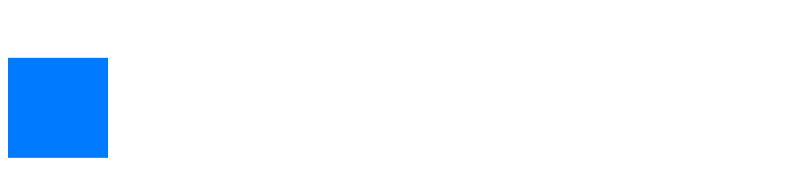
In the example above, we use a media query to define a different animation (move-small) for screens with a maximum width of 600px. This ensures that the animation adapts to smaller screens by changing the direction of movement.
Fluid Animations with Percentage Units
To create fluid animations that scale proportionally with viewport size, we can use percentage units instead of fixed values. This approach allows animations to adjust smoothly to different screen dimensions.
<!DOCTYPE html>
<html lang="en">
<head>
<meta charset="UTF-8">
<meta name="viewport" content="width=device-width, initial-scale=1.0">
<title>Responsive Animation</title>
<style>
/* Define fluid animation */
.box {
width: 10%;
height: 10%;
background-color: #007bff;
animation: expand 2s ease-in-out infinite alternate;
}
/* Define animation keyframes */
@keyframes expand {
from { transform: scale(1); }
to { transform: scale(2); }
}
</style>
</head>
<body>
<div class="box"></div>
</body>
</html>
A rendering of executing the code:

In this example, the .box element’s width and height are set to 10% of the viewport dimensions, ensuring that the animation scales proportionally regardless of screen size.
Flexible Timing Functions
Timing functions control the pace of an animation, allowing for smooth transitions between keyframes. By choosing appropriate timing functions, we can ensure animations adapt well to different devices and user interactions.
<!DOCTYPE html>
<html lang="en">
<head>
<meta charset="UTF-8">
<meta name="viewport" content="width=device-width, initial-scale=1.0">
<title>Responsive Animation</title>
<style>
/* Define animation with different timing functions */
.box {
width: 100px;
height: 100px;
background-color: #007bff;
animation: pulse 2s ease-in-out infinite;
}
/* Define animation keyframes */
@keyframes pulse {
0% { transform: scale(1); }
50% { transform: scale(1.2); }
100% { transform: scale(1); }
}
</style>
</head>
<body>
<div class="box"></div>
</body>
</html>
A rendering of executing the code:

In the above example, the animation uses the ease-in-out timing function, which starts slowly, accelerates in the middle, and then decelerates towards the end. This creates a smooth and responsive animation effect.
Accessibility and Usability of CSS Animation
Accessibility and usability are critical aspects of web development, ensuring that web content is accessible to all users, including those with disabilities or limitations. When implementing CSS animations, developers must consider these factors to ensure an inclusive and user-friendly experience.
1. Accessibility Considerations
a. Keyboard Navigation
One aspect of accessibility is ensuring that users can navigate and interact with animated content using only a keyboard. This is essential for users who rely on assistive technologies or have motor impairments.
<!DOCTYPE html>
<html lang="en">
<head>
<meta charset="UTF-8">
<meta name="viewport" content="width=device-width, initial-scale=1.0">
<title>Keyboard Accessible Animation</title>
<style>
.box {
width: 100px;
height: 100px;
background-color: #007bff;
color: #fff;
display: flex;
align-items: center;
justify-content: center;
animation: slide 2s infinite alternate;
cursor: pointer;
}
@keyframes slide {
0% { transform: translateX(0); }
100% { transform: translateX(200px); }
}
</style>
</head>
<body>
<div class="box" tabindex="0">Animated Box</div>
<script>
document.addEventListener('keydown', function(event) {
const box = document.querySelector('.box');
const distance = 10; // Adjust distance as needed
switch(event.key) {
case 'ArrowLeft':
box.style.transform = `translateX({parseInt(box.style.transform.split('(')[1]) - distance}px)`;
break;
case 'ArrowRight':
box.style.transform = `translateX({parseInt(box.style.transform.split('(')[1]) + distance}px)`;
break;
}
});
</script>
</body>
</html>
A rendering of executing the code:

In this example, the animation can be controlled using the left and right arrow keys, providing keyboard accessibility.
2. Usability Enhancements
a. Reduced Motion Preferences
Some users may experience motion sickness or discomfort when exposed to excessive animation. Providing a mechanism to disable or reduce motion can improve usability for these users.
<!DOCTYPE html>
<html lang="en">
<head>
<meta charset="UTF-8">
<meta name="viewport" content="width=device-width, initial-scale=1.0">
<title>Reduced Motion Animation</title>
<style>
@media (prefers-reduced-motion: reduce) {
.animated-element {
animation: none !important;
}
}
.box {
width: 100px;
height: 100px;
background-color: #007bff;
color: #fff;
display: flex;
align-items: center;
justify-content: center;
animation: slide 2s infinite alternate;
cursor: pointer;
}
@keyframes slide {
0% { transform: translateX(0); }
100% { transform: translateX(200px); }
}
</style>
</head>
<body>
<div class="box animated-element">Animated Box</div>
</body>
</html>
A rendering of executing the code:

By respecting the user’s preference for reduced motion, developers can create a more inclusive experience.
Tools and Libraries of CSS Animation
While CSS animation provides powerful capabilities on its own, there are several tools and libraries that can enhance your animation workflow and add extra functionalities. Let’s explore some popular ones:
1. Animate.css
Animate.css is a widely-used library that provides a collection of pre-made CSS animations. It offers a variety of animation effects that you can easily integrate into your projects without writing complex keyframes. Here’s how you can use Animate.css:
<!DOCTYPE html>
<html lang="en">
<head>
<meta charset="UTF-8">
<meta name="viewport" content="width=device-width, initial-scale=1.0">
<title>Animate.css Example</title>
<link rel="stylesheet" href="https://cdnjs.cloudflare.com/ajax/libs/animate.css/4.1.1/animate.min.css">
<style>
/* Additional custom styles can be added here */
</style>
</head>
<body>
<div class="animate__animated animate__bounce"> <!-- Add classes for desired animation -->
<!-- Your content here -->
<h1>Welcome to Animate.css!</h1>
</div>
</body>
</html>
A rendering of executing the code:

In this example, the animate__animated class indicates that an animation will be applied, and animate__bounce specifies the specific animation effect (in this case, a bouncing effect).
2. GreenSock Animation Platform (GSAP)
GSAP is a robust JavaScript library for creating high-performance animations. While it primarily focuses on JavaScript animations, it offers CSS-related plugins that can enhance CSS animation capabilities. Here’s how you can integrate GSAP with CSS animation:
<!DOCTYPE html>
<html lang="en">
<head>
<meta charset="UTF-8">
<meta name="viewport" content="width=device-width, initial-scale=1.0">
<title>GSAP Example</title>
<script src="https://cdnjs.cloudflare.com/ajax/libs/gsap/3.9.0/gsap.min.js"></script>
<style>
/* Additional custom styles can be added here */
</style>
</head>
<body>
<div id="animatedElement">
<!-- Your content here -->
<h1>Welcome to GSAP!</h1>
</div>
<script>
gsap.to("#animatedElement", { duration: 2, x: 100, rotation: 360, ease: "bounce" });
</script>
</body>
</html>
A rendering of executing the code:

In this example, GSAP is used to animate the #animatedElement by moving it 100 pixels to the right, rotating it 360 degrees, and applying a bouncing easing effect over a duration of 2 seconds.
These tools and libraries can significantly streamline your animation development process and add a touch of professionalism to your web projects. Experiment with different options to find the best fit for your specific needs and preferences.
Case Studies of CSS Animation
In this section, we’ll explore practical examples of CSS animation to demonstrate its key functionalities and features. These examples will cover various use cases, from simple animations to more complex scenarios.
Example 1: Basic CSS Animation
Let’s start with a simple example of animating the color of a button on hover.
<!DOCTYPE html>
<html lang="en">
<head>
<meta charset="UTF-8">
<meta name="viewport" content="width=device-width, initial-scale=1.0">
<title>CSS Animation Case Study</title>
<style>
.btn {
padding: 10px 20px;
background-color: #007bff;
color: #fff;
border: none;
border-radius: 5px;
cursor: pointer;
transition: background-color 0.3s ease;
}
.btn:hover {
background-color: #0056b3;
}
</style>
</head>
<body>
<button class="btn">Hover Me</button>
</body>
</html>
A rendering of executing the code:

This example demonstrates a basic CSS animation where the button’s background color smoothly transitions to a darker shade when hovered over.
Example 2: Keyframes Animation
Next, let’s animate the movement of a ball using keyframes.
<!DOCTYPE html>
<html lang="en">
<head>
<meta charset="UTF-8">
<meta name="viewport" content="width=device-width, initial-scale=1.0">
<title>CSS Animation Case Study</title>
<style>
.ball {
width: 50px;
height: 50px;
background-color: red;
border-radius: 50%;
position: relative;
animation: moveBall 2s infinite alternate ease-in-out;
}
@keyframes moveBall {
0% {
left: 0;
}
100% {
left: calc(100% - 50px);
}
}
</style>
</head>
<body>
<div class="ball"></div>
</body>
</html>
A rendering of executing the code:

In this example, the ball moves horizontally across the screen using the moveBall animation defined with keyframes.
Example 3: Complex Animation
Finally, let’s create a more complex animation by combining multiple properties.
<!DOCTYPE html>
<html lang="en">
<head>
<meta charset="UTF-8">
<meta name="viewport" content="width=device-width, initial-scale=1.0">
<title>CSS Animation Case Study</title>
<style>
.box {
width: 100px;
height: 100px;
background-color: #ff6347;
position: relative;
animation: complexAnimation 3s infinite;
}
@keyframes complexAnimation {
0% {
transform: translateY(0) rotate(0deg);
background-color: #ff6347;
}
50% {
transform: translateY(200px) rotate(180deg);
background-color: #4682b4;
}
100% {
transform: translateY(0) rotate(360deg);
background-color: #ff6347;
}
}
</style>
</head>
<body>
<div class="box"></div>
</body>
</html>
A rendering of executing the code:
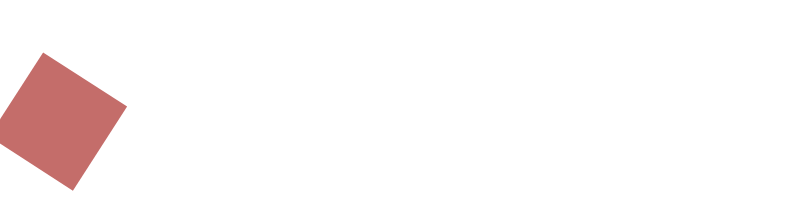
This example animates a box with changing colors and rotations, creating a visually dynamic effect.
These examples illustrate the versatility and power of CSS animation, allowing developers to create engaging and interactive web experiences without relying on JavaScript. Experiment with different properties and values to unleash your creativity!
 How CSS
How CSS